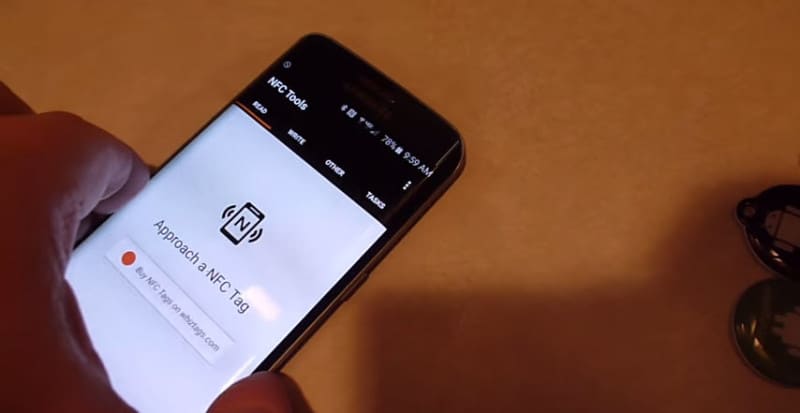Automate your smartphones tasks with Case4fun NFC Tags
I have to admit, before I wrote this review, I really had never heard of standalone NFC tags that you could buy and program with your smartphone. But after using them, I can see a few practical applications for them.
Let’s back up a bit though and explain a little bit about NFC and NFC tags. NFC stands for Near Field Communication and it is a way for two devices, located at very close range to one another, to communicate. If you’re familiar with touching your iPhone to a payment module at a store using Apple Pay, you’ve already used NFC (albeit an Apple proprietary version of NFC).
What are NFC tags?
So what are NFC tags? Well these little tags can be both written to and read by your NFC-enabled Android smartphone. I happen to use my NFC tags with my Samsung Galaxy S6 Edge which is indeed NFC-enabled.
The tags themselves can be bought in bulk. The ones I am reviewing here are sold on Amazon by Case4fun and come in packs of 10, each in a different color. The current price for a pack of 10 NFC tags by Case4fun on Amazon is right around $10.99.
Reading tags
What happens when your smartphone reads the tag is up to you. For example, you could place an NFC tag in your car. Then, when you hop in your car you could place your phone up to the tag and your phone might turn on Bluetooth and put your smartphone in driving mode. These tasks that your phone executes are all controlled by you.
Writing tags
Speaking of the tasks each tag executes, you’ll need an app to choose the list of tasks and the order they execute. There are a handful to choose from but the one I ended up using is called NFC Tools by wakdev. Remember, you may need to go into your phone’s settings to enable NFC (it’s usually not enabled by default) before you can use the app and read or write to the NFC tags.
Next, using the NFC Tools app, you scan or read an empty tag. Then you select the tasks you want it to execute and, again using the app, write that information back to the tag by scanning the tag in write mode.
From that point forward, any time you scan the NFC tag with your smartphone, it will automatically execute the tasks you assigned to it.
The Case4fun NFC tags themselves are waterproof and can be written to over 100,000 times. In all likelihood, you’ll write to them maybe less than a dozen times. The data you write to the tags can be retained for 5 years.
Video review
If you’d like to see the Case4fun NFC tags in action, here’s a short video I created demonstrating the use of the Case4fun NFC tags.
If you can not see the embedded video above please use the following link: Toggle your smartphone’s Car Mode with Case4Fun NFC tags
Note: The Case4fun NFC Tags mentioned above were provided to me at no cost by Case4fun in exchange for my unbiased review. They can be purchased on Amazon.com.