10 Best Streaming Software for PC and Mac

Streaming has gotten so big now that it’s essential to find the best streaming software for you, whether you’re using them to stream your favorite games or you want to share your lectures online. Today, we’ll be listing 8 of the best options for streaming available right now.
RELATED: 7 Best Music Streaming Apps & Services For Free
The Best Streaming Software | Broadcast Games on Twitch, Facebook, and More
1. Open Broadcaster Software (OBS)
Open Broadcaster Software, or OBS, is a big name in the streaming community. It is a free, open-source, and powerful streaming software that many in the streaming community stand behind.
You could consider it as the final word on free streaming software.
As it’s free, beginner streamers might be looking at this as a great option. Its open-source nature allows thousands of developers worldwide to make plugins for OBS.
These include chat alerts, graphics, and other doohickeys that can make your stream look so much better. At its core, OBS is a very, very powerful streaming software.
It doesn’t have the absurd amount of features that other paid streaming software has. However, that in itself is fine.
It’s a bit more technical than others, so it might require you to DIY a few things in setting it up. Thankfully, there are tons of guides on how to set up OBS on YouTube.
A huge community of streamers has gathered under the OBS umbrella, so help is never in short supply. With a bit of patience, new users will find OBS to be a nice, streamlined live streaming software. Remember, as you grow your stream, don’t forget to check out a video hosting CDN.
Download: Open Broadcaster Software
2. XSplit
XSplit is a big name in the streaming community. It’s been around for a while and is known to be one of the best streaming software options for beginner and advanced streamers.
XSplit actually comes in two versions: Broadcaster and Gamecaster. Simply put, Broadcaster is made for advanced and pro streamers. Gamecaster, on the other hand, gives beginner streamers a simple and streamlined experience.
Broadcaster allows you to fiddle with a lot of things, such as codecs, and bitrates, among other things. it also lets you set scenes, which are essentially different displays for your streams.
You can set up a “Be Right Back (BRB),” “Stream Starting Soon,” and “Stream Offline” display for your profile. It has tons of options for visual customization like chat alerts, text-to-speech, follow and donation alerts, and the like.
Gamecaster is pretty much the same thing but with less fiddling. It allows you to simply set up a stream with its easy-to-use interface.
In fact, as soon as you install the game, you can just press a few buttons and you’ll start streaming right away. It also gives you templates for alerts and other things which totally help if you don’t have the patience to learn how to customize your stream.
Of course, both of these products come with a price tag, but it’s not nearly as expensive as other streaming options. If you’re starting off as a streamer and want an easygoing experience, go for XSplit.
Download: XSplit Broadcaster and Gamecaster
3. NVIDIA Shadowplay
If you just want to stream PUBG without any of those fancy-schmancy “overlays” and “scenes,” you’ve come to the right place. If you happen to have an NVIDIA video card, you get access to GeForce Experience.
This program allows you to optimize your games’ graphics settings, giving you the most out of your video card.
Another function of GeForce Experience is NVIDIA Shadowplay. It’s a no-frills, no-nonsense recording and broadcasting software.
The program allows for broadcasting on Facebook and Twitch. An interesting thing about NVIDIA Shadowplay is it uses your video card’s resources to record and stream.
This allows streaming to be less resource-heavy. Most recording and streaming software eat up a lot of RAM that may slow down your gaming experience.
If you’re looking to just stream or record games and nothing else, NVIDIA Shadowplay definitely gets the job done.
Of course, it lacks the depth of other streaming software. There are no overlays for fancy chat alerts and the like.
You cannot set any scenes, and all you can do is show off the game. However, unless you plan on going pro as a streamer, you won’t need any of that.
NVIDIA Shadowplay is the perfect tool for gamers who just want to show off their gaming skills to a small audience, such as friends. If broadcasting gameplay is all you really want to be able to do, this free streaming software is enough.
Download: NVIDIA Shadowplay
4. Wirecast
Made by Telestream, Wirecast is a premium streaming software that is more akin to a TV studio than a basic streaming software. And you can feel it with the price tag, as it offers two versions: Studio for around $700, and Pro for about $1,000.
Don’t discount it just yet, though, because there’s more to Wirecast than just a price tag. Wirecast was created to cater to different industries and purposes, including:
- Education: Stream online classes, lectures, and presentations
- Sports: Whether you’re streaming major sporting events or your neighborhood youth soccer league, features like scoreboards and Instant Replay will definitely help you make your stream more exciting
The Pro version of Wirecast goes truly extra. It allows high-res ISO recording, live scoreboards for competitive gaming, 3D virtual sets, and extra slots for guests. There are so many functionality and customizability options available with this platform that you might want to consider it if you want to stream full-time.
That price will be worth it because as Wirecast is a Telestream product, you can be sure that support will be available 24/7.
There are two big cons, however. While Wirecast has one of the neatest user interfaces (UIs) I’ve ever seen, it also can look pretty intimidating to a beginner.
There are tons of tutorials around that will help with this, but patience is a must. Also, Wirecast takes up so much of the resources from your PC that you might want to run it on a second, separate PC.
Nonetheless, Wirecast is definitely one of the best streaming software candidates.
Download: Wirecast by Telestream
RELATED: Streaming Devices Face-Off: Chromecast VS Fire Stick
5. D3DGear
If you’re interested in streaming software specifically for gaming, you might want to consider D3DGear. It prides itself in allowing users to record gameplay without slowing down the game.
It has a very basic and easy-to-use interface that has been built specifically with gamers in mind. It has a nifty “Push to Talk” feature and face camera overlay recording to allow you to join in on the fun when you’re giving commentary about gameplay.
This software also supports integration with Oculus Rift so you can even record your VR gameplay experience and share it with your subscribers. D3DGear is compatible with resource-heavy games like Grand Theft Auto V and Forza 3.
Note though that this is only available for Windows. You can purchase it through their site for $28.95 or go for a test run with their 15-day trial to see if it’s the right streaming software for you.
Download: D3DGear
6. Streamlabs OBS
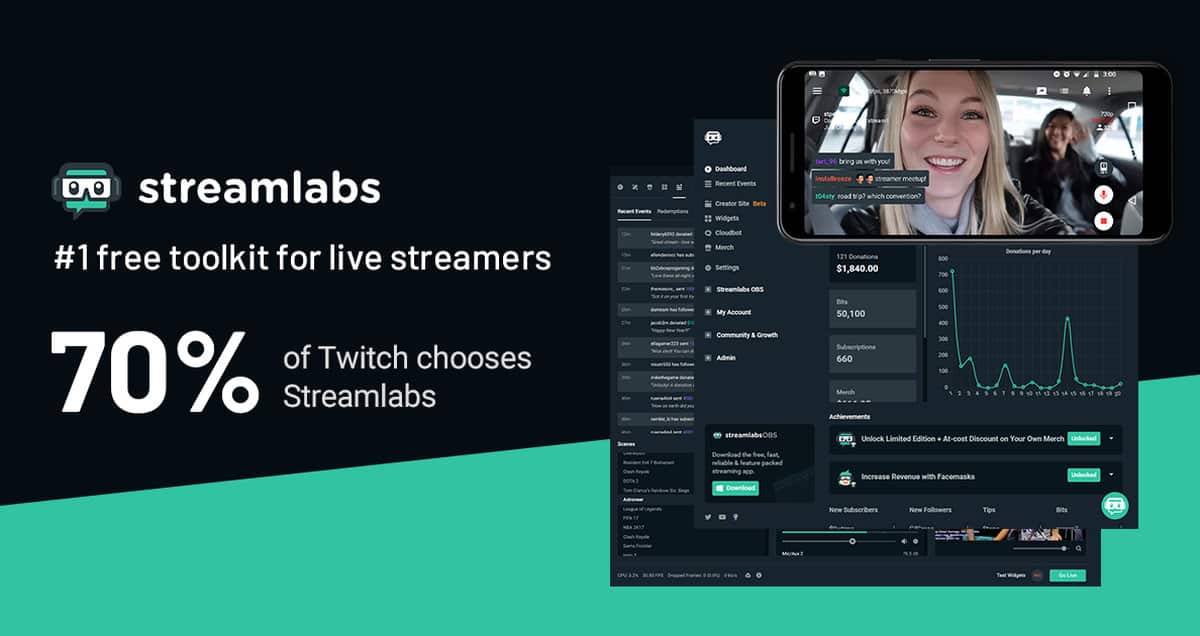
Remember when we said OBS was a good, open-source platform for your streaming needs? It’s so good that other companies use it as a baseline for their own products.
In fact, Streamlabs straight up credited OBS in their premiere streaming software. This program definitely deserves to be called one of the best streaming software options out there.
Honestly, I might even come out and say that Streamlabs OBS is my favorite streaming client.
Streamlabs OBS is essentially a friendlier, easier-to-use alternative to OBS. It does a lot of everything for you, even setting up themes for your stream so you don’t have to customize it yourself.
This program boasts improved performance and better auto-optimization options compared to OBS. Sadly though, Streamlabs OBS does not have a studio mode that makes OBS a much more customizable client.
As a beginner streamer, you won’t really need that anyway.
However, besides the auto-optimization functions, there’s not much to really distinguish Streamlabs OBS from the actual OBS program. Streamlabs OBS is pretty restrictive in terms of customization, a decent trade-off for streamlining everything.
If you’re used to just using OBS, there’s little need to switch to this program.
Download: Streamlabs OBS
7. vMix
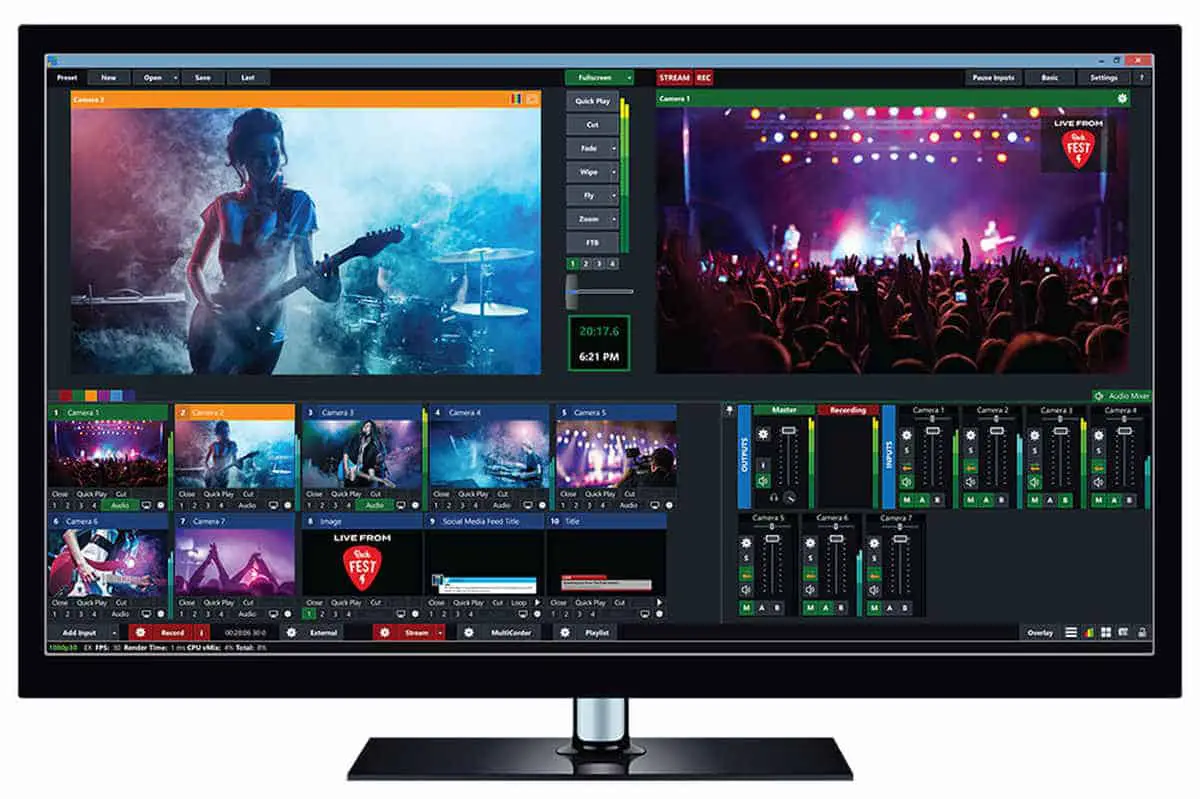
vMix is what you get if you want to stream seminars, online lessons, or your very own TV show. It was made with that in mind, but that doesn’t mean you can’t stream your favorite indie games from this platform.
However, this is truly top-tier software that caters to the professional market.
Its pricing is a testament to that: its basic version costs a cool $60. It allows you to broadcast in 1080p.
Anything above that, such as 4K streaming, you’ll have to pay extra… a lot more extra. About $700 worth.
There’s also the full vMix suite, which will set you back $1,200. Honestly, if you just want to stream games, there are better and cheaper options out there.
However, if you plan to mix gaming with work that may require streaming, then vMix is the best streaming software for you. vMix does, however, provide a free trial for users looking to buy it.
It gives you a chance to explore its complicated but efficient user interface. They also allow you to have a fully-featured copy of the product, so you’ll know exactly what you’re going to get.
But vMix is available for Windows only; they do not have a Mac version of the software. That won’t be much of a problem, as Mac has other options that are just as good (such as Wirecast.)
Download: vMix
8. Gameshow
Easy, powerful, and effective are the three tenets Gameshow lives by. It likes to tout itself as a streaming software that’s powerful enough for professionals, yet easy enough for beginners to set up.
There are a ton of features in Gameshow that both pro and casual streamers will find useful. Customization is also a focus with Gameshow, giving users a sandbox they can use to make every facet of the stream completely theirs.
What sets Gameshow apart is its 3-tier layer function. The program gives you three master tiers that can set different scenes for your stream.
You can customize it to show gameplay, a layout, custom music, and custom graphics. It even helps you set up your webcam so you can show off your beautiful mug on stream.
They also helpfully added a playlist shot feature. In a nutshell, Gameshow can automate how your streams will look- adding looping videos, music, marquee text, and the like as you please.
Other notable features are its support for OBS and Streamlabs. If you’ve used OBS before, Gameshow lets you migrate the scenes you’ve set up from OBS to the program.
It also provides you with helpful Streamlabs widgets that integrate neatly into Gameshow. Lastly, it has an audio mixer built-in that lets you fiddle around with your audio settings, optimizing your streaming experience.
All these features come with very low CPU usage. No need to have a separate PC for streaming as performance loss won’t be an issue with this program.
Download: Gameshow
9. Bebo
It’s got a cute name, but it’s so much more than that. Bebo is a young, up-and-coming contender in the best streaming software community. It’s a pretty new project meaning it’s still in development. It likes to think of itself as OBS’ new competition, and it shows.
If you’re new to streaming, you might want to check Bebo out before anything else.
One thing you’ll notice about Bebo is it’s very light compared to OBS. It doesn’t have a ton of features like OBS does, but if your needs are few, Bebo pretty much covers all you need.
It has a very simple, user-friendly interface that won’t turn off beginner streamers. It helpfully adds everything you could ever need in one streamlined program. This includes chat, alerts, video, scenes, and game stats. And that’s everything in one single program.
It also introduces a nifty feature that gamers might love. Rather than sift through each of your streams to find nice clips to upload, Bebo has a “highlights” feature.
A built-in Game Sense program detects if you are having awesome moments in-game: killstreaks, wins, and clutch moments. When it does, it automatically trims the video and uploads it for your viewing pleasure later.
It also pays attention to your chat. When it notices that your chat is extremely exciting, it starts clipping your videos.
Oh, and it’s completely free, forever. How’s that for the best streaming software ever?
Download: Bebo
10. Lightstream
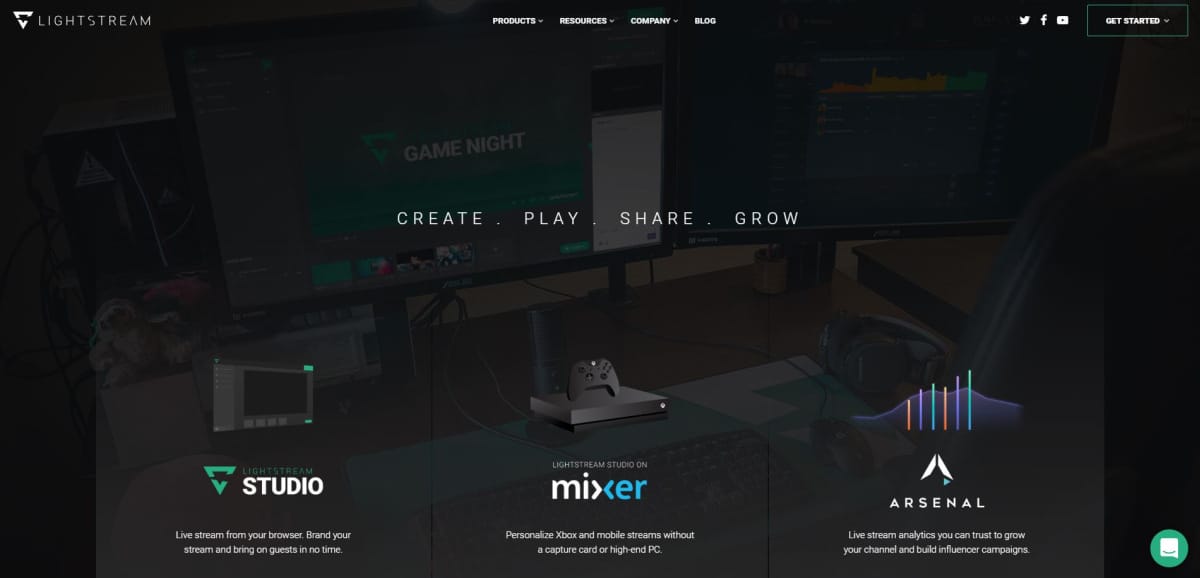
If you’re looking for something free and lightweight that gets the job done, look no further than Lightstream. This streaming software is quite different from the rest of the programs on this list mainly because it runs on the cloud.
Lightstream automatically scans your computer’s specs to optimize the engine with the best settings, making it a breeze to set up. It even monitors for interruptions and adjusts itself accordingly.
What it does is that it offloads the encoding from your computer to their engines in their cloud infrastructure. Doing this frees up resources on your system so you have more room for gaming or anything else.
Another great feature Lightstream has is its “Guest Star” system. If you are to do a live interview with a guest, for example, just send them the link to connect to the stream, and you’re good to go.
Compared to other paid streaming software, Lightstream is a little limited in terms of features. But if all you care about is no-frill and no-fuss streaming, then Lightstream has all of them beat.
Visit: Lightstream
What to Look for in the Best Streaming Software for Mac and PC
There are three things you to consider when choosing the best streaming software for you: price, features, and compatibility with your system or setup.
1. Price
Of course, streaming software has got to be something you can afford. Streaming software prices differ based on brand and features.
A lot of the more full-featured software costs beyond $1000. Some, however, like OBS, are absolutely free and open-sourced.
2. Features
Streaming software come in a variety of features—video recording, radio streaming, added plugins and streaming tools, and many others. Your personal or work needs determine your options for the best streaming software.
Some important features to consider include the following:
- Supported video source types (HDMI, IP Cameras, etc.)
- Number of supported sources
- Non-camera source support
- Chroma key support
- Output formats and resolutions (1080p, 2k, 4k, etc.)
- Support for transitions
- Video editing features
3. Compatibility
Your streaming software has to be compatible with your system, most importantly with your camera and capture devices.
Capture Device Definition: also known as a Capture Card; a device that connects to the computer and converts video signals from the camera to a digital format the computer can process
Choose streaming software that’s compatible with all the hardware in your live streaming setup. Check if the software is compatible with your camera switchers, audio mixers, game consoles, and other media devices.
Another important aspect to note is what operating system you use. Windows users have a wider variety of software to choose from.
Unfortunately, Mac users have limited options as a lot of good streaming software, like vMix and XSplit, are not compatible with its system. The good news is that some streaming software like OBS are cross-platform compatible.
Justin Brown compares two of the most famous streaming software in this video:
Now that you know the best streaming software options available to you, it’s time to make a choice.
Streaming is a worthwhile hobby. It allows you to share your games with people around the world, making friends along the way.
Whether your goal is fame and money or friends and fun, you’ll always start by picking which software to use. Good luck with your streaming!
What is your favorite streaming software? Let us know in the comments section.
Up Next:
- What Is the Difference Between AR and VR?
- 9 Must-Have Pet Tech For Your Cats and Dogs
- How to Start a Blog
Editor’s Note: This post was originally published on October 16, 2018 and has been updated for quality and relevancy.







