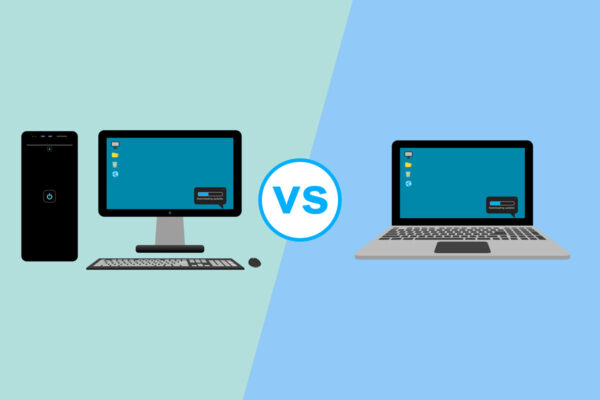Does your laptop cursor have a mind of its own? Here’s why
So you’re typing away on your laptop and suddenly your cursor is three paragaphs up and in the middle of a sentence you already typed. Or worse yet, the window you were typing in disappears.
This is a typical problem for many of my clients. And it’s almost always the same problem—the touchpad beneath the keyboard.

What happens is that when you are typing, the palm of your hand gently touches the touchpad and then brushes over it just enough to cause the mouse to jump all over the screen, which of course leads to all kinds of erratic behavior like the ones I previously mentioned.
The solution? Well, you could concentrate really hard to make sure the palms of your hand never touch the touchpad (remember your good typing posture from typing class?) But for most people this is too difficult, especially when we are usually in some awkward position like on the couch or on an airplane when using our laptop.
A better option may be to disable the touchpad. Unfortunately, there’s about 3,908,324 ways (ok, that may be an exaggeration but it feels this way sometimes) to do this. Luckily, I found this article called Disabling the Touchpad on your Laptop that does a good job of tackling the different methods used to disable the touchpad on different laptops. It does get a bit techie towards the end of the article but hopefully one of the techniques mentioned earlier in the article will work for you.
Keep in mind that when you disable the touchpad you also lose the ability to use it to control the mouse. So you’ll need to either attach a USB (or other type of portable) mouse or get really adept at enabling and disabling the touchpad.