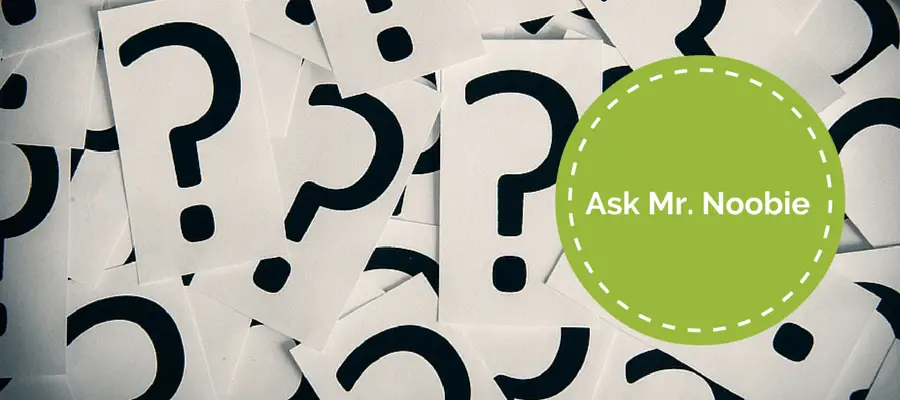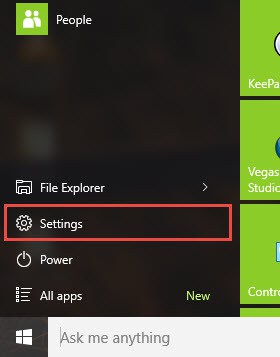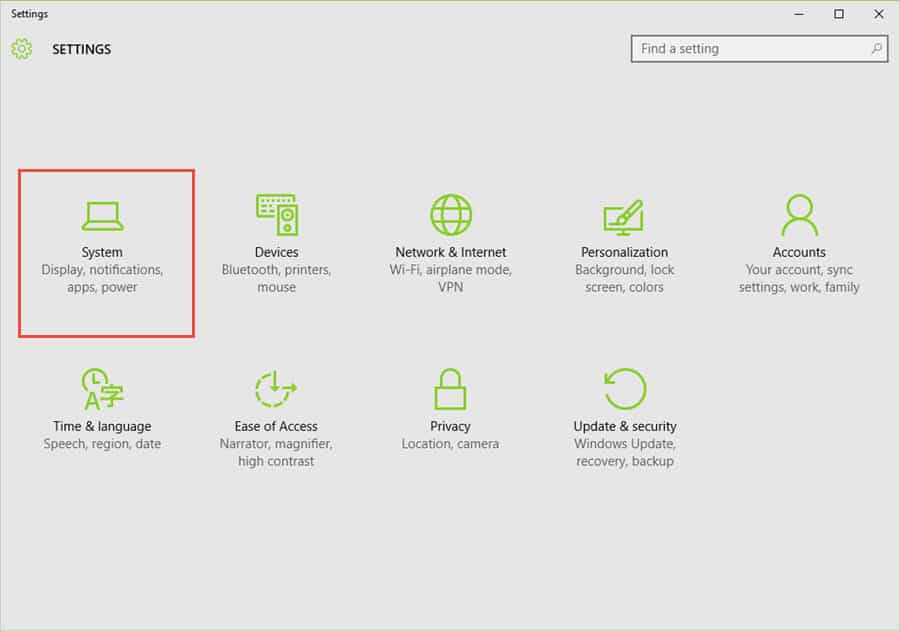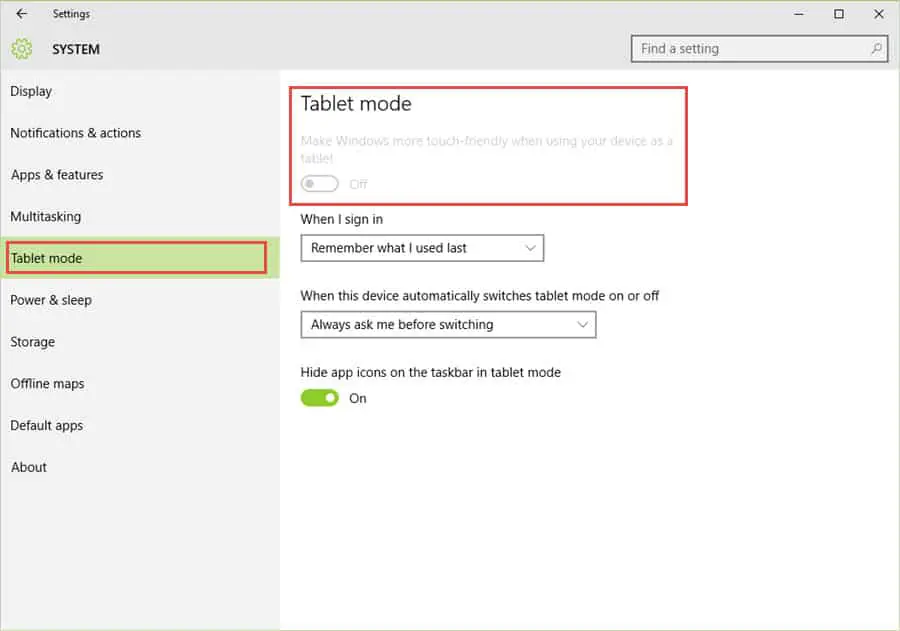Help! My Windows 10 Start menu is stuck in fullscreen
 QUESTION: When I click the start button in Windows 10, I don’t see things like file explorer, settings or all apps and my Windows 10 start menu is stuck in fullscreen. I can’t seem to make the start menu go away at all. It’s always there. Can you help? – Georgia M. from Greenwood, Indiana
QUESTION: When I click the start button in Windows 10, I don’t see things like file explorer, settings or all apps and my Windows 10 start menu is stuck in fullscreen. I can’t seem to make the start menu go away at all. It’s always there. Can you help? – Georgia M. from Greenwood, Indiana
ANSWER: I have a sneaky suspicion you are running Windows 10 on a laptop with a touch screen. And because of that, your version of Windows 10 was probably configured in tablet mode.
To get Windows 10 out of tablet mode, follow these steps:
1. Click the Start button in the bottom left of the screen and then click Settings. If you can’t see Settings, you may need to click the 3-bar icon at the very top-left of the screen.
2. On the Settings screen, click System.
3. On the System screen, click Tablet mode on the left-hand side. Then under Make Windows more touch-friendly when using your device as a tablet, see if the toggle switch is On. If it is click it to toggle it Off.
UPDATE: The above screen has changed in a recent Windows 10 update. You now need to select “Use desktop mode” from the drop-down list under “When I sign in”. See updated screenshot below.
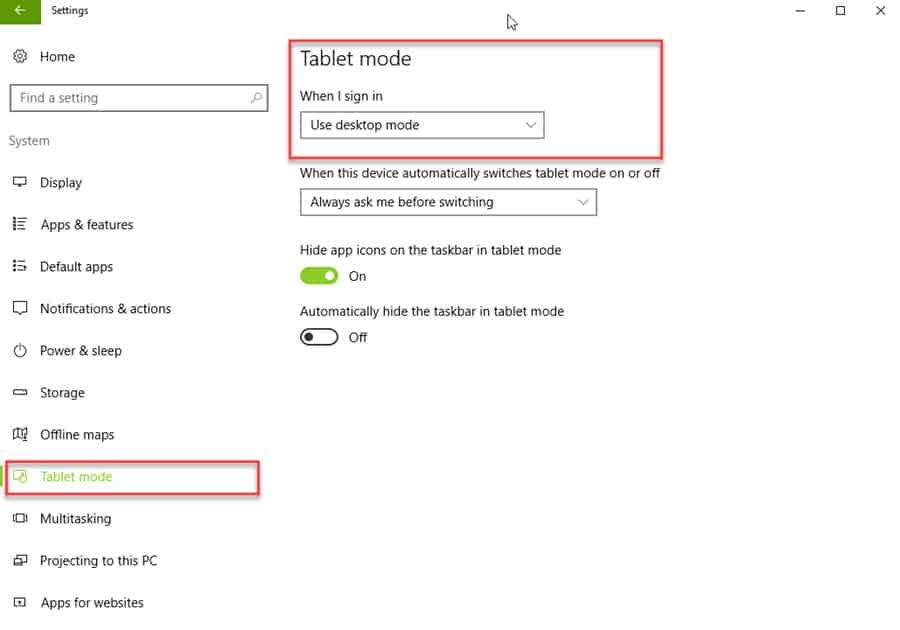
4. Close all of the Windows and see if things are back to normal.
Do you have a question for Mr. Noobie®? Submit your question here.