How to Speed Up Wi-Fi at Home

If you’re experiencing slowness with your Internet connection, or just want a boost, then read on to learn some tips on how to speed up Wi-Fi at home.
RELATED: Choosing an Internet Package for Remote Work | Tips
How to Speed Up Wi-Fi Connection in 12 Easy Steps
Step 1: Check the Location of Your Wi-Fi Router
Some places make your router perform less optimally than others. Some places where you would want to avoid placing a router include:
- Close to metal objects
- Next to dense materials like concrete and brick
- Near windows (unless you want Wi-Fi coverage in your yard)
- Around bodies of water (like aquariums)
Yes, routers can look unsightly sometimes, but hiding them in the cupboard is the worst thing you can do for your Internet speeds. Place the router in a higher position so that obstacles on the ground won’t affect how the signals bounce.
Wi-Fi signals work like water waves: they start from the center and radiate out. You would want to place the router in as central a location as possible for maximum coverage.
Placing your routers on a corner means cutting down its range by half.
Step 2: Minimize Interference
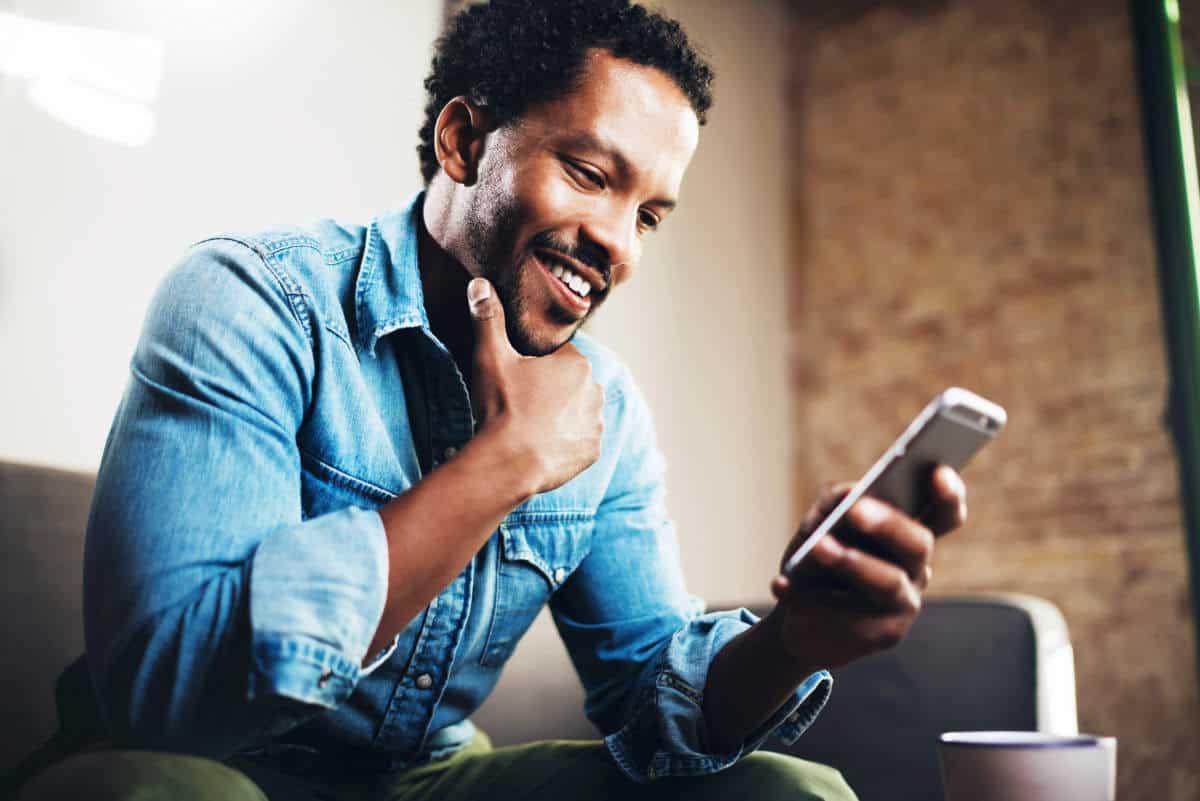
Interference – any signal outside your Wi-Fi network that interferes with its operation in any way.
The most common reason interference happens is when your neighbors’ routers happen to be on the same channel as yours and degrades your signal. This is especially the case if you use the very crowded 2.4Ghz frequency.
You can use an app like WiFi Analyzer (for Android) or Network Analyzer Lite (for iOS) to find out which channel neighboring routers use so you can move to a different and less crowded channel. Other reasons for interference are devices that emit electromagnetic signals (like microwaves and some cordless phones).
Step 3: Be Diligent with Firmware Updates
Various malware attacks over the past few years are done through the Wi-Fi router. If a piece of malware infects the router, it can steal bandwidth meant for legitimate users and slow down connection speeds.
Firmware updates ensure that malware can’t get past the router and even include performance optimizations in the process.
Step 4: Activate the “Quality of Service” Option
Some activities (like video streaming and gaming) consume more bandwidth than others. This makes the Internet performance slower for everyone else on the network.
Quality of Service (QoS) is a feature available on routers that prioritizes traffic and allows urgent types of Internet traffic to pass through first. If you work from home and do video conferencing often, it makes sense to set your QoS to prioritized video traffic, for example.
Step 5: Secure Your Router
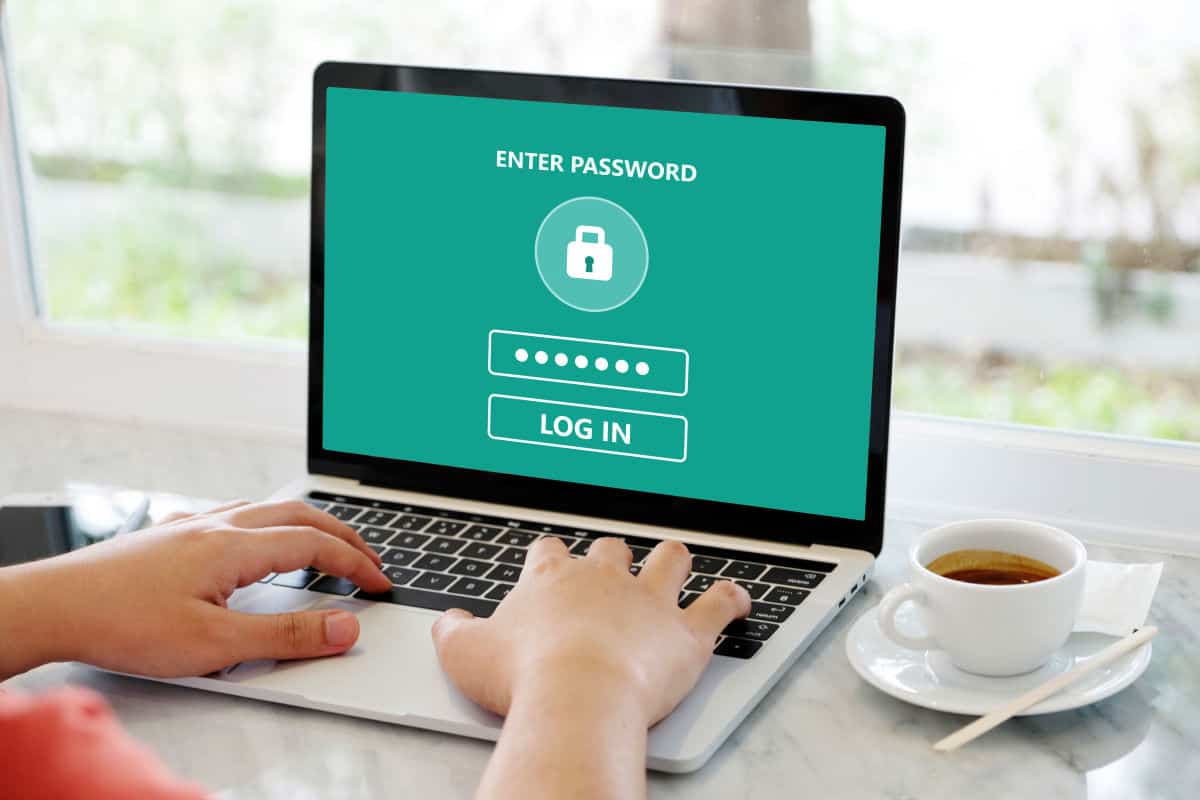
Apart from malware attacks, another culprit to Wi-Fi slowdowns are neighbors and other people who could be leeching from your connection. Here are some ways to protect yourself and your connection:
- Keep your router firmware up-to-date.
- Only use WPA2 encryption for your passwords.
- Use a different DNS server.
- Change the router’s default username and password
- Disable remote management services
- Create a separate guest network and protect it with a different password (and change it as often as you can).
Step 6: Switch to the 5Ghz Band
The 5Ghz band provides faster speeds of up to 1300 (at the expense of a shorter range) and is less busy than the already overcrowded 2.4Ghz band. If your router and client devices can support this band, switch to this band to boost your speeds.
RELATED: Get full WiFi Coverage in Your House with Xfinity xFi Pods
Step 7: Get the Best Router You Can Afford
If your router happens to be one of the old 802.11g or 802.11n routers, upgrade to an 802.11ac router.
Not only do 802.11ac routers support the latest hardware, but they’re also protected from various performance and security issues through firmware updates. Your newer devices will then be able to take advantage of this frequency band and enjoy the maximum speed your ISP can go.
Step 8: Switch to a Portable Wi-Fi Hotspot
If your Wi-Fi signal in your home is weak, you might consider using a cellular connection as a portable Wi-Fi hotspot – especially with today’s increasingly faster 4G LTE and 5G cellular speeds.
The advantage here is that you can place your portable Wi-Fi hotspot device anywhere in your house and you are not limited to the room where your hard-wired internet connection enters your home. Not sure where to start? Check out ReviewsCon for a list of the best portable Wi-Fi hotspots.
Step 9: Turn it Off, then On Again
When you’re trying to troubleshoot a device, a common question asked when you first call customer support is “Have you tried turning it off and on again?” Rebooting your router refreshes the device’s memory and cache, which can solve a lot of potential issues.
Step 10: Purchase a Repeater
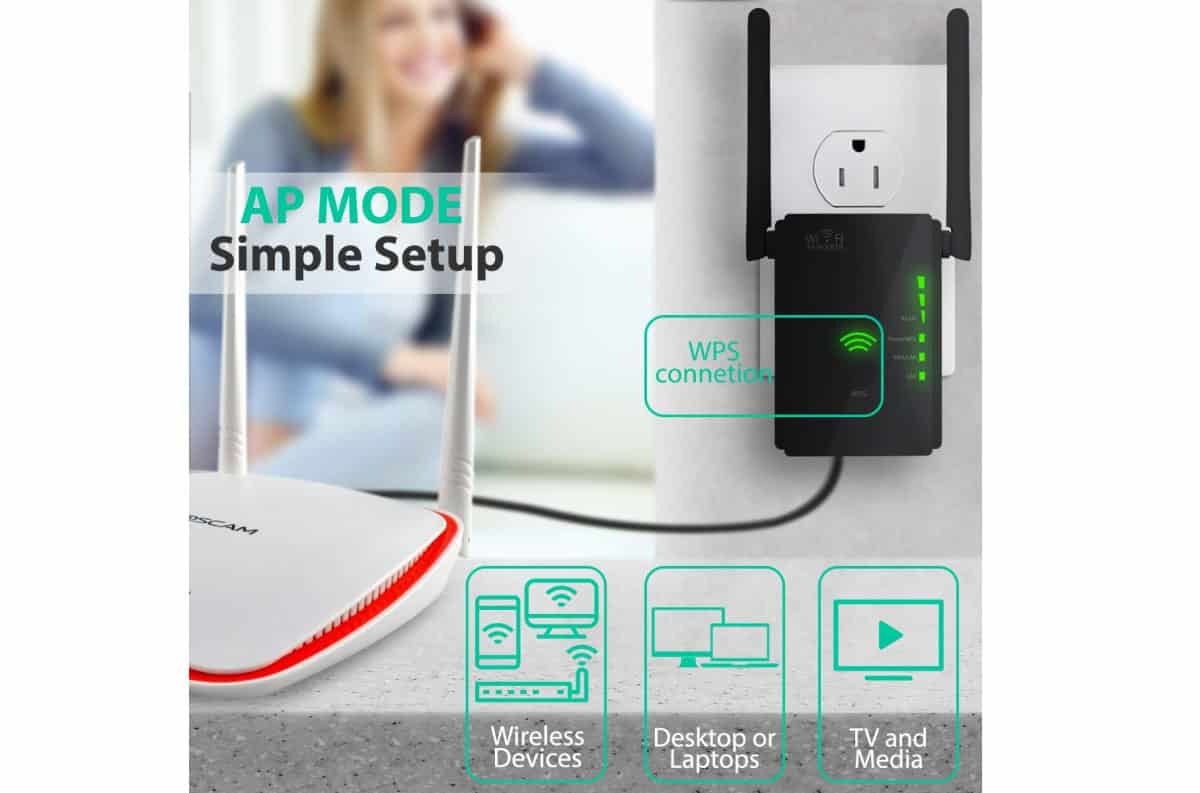
Most routers can only broadcast its signal up to a certain range. If you have a particularly large house, purchasing repeaters can help immensely.
Repeaters take the Wi-Fi signals, amplify them, the broadcast it again. A good repeater can be installed in just a few minutes.
Step 11: Consider Setting Up a Wi-Fi Mesh System
Another option to consider for a large house is a Wi-Fi mesh system. A Wi-Fi mesh network is a hybrid between a typical Wi-Fi network and a traditional wired network.
Key features of a Wi-Fi mesh network:
- The main router connects directly with the modem, with several nodes placed around the area.
- All nodes are part of the same wireless network and share an SSID and password.
- The nodes provide the same bandwidth as the main router.
- Can usually be controlled via the web browser and smartphone apps
The main drawback of this kind of wireless system is that they tend to be more expensive.
Step 12: Add Some Foil
This DIY hack on how to boost Wi-Fi speed may not magically boost your speeds, but it can boost Wi-Fi signal and extend its range so you get the maximum speed even if you’re further away from your router.
Remember what we said about metal? This DIY hack takes advantage of its properties and redirects the signals to where you want it to be. Here’s how to boost your Wi-Fi signal with aluminum foil:
- Get some aluminum foil and tear off a sheet that’s roughly the size of a letter bond paper (8.5” x 11”)
- Wrap the sheet of foil around a 2-liter soda bottle until it’s shaped like a parabola.
- Place the foil sheet behind the router.
If your hack is a success, you should experience a stronger signal compared to what it was before.
Step 13: Upgrade your Internet Plan

Even with all the tricks in the world, your speed is still limited to what your ISP gives you. If you have the budget to upgrade to better speed, this is what you should do.
Here are the easiest ways to speed up your Wi-Fi in this video from CNET:
Those are just some of the tips we have on how to boost Wi-Fi speed. We hope we helped you squeeze as much speed as you can get.
What other tips do you have on how to speed up your Wi-Fi? Let us know in the comments below.
Up Next:








