How To Use Email: A Guide for Beginners
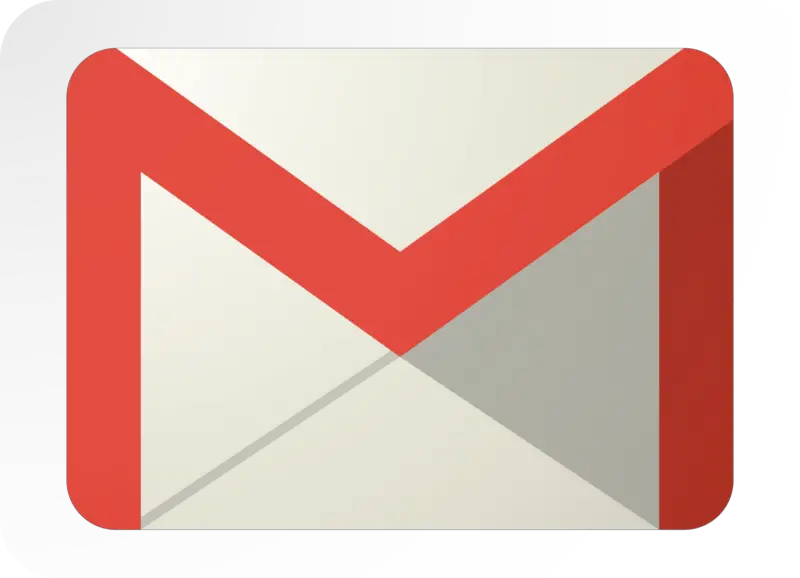
Estimated reading time: 6 minutes
Table of contents
If you’re still sending physical letters by post, you’re not alone. Recent research by the United States Postal Service revealed that 67% of people are still sending snail mail or have the intention to do so. Recipients of traditional mail said it lifted their spirits. Something we all need more of in recent times. And while snail mail does have its place, it’s not the most efficient or ecological way to communicate in the 21st century. Email is a far more convenient option, and once you know how to use email, it’s really not that difficult.
If you’ve never used email before and are ready to take the plunge into this straightforward piece of technology, we’re here to help. Here are some tips on how to use email.
What Is Email?
Email, or electronic mail, is a digital way of sending messages from one person to another. It’s faster than snail mail and can be sent to multiple recipients at once.
When you send an email, the recipient receives it almost instantly. There’s no need to visit the postal office or for someone to deliver your message for you. It all happens within seconds from the comfort of your home or mobile device.
Email works by using software from a provider such as Microsoft Outlook, Gmail, or Apple Mail to send messages over the internet. The recipient also needs to have software to be able to read the message you’ve sent them.
Choose an Email Service Provider
The first step to getting started with email is to choose the platform you will use to send and receive your messages. This is the company that will host your email account and stores your messages. Open your Internet browser and go to your chosen company by entering their address, for e.g. www.gmail.com, to create an account with them.
For many email service providers, the service is free. Signing up with them is instant. This usually involves providing some basic information about yourself, such as your name and location, and choosing a username and password.
Create a New Message
To create a new message, you’ll click on the “compose” or “new message” button. This will open up a new window where you can address your message and start typing out what you want to say.
At the top of the message, you’ll see a field labeled “To:”. This is where you’ll enter the email address of the person (or people) you’re sending your message to. If you want to send your message to more than one person, you can enter multiple email addresses here, separated by a comma.
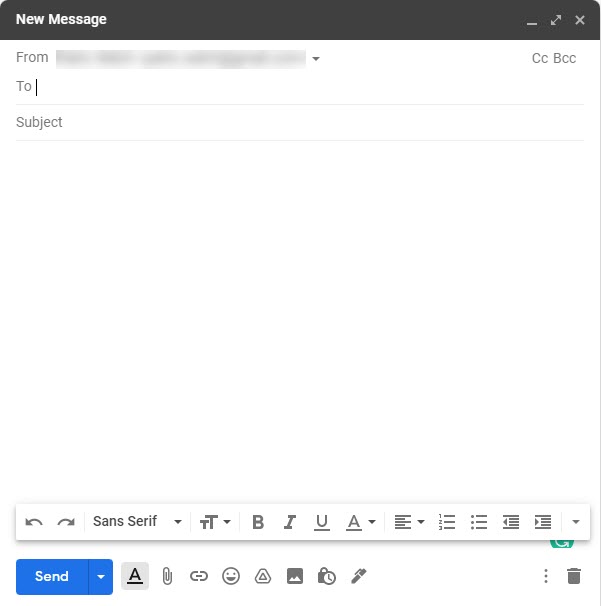
Below the “To:” field, there’s a “Cc:” field. This stands for “carbon copy” and allows you to send a copy of your message to another recipient. The email addresses in the “Cc:” field will be visible to all of the other recipients of your message.
The “Bcc:” field stands for “blind carbon copy”. This allows you to send a copy of your message to another recipient without the other recipients knowing. The email addresses in the “Bcc:” field will be hidden from everyone else.
Once you’ve entered the email addresses of your intended recipients, it’s time to start writing your message. In the large text box below the “To:”, “Cc:”, and “Bcc:” fields, you can start typing out what you want to say.
When you’re finished composing your message, you can click on the “send” button to send it off.
Receiving Emails
When someone sends you an email, you’ll receive a notification in your inbox. This notification will usually include the sender’s name, the subject of the message, and a preview of the message.
To read the full message, click on it and it will open up in a new window. Once you’re finished reading it, you can close the window.
You can reply to an email by clicking on the “reply” button. This will open up a new window with the original message quoted at the top. You can then start typing your response below the quoted text.
When you’re finished composing your reply, you can click on the “send” button to send it off.
RELATED: Gmail Quick Source Reference Guide
If you want to forward an email to someone else, click on the “forward” button. This will open up a new window with the original message quoted at the top. You can then add new recipients in the “To:” field and start typing your own message below the quoted text.
When you’re finished composing your message, you can click on the “send” button to send it off.
If you want to save an email to read later or reference again, you can click on the “archive” button. This will move it out of your inbox and into your archive, where you can access it later.
You can also delete an email by clicking on the “delete” button. This will permanently remove the email from your account and you will not be able to recover it.
Etiquette
When you’re first getting started with email, there are a few things to keep in mind in order to make sure you’re using it correctly.
First, always be respectful and professional/friendly when sending messages, depending on your recipient. This includes using proper grammar and avoiding abbreviations or slang.
Second, only send messages to people who you know will want to receive them. Before sending a mass email to a large group of people, make sure that it’s something that would be relevant and interesting to all of them.
Third, don’t use email to send sensitive or personal information. Email is not a secure form of communication, so you should avoid sending things like credit card numbers or passwords through email.
Finally, be mindful of the tone of your messages. Since email is a written form of communication, it can be easy for your messages to come across as harsh or angry when that wasn’t your intention. If you’re not sure how your message will be received, it’s always best to err on the side of caution and tone it down a bit.
Get Started with Email
Email can be a great tool for staying in touch with friends, family, and colleagues. By following these simple tips, you know how to use email and can begin to use your email account for a variety of other Internet services.
Have questions about email? Contact us now and we’ll help you to feel comfortable using technology today.



![Feature | woman checking email | Email Reply Etiquette: How Do You Reply Inline To Someone’s Email? [INFOGRAPHIC] | email etiquette](https://noobie.com/wp-content/uploads/2019/03/KTW2kIoGG4M-woman-businessman-female-and-laptop-email-etiquette-us-FEATURE-600x336.jpg)




