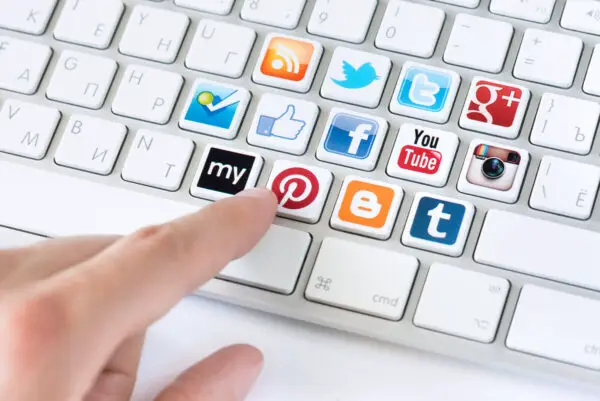How to Use Facebook for First-Time Users
 Connect with your loved ones on Facebook! Why? It’s the largest social networking platform in the world and learning the ropes is a breeze. Enjoy moments from afar and keep family and friends close to you virtually. Tune into our Facebook tutorial and set up your account right now.
Connect with your loved ones on Facebook! Why? It’s the largest social networking platform in the world and learning the ropes is a breeze. Enjoy moments from afar and keep family and friends close to you virtually. Tune into our Facebook tutorial and set up your account right now.
How to Use Facebook For First Time Users
1. Sign Up An Account
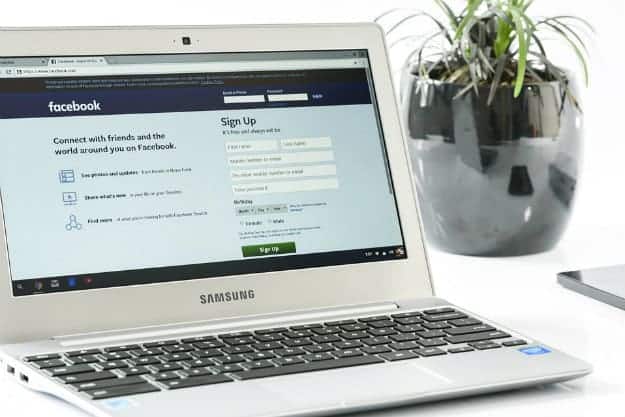
Answer the 6 fundamental questions you will find on the Facebook homepage truthfully–the time to hide behind code names are gone. Since you are expecting to connect to people in your network with a personal page, it would be best to use your actual information instead of John Doe. Be mindful to keep safe on Facebook, though, as your identity is a precious online commodity. Confirm your account by accessing Facebook through the emailed notification sent, and you’ve got your very own page!
If you’re a celebrity, brand or business, you will be directed to sign up for a different page instead.
Related info: 7 Social Media Apps Not Advisable For Teens
2. Complete Your Profile
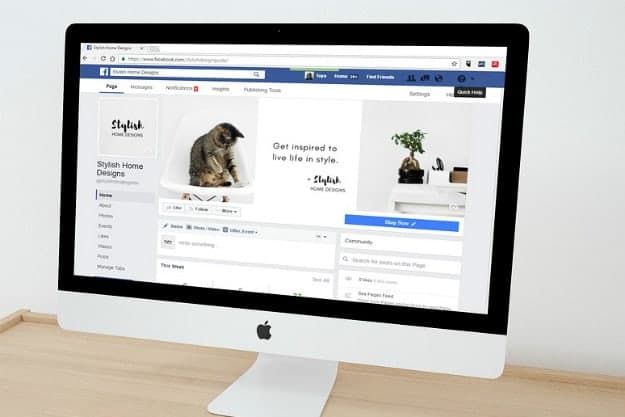
Jump ahead syncing your email contacts and navigate directly to your profile. You can do this later, or manually add friends at your discretion. Provide the requested information you’re comfortable with sharing and supply your image, too, for your profile photo. The small square will feature an avatar until you upload a picture. Your profile picture will be shown together with a snippet of your information when you send out friend requests.
You may also elect a picture on the top banner of your profile page. This will be your cover photo. The best cover photos are in horizontal orientation.
3. Familiarize Yourself with the Facebook Interface
When you click on Home, you will find general search bar right next to the distinct Facebook logo above 4 columns:
- Account and Preference Details – The leftmost panel contains details about your account and your preferences. It provides access to your News Feed, Messenger, and shortcuts. Your pages, Groups, and other items such as Events, Saved Items, and apps.
- Publishing Box and News Feed – Update your status with the former, to include check-in, upload a photo, an album or a video. You may choose to customize it with emojis and links, too. Interact with your friends’ status updates as they come up your feed by liking, commenting or sharing on the news feed.
- Shortcuts – Quickly access your profile, friend requests, messages, notifications and quick help on this panel. When you have your notifications on, you will see counters above these buttons to indicate activity. A listing of your groups, calendar invites, birthday notices and Sponsored Ads can be found here. The very bottom of this column is the language preference, followed by the Privacy Policy, Terms, Advertising, and Ad Choices.
- Extras and Messenger Conversations – Games (both active and recommended), Pages (if any), Contacts and Messenger Conversations are accessible on the rightmost panel. A search bar specific for your Messenger is found at the bottom for convenience.
Facebook Tutorial for the Mobile App
How to make sure that your Facebook app gets approved https://t.co/KvlFzvzcuS #facebookapps #facebook pic.twitter.com/S7oE1RPmPW
— Robert Rider (@MakingMoneyFast) August 5, 2017
The interface of Facebook changes for smartphones.
- Camera – Find it on the upper left corner of the screen. Take those snaps in a jiffy!
- Search Bar – Positioned right in the middle so that you won’t miss it
- Profile Photo – Access your profile by clicking your picture. We sure hope you picked a nice one!
- Facebook Direct – Post your own story or view those of your friends!
- Publishing Box – Find it below on Facebook Direct, and has the same offerings like that of the desktop app
- News Feed – Dominates the screen the middle, followed by 4 shortcut icons at the bottom
With the increasing number of cyber crimes, a Facebook newbie might be daunted by the probability of identity theft. Social media has, indeed, become a prime target for it.
Don’t despair if your account gets hacked! Arm yourself with All Top 9’s Youtube Video to recover it in a jiffy. Press play now:
Facebook is a great instrument to enjoy your relationships. Learning how to use Facebook will come naturally with continued exposure to the website or the mobile app’s user-friendly interface. A beginner should feel like a pro in no time at all. What is important to know is to keep an eye out for you and your loved ones’ safety by securing your information and using the platform responsibly.
Do you have any other questions about opening a Facebook account? Ask in the comments section below!
Up Next: How to Sign Up for Instagram