How to Use Google Analytics for First-Time Users
 Planning to create a website for your business? Learning how to use Google Analytics may help you create marketing decisions to expand your reach. Sure, there are experts who can analyze and interpret data for you, but if you want to try your hand at learning it, check out this guide below!
Planning to create a website for your business? Learning how to use Google Analytics may help you create marketing decisions to expand your reach. Sure, there are experts who can analyze and interpret data for you, but if you want to try your hand at learning it, check out this guide below!
How to Use Google Analytics to Boost Your Business
Step 1: Sign Up with Google
Job for today! Sign up to google analytics and begin assessing your stats and how people interact with your website https://t.co/1YWoLxjQlP pic.twitter.com/gyyd4z5qQ2
— Anseo-online.ie (@anseoonline) February 13, 2017
Before getting into the nitty gritty of learning how to use Google Analytics, you first have to set up your account with Google. If you don’t have an account with the tech giant yet, set one up right now so you can proceed with the next steps.
Go to the sign-up page to create your account. Use this account for future Analytics processes.
Step 2: Set Up Analytics
Google Analytics 101: An Introduction To Setting Up https://t.co/we05A7jJk6 #citation #localseo
— Marketing Bros (@bros_marketing) July 25, 2017
Once you’ve set up your account, go to Google Analytics and sign in. You will see the three main steps you have to take to get started with the tool.
To start analyzing, you need to set up your account name and website property. You can have a one-to-one account to property website or a one-to-many relationship depending on the number of websites you want to track. Get more information about the Google Analytics hierarchy here.
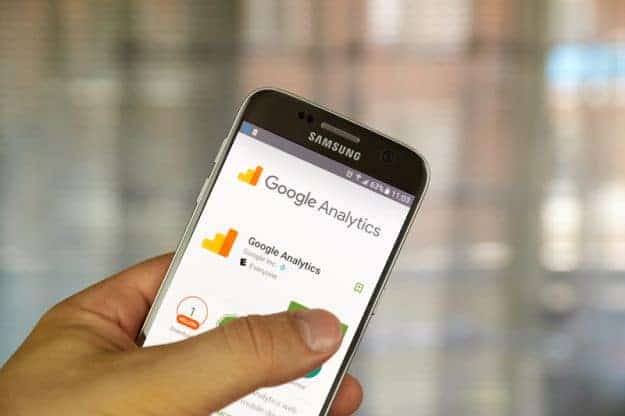
To set up your website properly, input the website name and URL. You also have to choose the industry category and reporting time zone.
Choose the data sharing option. You can configure the option to share with Google products and services, benchmarking, technical support, and account specialists.
Step 3: Get and Install Your Unique Tracking Code
Once you’ve filled up this page, click the Get Tracking ID button. You will have to agree with the Google Analytics terms and conditions to create the tracking code.
You will have to add this to every HTML page of your website. Add it before every </head> tag per page. If you’re using WordPress, use the Google Analytics by Yoast to add the tracking code into your pages easily.
Step 4: Set Up Goals
Once you added the code to your website, you may now set up your goals. This setting will notify Google Analytics that something important happened like closing a sale or deal.
For example, if a potential client ordered a product, the goal settings will reroute him or her to a thank you page as a means of confirmation.
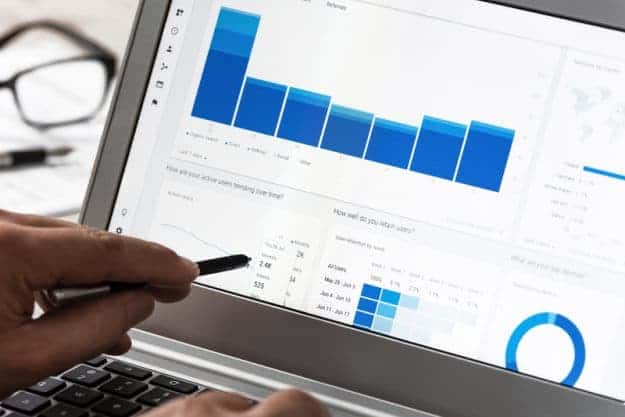
To activate this setting, click on the New Goal button. In Goal Setup, choose custom, then proceed to Goal Description. Give your Goal a name, then click on Destination in the Type section. In Goal Details, enter the HTML of your thank you page and choose “Begins With” in the drop down options.
You can set up 20 goals per website.
Step 5: Set Up Site Search

You can also monitor the search activities of your website. You just have to set up the Site Search options in the Google Analytics admin setting. Just turn on Site Settings and input whether the search parameters of your website is an “s” or “q.”
To do this, go your site and use the search bar. Click search and look at the URL. You will find this after the “search_results” query.
Reading and Understanding Google Analytics Report
You may access standard Google Analytics reports once your website gets traffic. To view your website’s data, click on the Reporting button at the top of the page. If you want to look at a specific date, just input those dates in the date range.
The standard report will then show you the dips and lows of your website’s traffic. If you want to know specific details about a particular part of the graph, you just have to hover your cursor over that area. You will be able to see the number of sessions for that particular day.

The audience overview also shows you the rate of new and returning visitors. Other data analyzed include language, country, and the city of your audience. Just click on the full report link for each option to see a more detailed entry.
You can also toggle your settings to show more reports. These include acquisition reports, behavior reports, and conversions.
Need a visual? Learn how to use Google Analytics with this video.
If you need more information about how to use Google Analytics, you can check out the Reporting Tools help section from the tech giant’s support page.
Up Next: How To Embed A YouTube Video in PowerPoint | Easy Comprehensive Guide







