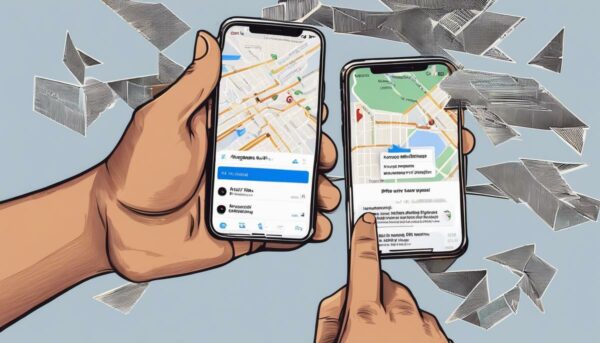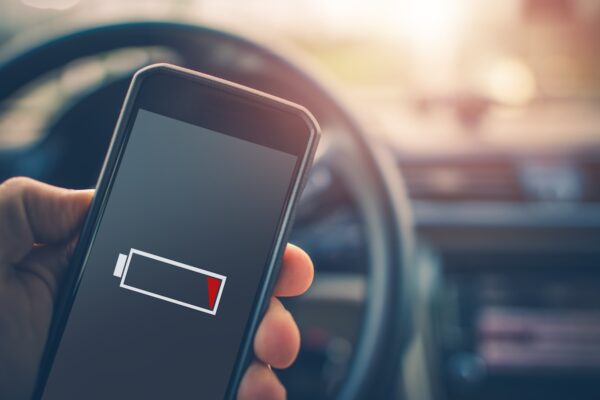How To Use Siri | Easy Guide For Beginners
 Have you ever wondered how to use Siri? Maybe you’re not sure if you’re using the digital assistant to the fullest extent possible. In this post, we’ll teach you how to get the most out of the Apple personal assistant to help you in both work and play.
Have you ever wondered how to use Siri? Maybe you’re not sure if you’re using the digital assistant to the fullest extent possible. In this post, we’ll teach you how to get the most out of the Apple personal assistant to help you in both work and play.
Learn How to Use Siri and so Much More!
Set Siri Up For Apple Gadget, Headset, and Car

First things first! Head to “Settings” and switch the Siri toggle “on.” While you are at it, switch the “Allow ‘Hey Siri'” option on for further convenience on the go. This allows for voice activation without the need to press the “Home” button.
To set up Siri on your remote-controlled headset or Bluetooth device, wait to hear a chime while you hold down the call button.
Should your vehicle support CarPlay or Siri Eyes Free, press the steering wheel’s voice command button to talk to Siri. If your CarPlay uses a touchscreen display, press the “Home” button to start talking, and tap the “Audio Wave” button when done. Siri is also accessible to open Messages or iPhone apps.
Remember that Siri only functions when an internet connection or cellular service is available, so be sure to connect to Wi-Fi or use your cellular data.
Siri on Your Mac

Of course, Apple has now made Siri available on almost all of their products. If you want to use Siri on your Mac computer, find the Siri icon ![]() on the dock or menu bar and and you are ready to start utilizing your new personal assistant.
on the dock or menu bar and and you are ready to start utilizing your new personal assistant.
Siri on Your Apple Watch

First, pair your iPhone with your Apple watch to activate Siri. Tap “Settings > Siri” on your iPhone to ensure that Siri is on, and on your Apple watch, tap on “Settings > General > Siri > Hey Siri.” Keep in mind to connect to the Internet on either your Apple watch or paired iPhone to use Siri.
Siri on Your 4th Gen Apple TV
Turn Siri on your 4th Gen Apple TV by accessing “Settings > General > Siri.”
Siri is available on 4th Gen Apple TV in the following countries, regions, and languages:
- Australia (English)
- Canada (English, French)
- Germany (German)
- France (French)
- Mexico (Spanish)
- Netherlands (Dutch)
- Norway (Norwegian Bokmål)
- Japan (Japanese)
- Spain (Spanish)
- Sweden (Swedish)
- UK (English)
- US (English, Spanish)
Pro tip: VoiceOver isn’t Siri. Head to “Settings > General > Accessibility > VoiceOver” and turn off VoiceOver in case you accidentally activate it.
Find Out How to Talk to Siri and What It Can Do

You may ask, “Siri, what can you do?” and a list of all the things your personal assistant will appear. Alternatively, you may tap on the question mark at the lower left corner of the screen to see your options. At the onset, you can get Siri to access almost all of your default applications, and a number of your other installed apps. Did we mention that you can also do web searches with Siri? Oh, the possibilities!
For Mac users, you just need to select the Siri icon on the menu bar or Dock. Siri then comes to your aid. Siri is also accessible by pressing down both the Command (⌘) key and Spacebar. You will need to connect a microphone for Siri to hear you on Mac mini or a Mac Pro. Do this by selecting your microphone in the Input tab when you go to Apple menu > System Preferences > Sound.
On your Apple watch, press on the Digital Crown. The listening indicator prompts you to start talking to Siri. Release the Digital Crown when done. You can also tap your Apple watch screen and say, “Hey Siri” when it wakes. Siri answers in text rather than speech on Apple watch.
As for Apple TV, click on the Siri button on your Siri Remote, speak, then release. Depending on your country or region, Siri browses popular apps and answers your question. Siri doesn’t talk on Apple TV, which we conclude is a good thing.
How to Use Siri for Your Everyday Life

Your intelligent personal assistant can help you from morning to evening. Here’s an example of how Siri can lighten the load in a day:
The alarm Siri set the night before goes off, so you wake up on time. You can ask Siri to look up breakfast recipes for you while you check out your available ingredients. When you’re cooking or baking, Siri can set up a timer to ensure your food is edible and not under or overcooked.
While on your way to work, Siri announces you’ve got a phone call from your partner. You take it, and when over, ask Siri to note that you will have to pick up your son from daycare at 4 PM. You likewise ask Siri to jot down your new ideas while on the wheel, so it can update on your MacBook and find it waiting for you in the office, ready for inclusion in your presentation.
Come noontime, you remember that it’s your friend Jen’s birthday. Let Siri find the nearest bakeshop so it can arrange a cake delivery at Jen’s home for you online.
After picking up your child, you head to the grocery store. Ask Siri to pull out your shopping list so you don’t miss anything!
When you’re ready to call it a night, you instruct Siri to arrange FaceTime with an ecstatic Jen, who raves about your thoughtful gesture. Your partner gets you to check on your daily steps, so you prompt Siri to access the Health app. All is well in that area, so you climb into bed and order Siri to play your music. Finally, say goodnight to Siri and it will switch off all the lights for you (should you have smart home capabilities enabled).
Siri goes above and beyond to show us all how she’s THE intelligent personal assistant of choice. Watch ClevverTV’s YouTube video to hear some of Siri’s sassiest responses!
All in all, it boils down to how you want to enjoy the benefits your intelligent personal assistant makes possible. Take advantage of the many ways Siri can make your days more streamlined and make her your BFF now!
Do you know of any useful commands to use on Siri? Tell us all about it in the comments section below.
Up Next: What is Apple Home Automation And How Does It Work?