How to Use Skype for First-Timers | Easy Comprehensive Guide
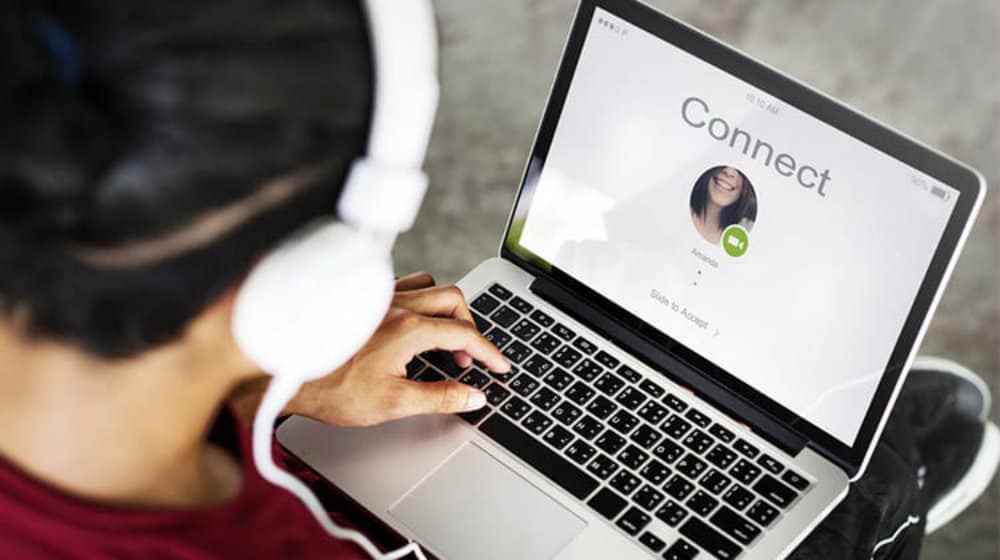 If you’re new to the world of video chatting, learning how to use Skype is a great first step. Although chat apps all have video calling features now, Skype made the function famous and widespread. It basically paved the way for face-to-face communication even with thousands of miles between people. Encountering Skype for the first time? Check out this comprehensive guide!
If you’re new to the world of video chatting, learning how to use Skype is a great first step. Although chat apps all have video calling features now, Skype made the function famous and widespread. It basically paved the way for face-to-face communication even with thousands of miles between people. Encountering Skype for the first time? Check out this comprehensive guide!
Learn How to Use Skype With These Easy Steps
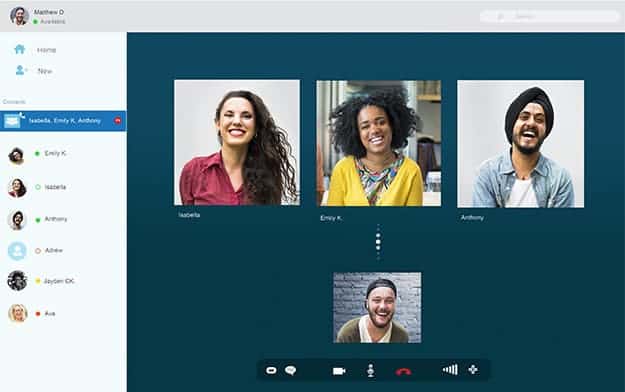
Download App
To start calling your friends and family, you first have to download the app to your device.
Are you using your own PC or laptop? Get the app here for free. You can also download Skype on your Android, iPhone, iPad or Amazon devices. Installation is quite easy; just follow the instructions and you’re good to go!
Sign Up
Once you’ve got the app going, you can now sign up! Use email add and create a password for Skype. You will be asked to verify your account via email so you can fully use your account.
If you find that process a bit too tedious, you can also link your Facebook account to Skype. If you’re already signed into the social network site, you’ll automatically get your Skype profile without having to verify it through email. You won’t have to manually add friends either. You’ll be notified of everyone on your friend’s list with a Skype profile linked to their own accounts.
Check Your Audio And Video Settings
Next, you have to make sure your camera, microphone, and speakers are working properly. Video calls won’t work if you have faulty gear, after all.
Enter echo123 in the entry box labeled “Search Contacts, Groups, and Conversation Topics.” Click on the call button to connect to the Skype Testing Service. Just follow the instructions, and you’ll be able to see if your microphone and camera are working properly. You can manually adjust the audio and video settings later on.
Input Your Profile Information
After checking your camera and microphone, you can now set up your profile information and display picture. You can add as little or as much as you want to your profile. Click on the profile photo to add your own photo to display. This helps your friends recognize you when you add them up on Skype.
Start Making Calls
Wherever you're traveling this summer, Skype Credit and subscriptions make it easy to stay in touch with loved ones: https://t.co/6TBBx5dQgg pic.twitter.com/0kD4H2VYTK
— Skype (@Skype) June 21, 2017
If you linked your Skype to Facebook, you’ll easily see your friends’ names in your contacts list. To start making calls, just click on a name and choose between a video or an audio call. You can flip your camera to the back or front in the middle of video chatting with your friend, as well.
If you want to talk to three or more people, you can definitely do that on Skype! You can set up conference calls for business meetings, family discussions and simple chats with friends.
Change Your Status
Learning how to use Skype isn’t just about setting up your profile and making a call. Like the other social media platforms, you can also share your thoughts on the app.
Are you waiting for a specific person to log in but you don’t want others to see you online? Click on the “Online Status” option and tag yourself busy, away, or invisible. You can also set your current mood by setting up “Add a mood message,” to let your friends know what you’re doing or feeling. This is similar to sharing a status on Facebook.
How to change skype status (invisible) before log in. How to login invisible in to skype https://t.co/KTYqixero0
— Dougles Chan – Qi Men Dun Jia Master Shifu (奇门遁甲) (@masterdougles) June 17, 2017
More Features
Want to know how to use Skype for activities other than video calls? Buy some Skype credit or sign up for a call subscription and you can use it to call mobile phones! This also allows you to send SMS texts to mobile numbers.
Others features you can do on the app include setting up a voicemail service, sharing your screen with other people, forwarding calls to your mobile phone and even getting your own Skype number.
Personalized, fun, innovative—the next generation of Skype is here with rich new messaging. Learn more: https://t.co/FcksGtw7gf pic.twitter.com/V0qzdf0eVd
— Skype (@Skype) June 8, 2017
Need a more visual guide? Check out this video on how to use Skype for beginners.
Thanks to technology, connecting with people has become so much easier now. Apps like Skype, Facebook Messenger, Snapchat, among others, made oceans seem like ponds and mountains seem like anthills. Learning how to use Skype is definitely a great way to dive into the world of video chatting with friends and family.
Tell us what you think of the app in the comments section below!
Up Next: 10 Helpful iPhone Apps for First Time Users








