Take advantage of parental controls on your television
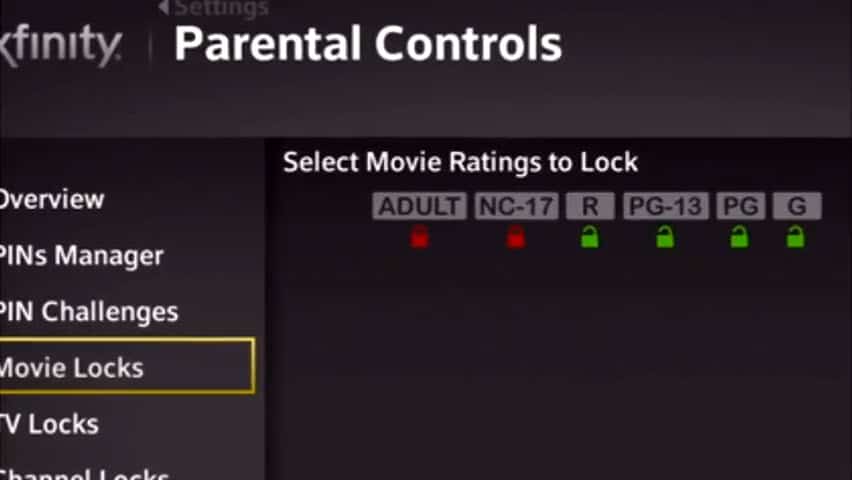
In this video tip, Mr. Noobie explains what parental controls are and the benefits of using parental controls including disabling or locking down specific channels, restricting individual programs based on rating, hiding mature or adult titles from the program guide, disabling pay-per-view purchases and setting daily spending limits on pay-per-view.
This tech tip has been brought to you by XFINITY. For more information on how you can get high-speed Internet access in your home, visit https://www.xfinity.com.
If you can not see the embedded video above please use the following link: Take advantage of parental controls on your television
Turn on the television today and you will find literally hundreds of channels to choose from. There are dedicated channels for news, sports, cooking, shopping, movies, and more. As an adult, we love our huge selection of channels. But what about our kids? Should they be watching all of these channels too?
Hi, I’m Mr. Noobie and today I’m going to talk about how you can take advantage of parental controls on your television.
Disable/lock channels with a security code
Parental controls offer a number of benefits. For starters, you can use parental controls to disable or lock down specific channels with a security code. This is a great way to prevent your child, or for grandma and grandpa, your grandchild, from watching a channel that he or she is not allowed to watch, especially when you’re not around.
Don’t worry. You’ll still be able to watch the channels yourself. You’ll just need to enter your security code to temporarily unlock the channel.
Restrict individual programs based on rating
If you’d rather not lock each channel individually, most parental controls allow you to restrict individual programs based on their rating. For example, you may only want your child to be able to watch movies with a G or PG rating. For television shows, you may only want your child to be able to watch shows with a TV-G, TV-Y or TV-Y7 rating. As your child gets older, you can loosen up the restrictions on the ratings.
Hide mature/adult titles
Another nice feature that you’ll find with television parental controls is the ability to hide mature or adult titles from the program guide. This prevents curious minds from discovering content they shouldn’t be watching.
Set a daily spending limit
Finally, if your television provider offers pay-per-view purchases, most parental controls can either disable pay-per-view entirely or set a daily spending limit. This way, you won’t be surprised with $150 of pay-per-view charges when your bill arrives next month.
Each television provider’s parental controls are a little different, but if you have a cable or equivalent box with on-screen menus hooked up to your television, look for parental controls on the menu under Settings or as a standalone menu option.
Change your security code regularly
One last tip. It’s a good idea to change your parental control security code on a regular basis just to keep your kids guessing.
This tech tip has been brought to you by XFINITY. For more information on how you can get high-speed Internet access in your home, visit https://www.xfinity.com.








