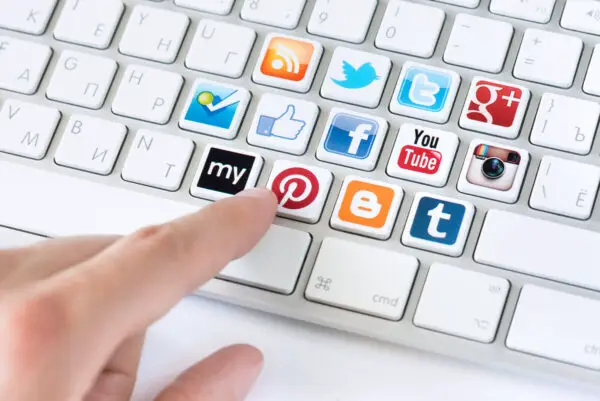How To Repost On Instagram: 7 Easy Ways To Reshare A Post
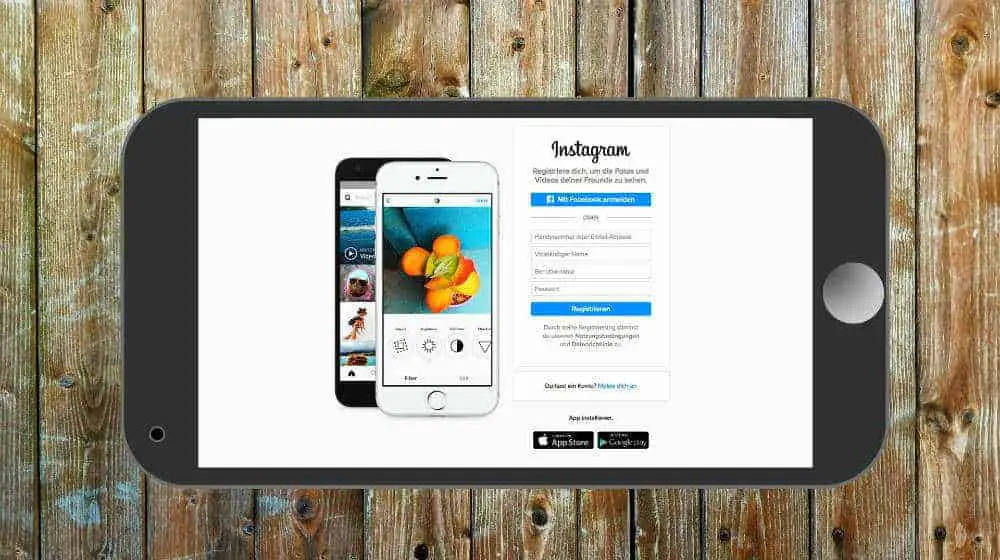 How to repost on Instagram? That’s probably one of the most common questions a user asks. Don’t worry, you’re in good company. Not all 800 million Instagram users know how to do this. We have listed 7 of the easiest ways to repost on Instagram below. Try these out today to see what works best for you!
How to repost on Instagram? That’s probably one of the most common questions a user asks. Don’t worry, you’re in good company. Not all 800 million Instagram users know how to do this. We have listed 7 of the easiest ways to repost on Instagram below. Try these out today to see what works best for you!
How To Repost On Instagram In 7 Quick Steps
1. Screenshot It
Guys, Instagram Is Now Notifying People When Someone Takes A Screenshot Of Their Profile Or Post https://t.co/Om5gJcTbw8
— SocialPilot (@socialpilot_co) December 8, 2017
While this is undoubtedly one of the easiest routes to take, it also comes with the most responsibility. Reach out the owner of the post, and seek permission prior to sharing their content. Once given, then take a screenshot of their post, using your smartphone. Click on both the home and power button on your iPhone, or the decrease volume and power button on your Android phone. Once an image is saved, you can share it on Instagram, tagging the owner on the photo and within the caption you intend to use.
2. Download an App for your iPhone or Android Device
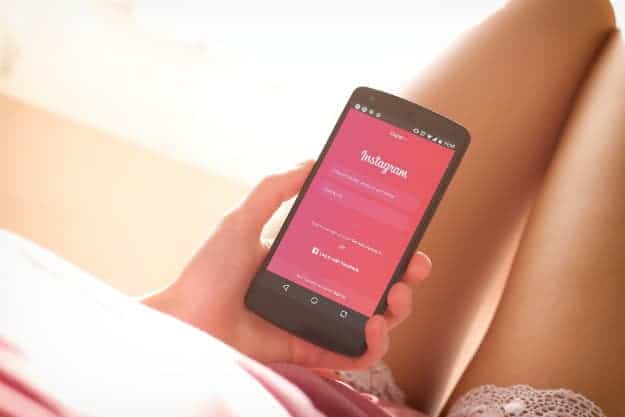
There are many apps out there to use for reposting. The best repost app on Instagram is thought to be the most popular one. For the sake of argument, we are focusing on these 2: InstaRepost and Repost for Instagram.
- InstaRepost
Download InstaRepost. Use your Instagram login details, and allow the app to access your basic information. Your Instagram feed will be partially loaded on the page.
Search for the image you want to repost by typing the handle in the search bar. Access the Instagram photo or video you wish to reshare. Tap on it, and it will load with a forward option button on the right. Select that and tap “Repost.” Tap on “Repost” again.
Open your Instagram app, and check out your chosen photo or video in the library. Tap on it, and choose to edit it as you please. When done, tap “Next.” Include a caption (or not) before you tap “Share.”
Pro tip: Give due credit to the owner and include their handle in the caption. If this isn’t an option, you may elect to just tag them on the caption or the post.
- Repost for Instagram
Get Repost for Instagram on iOS or Android. Tap on the ellipses found on the upper right side of the post, and tap on “Copy Share URL.”
Open Repost for Instagram app, and find your chosen post on your homepage. Tap on the forward option button on the right. Edit as you please. Once done, tap “Repost,” then tap “Copy to Instagram” and then “Next.”
Decide whether you want to copy the original caption or revise it. If you are keen for the former, tap on the input field and paste. Otherwise, you can opt to make your own. Tap on “Share” when you’re ready.
3. Use the Copy Share URL
@pagetpaget THIS IS HOW YOU RETWEET VIA INSTAGRAM: go to the top right corner of the picture, and tap “Copy Share URL” (1/3) pic.twitter.com/6z9TCwyzV5
— mags | soft ass punk (@femnistprentiss) February 23, 2017
Remember the ellipses in the upper right corner of the post you wish to re-share? That is the key to your reposting on other social media networks like Facebook, Twitter, Pinterest, and more. Click on “Copy Share URL,” and a prompt will tell you that it is ready. Open your chosen platform, and long press in the input field to paste the URL. A teaser preview can be seen if you’re reposting on Facebook. Caption as desired and post away!
4. Copy the Embed Code
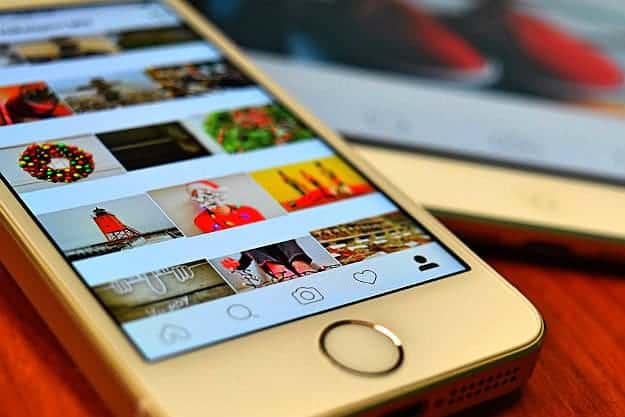
Wanting to repost on a website or blog? We’ve got you covered. Open your computer and access your chosen post to re-share. Click on the ellipses in the upper right corner of the post, and click on Embed.
If you wish to include the caption, then leave the “Include caption” button checked. Remove if otherwise. Click on “Copy Embed Code.” Open your website or blog, and go to text or HTML mode. Paste the code, and go into visual mode. All done!
5. Download an App to Share Instagram Posts for Business
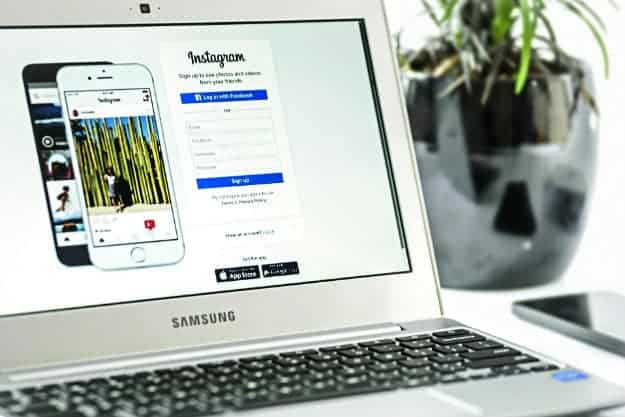
Business owners, rejoice! There’s now an easier way to repost on Instagram. Web client Iconosquare (formerly Statisgram) helps you do so in 3 easy steps:
Open your Iconosquare, and find your chosen media to repost. Click on Repost, then Send To My Email. Wait for it to be emailed to you (this is almost automatic). Using your mobile, open the email, save the image to your phone and post like you normally would on Instagram. Be sure to tag the owner’s Instagram handle for proper credit!
FYI: Iconosquare cannot repost videos or carousels.
6. Use DownloadGram
Download images and vids off IG via DownloadGram.. pic.twitter.com/V3ibtPdigd
— uNana (@azanian_pulse) September 16, 2017
If it’s pure content you are after, then this is the one download assistant for you. All you will need is to go the DownloadGram website, paste your chosen Instagram post’s URL on the field, and select “Download.” Click on “Download Image,” and it will be automatically saved to your computer or mobile. Upload it, and remember to observe proper “netiquette” in the process.
7. Try Buffer and Schedule It!
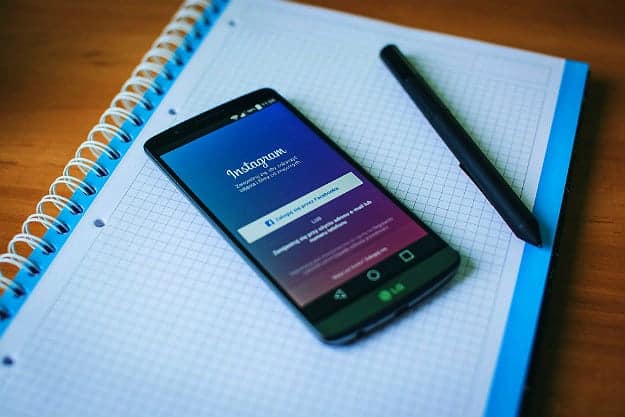
Ever heard of Buffer? It’s an amazing scheduling tool for both iOS and Android, that can help you heap with social media management. Here’s how you use it for reposting on Instagram:
Find your chosen post and Copy Share URL the same way we did above. Open your Buffer app. It recognizes the saved link to your clipboard and asks if you want to repost it. Click it and Buffer automatically gets your caption filled with the owner’s handle and original caption. Schedule your post, and Buffer will send you a reminder when it’s time to publish it!
Easy, right? It’s going to be much easier if you watch this video:
Are you excited by all these, but not quite sure how to go about making your own Instagram account? We’re happy to show you the ropes! Here’s how to sign up for Instagram!
Instagram is a visual collection of awesome content. However, there are individuals or businesses behind each post. Make sure that you get the consent of the owner prior to sharing or reposting Instagram online! This is a must, especially if you are a digital marketer for a brand. You can do this by either replying to their original post and seeking permission, sending them a private message, or emailing them.
Do you have additional tips on how to repost on Instagram? What are other Instagram reposting methods you most interested to try out? Tell us all about it below!
Up Next: Instagram The Worst Social Media Platform For Mental Health?