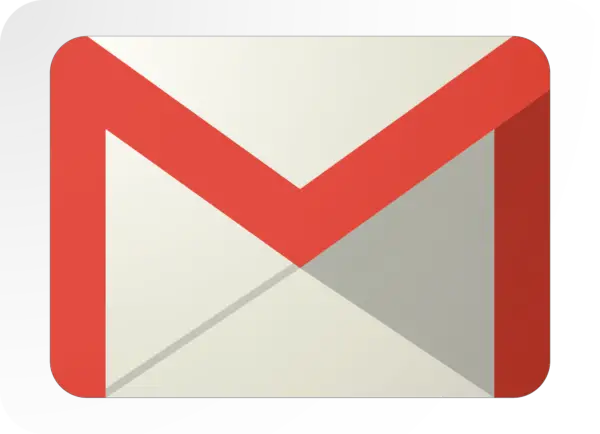Did You Know You Can Unsend Gmail Messages?

Have you ever sent an email you just wish you could take back? Now, you actually can. Read on to learn how to unsend gmail messages and everything else you need to know about it.
In this article:
- Can You Retract An Email In Gmail?
- How Do I Set Up The Undo Send Function In Gmail?
- How Do I Recall A Message in Gmail That’s Already Been Sent?
- Can I Unsend Gmail Messages On iPhone/Android?
- Is It Possible To Recall An Email After the Recipient has Read it?
How to Unsend Gmail Messages and Other FAQs
1. Can You Retract an Email in Gmail?
So your boss gave you a ton of dreadful work to do and you just wanted to blow off steam. You decide to fire up your laptop and write an email to your friend. You type in a long message that’s for your friend’s eyes only and click “Send”. Suddenly, you realize you included your boss among the recipients.
Do you pack your bags and move to a different state to look for a new job?
Gmail now gives you a few seconds to reverse that career-ending email and make sure it never hits your boss’ inbox. Now, you can unsend email you accidentally sent on Gmail.
More accurately, Google now gives you the option to delay the sending of an email after you click “Send.” It holds the email in the outgoing box for up to 30 seconds before it delivers the message. Once you click on “Undo,” it removes the email from the outgoing queue without ever sending it.
2. How Do I Set Up the Undo Send Function in Gmail?
Here’s how to enable the “Undo Send” function on Gmail:
- First, open your Gmail account.
- Once in the home page, click on the gear icon, then select “Settings.”
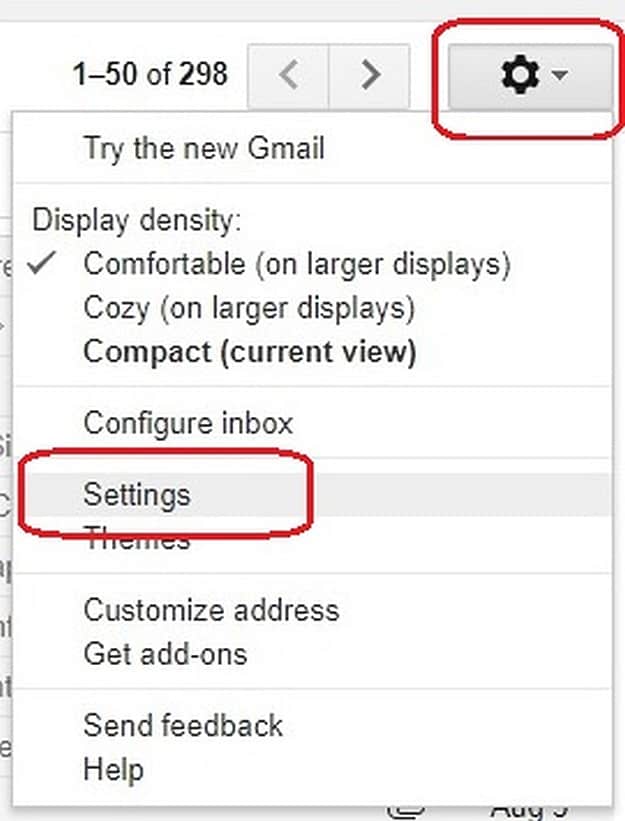
- Under the General tab, you will find “Undo Send.”
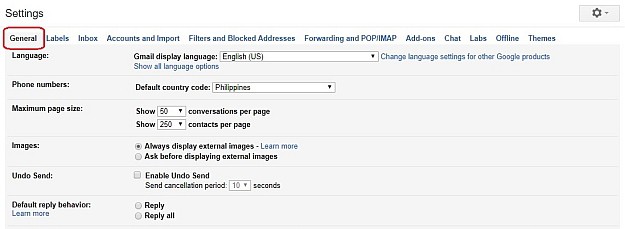
- Now, tick the box that says “Enable Undo Send.”
- Below that, you will see “Send cancellation period.” From the drop-down menu, select the number of seconds Gmail will hold the message in your outgoing queue before sending it.
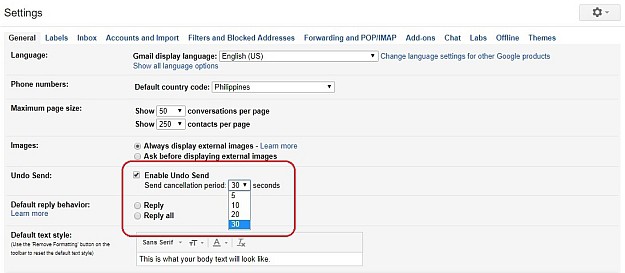
- Scroll to the bottom and click on “Save changes.”

3. How Do I Recall a Message in Gmail That’s Already Been Sent?
We are often asked if you can unsend an email after 10 minutes on Gmail. The answer is no. You can’t do it after 10 minutes, nor can you undo it after an hour. In fact, you can’t even do it after a minute. To be more specific, you can’t unsend Gmail messages after 30 seconds.
Gmail’s key feature holds the email in your outgoing box, then gives you those few, precious seconds to remove it from the queue before it is actually sent. Once you have the “Undo Send” feature enabled, you can “recall” those “sent” messages before they are actually sent. Just tap on “Undo” once it appears after you click “Send.”
4. Can I Unsend Gmail Messages on iPhone/Android?
The new Gmail app for iPhone and Android now lets you do this too. All you have to do is follow the same steps.
Once you click that paper airplane, just tap “Undo” when it appears at the bottom-right corner.
Just be careful because the mobile app only gives you a very short period of time to undo your mistake. Unlike on the desktop version where you can choose between 5, 10, 20, and 30 seconds, the mobile app limits you to only 5. After that, you are just going to have to own up to whatever you may have sent.
5. Is It Possible to Recall an Email After the Recipient Has Read it?
Unfortunately, once that email has really been sent to the recipient and not just sent to the outbox, there is no recalling it. Just remember to be careful. If it takes 31 seconds before you decide you don’t want to send something, then it is already too late. You are going to have to own up to whatever that message contains. Either that… or you learn to run really fast.
Want a video demonstration on how to do it? Greg Nibler of Digital Trends shows you how to “unsend” an email in Gmail:
Nowadays, one of the most used forms of communication is emails, especially in the corporate world. Learning how to unsend Gmail messages can make a very big difference in all aspects of our work and personal life. Even a very quick decision, like unsending a Gmail message within 30 seconds could save you from potentially career-ending mistakes that’ll hang over you for a lifetime. Taking the time to learn about technology and all its little tips and tricks lets you make the most of all these new developments that a lot of people may be unfamiliar with.
Did we miss any questions that you might have had? Share them with us in the comments section below!