Evernote Review | Everything You Need To Know

In this Evernote tutorial and review, I’ll tell you all about this digital notebook app, including its best features and how you can use them to upgrade your notetaking, whether at home or at school or work.
RELATED: 10 Evernote Tips & Tricks You Should Master [INFOGRAPHIC]
In this article:
- What is Evernote?
- Who Would Benefit From Evernote?
- What Can You Do With Evernote?
- When To Use Evernote
- Why Evernote?
- Evernote Tutorial | How To Use Evernote
- Evernote Review | Main Features
- Evernote Guide | Note-Taking 101
Evernote Tutorial and Review | All About This Digital Notebook App
What is Evernote?
Evernote is a free application for your computer and smartphone that stores notes, tasks lists, and a multitude of digital documents. It’s one of the most popular digital notebook apps available to smartphone users today.
Do you crave organization or have a busy schedule? This efficient app could be the answer to organizational needs in both your personal and professional life.
Who Would Benefit From Evernote?

Everyone! Evernote was built for all ages and walks of life.
Anyone who can use the computer and the internet can use this digital notebook app. Business owners, online workers, students and others who want to organize their lives and improve task management can greatly benefit from using Evernote.
This app was built for users to benefit from an organization tool that’s practical, convenient and easy-to-use.
What Can You Do With Evernote?
10 reasons why Evernote should be your primary creative tool https://t.co/YqPdforVmm pic.twitter.com/Iwzoh7f1l7
— Chuck Frey (@chuckfrey) January 3, 2018
Evernote’s tagline reads “Remember everything.” Those who need to keep track of a busy schedule – from to-do lists, notes, grocery lists, meeting schedules and much more will benefit from this app.
- First off, there is a notebook feature available within Evernote. You can organize notebooks and notes within these notebooks. These are helpful in making sure you’re on track whether for business, work or school work – and also save endless amounts of paper!
- Evernote has checklists, too. You can choose one feature called the check-box bullet point option. It’s perfect for grocery lists, daily to-do lists, and the other things you need to remember.
- The note app also allows you to add clippings, audio recordings, and images to your notes.
- For the forgetful, Evernote has a feature to set reminders on specific notes. Aside from being a digital note-taking app, Evernote can also help you remember client meetings, deadlines, and anniversary dates!
- Another great feature Evernote offers is the ability to share the notes with others. You can share notes and letters with your significant other, friends, or business partner.
- All you have to do is share it with their account. It operates similar to an instant messaging app, allowing users to collaborate seamlessly at work and make it easier to share documents, files, and progress reports with your boss and colleagues.
When To Use Evernote

You can use Evernote practically anywhere and anytime as long as you have a smartphone. Users are able to access the app both offline and online, but it’s designed to sync all of your notes and notebooks across all your devices only when you have an internet connection.
Whether you’re note-taking during a meeting or feeling the need to jot down a new business idea, Evernote is the tool to keep your personal and professional life organized.
Why Evernote?
Why Evernote? It’s simple, easy-to-use, and very helpful in almost any environment.
With that being said, you can trust Evernote to keep your files safe as everything in the app is uploaded to the cloud. Evernote is useful for managing all sorts of professional and personal online aspects of life since you can use it for work or for other reasons.
It’s very convenient and you can access these files anytime. If you want to organize every facet of your life, this is the digital notebook to download and use.
Evernote Tutorial | How To Use Evernote

All you need to do is to sign up using your email, fill the form and you can enjoy the various features Evernote has to offer. You can capture information, access anywhere, and find things fast.
For a quick start, you can access their help page for more information. You can start using Evernote in just three easy steps – add a note, add content to the note, and save the note.
Users can organize these notes within notebooks and you can add tags to easily access them in the future.
You can search the note or access it across many platforms – iOS, Android, MAC, and Windows. Sharing is also easy and can be done many ways – using iMessage for iOS 10 or higher devices, using work chat, sending the note via email and copying and pasting a public link to a note.
RELATED: Evernote Vs OneNote | Software Review
Evernote Review | Main Features
Subscription Plans
Evernote has three subscription tiers depending on your needs: Basic, Premium, and Business.
If you only plan on taking down simple text and an audio note (and the occasional photo or PDF document), the Basic plan should suffice.
- Note-Taking: Create and edit text notes, record audio notes and voice memos
- Capturing: Add clippings and photos
- Searching: Search within text notes, no version history
- Sharing: Basic sharing features
- Monthly Upload Limit: 60MB
- Note Size Limit: 25MB note size limit
- Number of Devices: Up to two
If you take rather extensive notes and need support for various types of media on them, then it’s best to upgrade to the Premium plan. The premium plan has all the Basic features, plus the following additions:
- Email forwarding, business card scanning, and PDF annotation
- Version history for notes
- Turn a notebook into a presentation
- AI suggestions
- Integrations with Google Drive, Slack, and Microsoft Teams
- Offline mobile access
- Monthly Upload Limit: 10GB
- Note Size Limit: 200MB
- Number of Devices: Unlimited
The Business plan has all the features of the Premium plan with the addition of team collaboration features.
Template Gallery
One of Evernote’s main strengths is its extensive Template Gallery. Its templates are grouped into three categories:
- Work
- School
- Life
These templates allow you to save time and take notes quickly without worrying about formatting and layouts. Some of these templates include meeting minutes, habit trackers, calendars, even a template for David Allen’s Getting Things Done (GTD) method.
You name it, Evernote has a template for it. Best of all, they’re totally customizable and reusable across multiple notes.
Search
Evernote has one of the most impressive search functionalities available today. It boasts of a very strong Optical Character Recognition (OCR) that can recognize even the sloppiest of handwritings.
Outside its OCR capabilities, it has a very extensive and flexible search syntax that allows you to search whatever you need in your notes. Premium users can also search for text within various documents.
What is Optical Character Recognition (OCR)? The use of technology to convert images of text within images (whether printed or handwritten) without having to manually type the text by hand.
Evernote Guide | Note-Taking 101
Making a New Note

To create a new note on Evernote, it only takes one or two steps depending on the OS you’re using:
- Mac: Click on “Notes” from the navigation menu, then click on the “+ New Note in {default notebook name}” button.
- Windows/Web Browser: Click on the “+ New Note” icon at the top of the note panel.
- iOS and Android: Tap on the plus (+) button.
New notes are automatically saved in the default notebook unless you choose to place it one a different one.
Taking Down Notes
Upon successfully creating a note, enter a name for it so you can look for it later, then add any text you want.
Text isn’t the only thing you can add, though. Here are some things you can add to your note:
- Audio notes from meetings
- Photos of anything that inspires you
- Scanned documents, business cards, receipts, etc.
- To-Do lists and bullet lists
Editing Notes
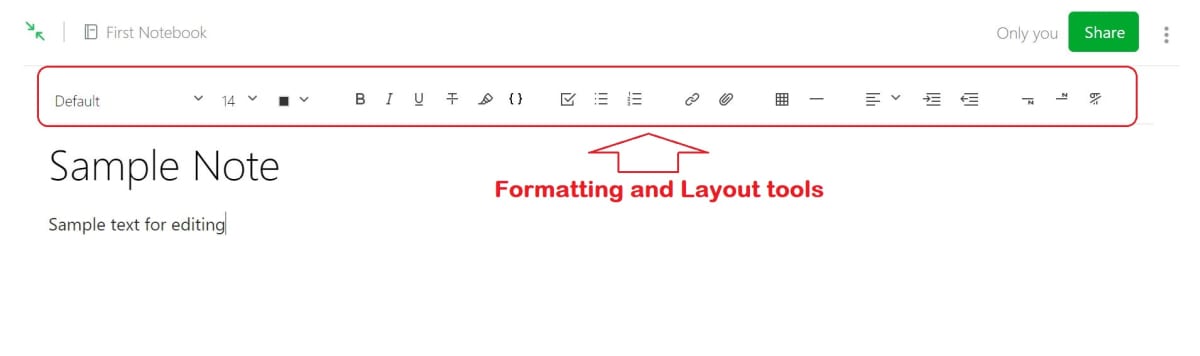
If you want to edit the text on your notes, open the note to be edited, click somewhere inside the note and start the editing process. Evernote automatically syncs your notes to the cloud, but you can click on the “Sync” button to manually do this whenever you want.
You can use the various formatting and layout tools to change the way the note looks and keep things more organized:
- Text formatting tools: Bold, italic, underline
- Highlight selected text
- Create a checklist, bulleted list, and numbered list
- Layouting tools: Realign text, insert dividers and tables
Click on “File” > “Undo” or “Redo” to cycle through the most recent formatting changes on each note.
Deleting Notes
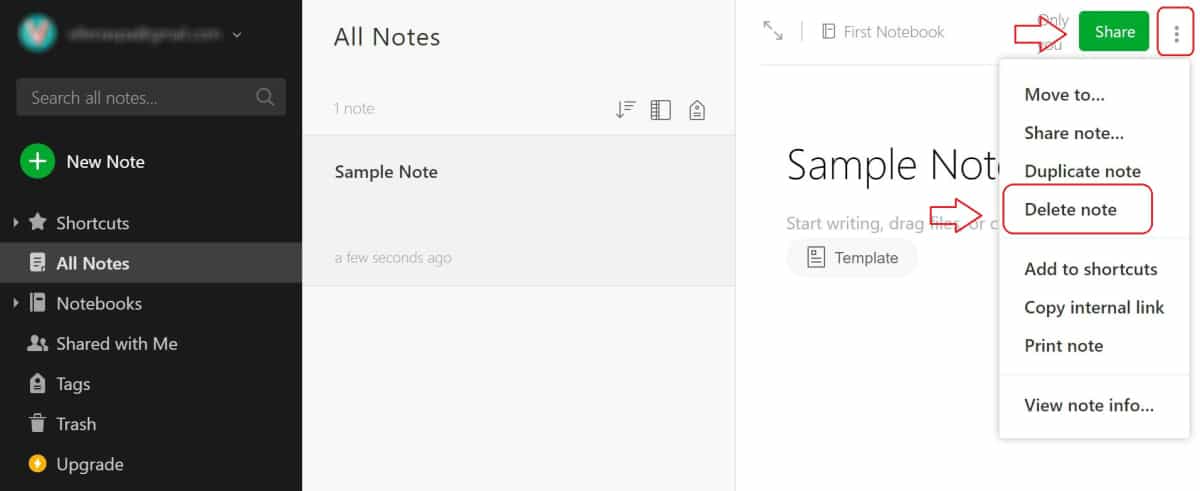
Deleted notes are moved to the Trash, which is synced across all devices like. If it’s a note from a local notebook, however, that note will not be synced.
- Mac: Right-click on the note you want to delete, then click “Delete Note” from the options list
- Windows/Web Browser: Look for the note you want to delete, tap the “options” button (three dots), then tap on the trash can icon.
- iOS and Android: Browse to the note you want to delete, tap the “options” button (three dots), then tap on “Delete note.”
What is Evernote? Check out the 11 most amazing features of Evernote in this video:
We hope this has helped you answer your questions of “What is Evernote?” As you’ve read, the app made for organizing information, dates, events, and meetings for many aspects of life.
Whether it’s school or collaborative work with your colleagues, Evernote is sure to make doing so easier and more convenient.
What else do you want to know on this Evernote review? Share your questions below.
Up Next:
- How to Use Evernote | A Simple Guide for Beginners
- 9 Free Word Processing Programs You Should Definitely Try
- Inside a Scam Call Center
Editor’s Note: This article was originally published on February 2, 2018, and has been updated for quality and relevancy.







