When Your Life is on Your Computer, You Better Back it Up [ARTICLE]
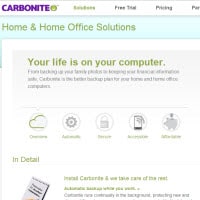 Close your eyes for a minute (after you read this sentence) and think about everything that is on your computer right now. Chances are good that you rely on your computer for everything from simple, everyday tasks to mission-critical functions. Now, imagine that all your files have suddenly disappeared—all your photos, your financial records, your business-related documents. What else will you lose?
Close your eyes for a minute (after you read this sentence) and think about everything that is on your computer right now. Chances are good that you rely on your computer for everything from simple, everyday tasks to mission-critical functions. Now, imagine that all your files have suddenly disappeared—all your photos, your financial records, your business-related documents. What else will you lose?
With so much precious data in one place, it’s imperative to create backup files; however, it’s estimated that 43 percent of computer users still lose irreplaceable emails, documents, photos and other files every year. Why? Because hard drives are mechanical machines with moving parts that will inevitably fail. It’s a lot like driving a car—you know it’s not a matter of “if” it will break down, but “when.”
Don’t wait until it’s too late. If you have anything of importance on your computer, you absolutely must set up a reliable backup process. There are lots of ways to do this, but you should choose a trustworthy method to which you can easily commit.
Backups the Hard Way
If you still think the only way to create backups is to manually copy all your files and programs onto CDs, a USB drive or another computer, then you probably aren’t creating backups. This type of backup is better than nothing, but it requires time consuming downloads and recoveries to which few people can commit and still leaves your data at risk should your house catch fire or suffer other physical damage.
Some choose to work around this problem by storing their backups at another location like a relative’s house or even a safe deposit box. This is still better than nothing and slightly better than storing backups in your own home, but you still haven’t solved the problem of a time-consuming, manual task that most people only remember to do about once a year.
Hands-off Backups
Enter Carbonite. This service protects unlimited amounts of data on your computer’s internal hard drive by backing it up through an “always-on” broadband Internet connection (like cable, DSL or fiber). After an initial download and setup, seamless backups occur automatically when you aren’t using your computer.
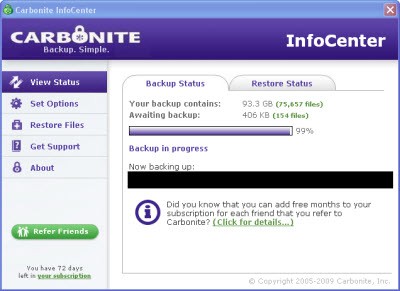
Safe and Secure
Carbonite keeps data private and secure by encrypting it before it ever leaves your computer. And, it remains encrypted on Carbonite’s storage servers (they’re behind lock and key in Massachusetts). Only you will be able to access your files using your super secret password—and you aren’t telling anyone, right?
Access to “Deleted” Files
If you need to find a file that you have (perhaps accidentally) deleted or an earlier version of revised document, Carbonite has you covered. Your backup will include up to three month’s worth of old versions of files. As stated on Carbonite’s web site, “if you edit a document daily over the course of three months, Carbonite will save one version for each of the previous seven days, one version for each of the prior three weeks, and one version for each of the prior two months.”
Remote Access
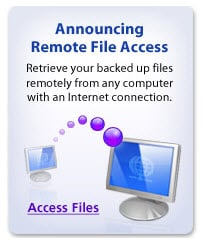 Carbonite recently added a new feature that allows you to access any of your backed-up files from any computer with Internet access. So, if you’re visiting grandparents and want to show them the latest digital family pictures, simply go to Carbonite.com, click on “Remote Access,” login with your email address and password, then choose the files you want to view. This is also great for people who travel near or far on business.
Carbonite recently added a new feature that allows you to access any of your backed-up files from any computer with Internet access. So, if you’re visiting grandparents and want to show them the latest digital family pictures, simply go to Carbonite.com, click on “Remote Access,” login with your email address and password, then choose the files you want to view. This is also great for people who travel near or far on business.
Affordable Insurance for Your Digital Assets
At $54.95 a year, Carbonite is well worth its cost. You’ll have the peace of mind knowing that once it is set up “it just works,” and you won’t have to do anything except trust that your files are safely stored and easily accessible if and when you need them.
Good to Know
When you are ready to set up your Carbonite subscription, plan on the initial backup taking quite a bit of time as the service safely encrypts and stores all your files. For example, backing up 2-3 GB of data will initially take about 24 hours; 30 GB will take about 10 days. If you are using your computer during setup, initial backup will take about 33 percent longer but won’t interfere with your computer’s processing speed or Internet downloads.
After initial set up, Carbonite only backs up changed files, so the process goes much more quickly. If you are on your computer, you shouldn’t even notice that the backup is happening. Carbonite tries to complete backups during your computer’s idle time, so you’ll need to leave it on when you aren’t using it.
Videos and single files that are larger than 4 GB will not automatically get backed up by Carbonite. However, you can easily backup both with a few easy clicks, and you can change the default settings to include automatic backup of video files in the future. If a video file is over 4 GB, then you’ll still need to perform a manual backup of it.
The current version of Carbonite is designed for the standard 32-bit and 64-bit versions of Windows XP and Windows Vista. If you have an older version of Windows, like Windows 98, Windows 2000, or Windows ME, it won’t work. If you have a Mac, Carbonite recently introduced a version of its service that works on Intel-based Macs running OS 10.4 (Tiger) or 10.5 (Leopard).







