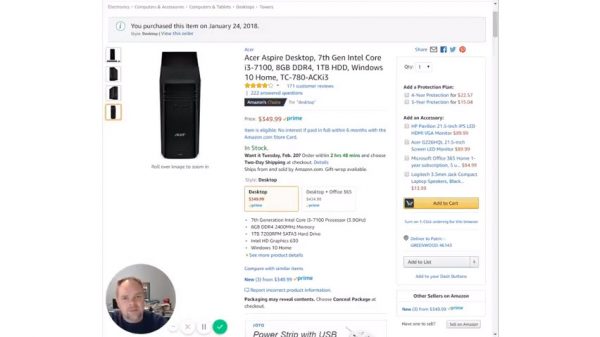Automatically delete unwanted email in Gmail

QUICK VIDEO TIP:
Two things I don’t like about email:
1. When publishers keep sending me email, even long after I have unsubscribed from their list.
2. When low-priority email that I want to read later (just not now) clutters my inbox, making it more difficult for higher priority emails to stand out.
Delete unwanted email using Gmail filters
In the following quick tip video, I show you how I remedy both of the above issues in Gmail by setting up automatic filters. It’s super easy to do and only takes a few seconds to complete.
Note: This tip is also useful when you want to stop receiving email from a small business owner you know, but who you don’t want to be offended if they see your unsubscribe request. Sneaky!
VIDEO DESCRIPTION: Mr. Noobie demonstrates how to automatically delete unwanted email in Gmail by setting up filters. This is useful when the email publisher does not honor your unsubscribe request. Mr. Noobie also shows how you can use Gmail filters to keep your inbox tidy and apply a label to low-priority email that you want to keep but can read at a later time.