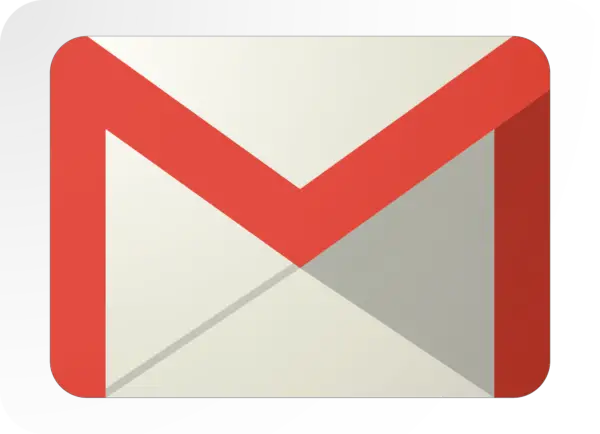Check Gmail And Inbox Organization Tips

Learn more about how to check Gmail and organize your inbox using the easy tips listed in this post. For those who use Gmail, it is easy to see how overwhelming it can be to keep track of different kinds of messages and accounts. Whether for work or personal use, email has become one of the most important tools people use to keep in touch with each other. Luckily, all Gmail accounts have several key features which make them easy to use. With a few tips, it is possible to organize an inbox very effectively. Here’s how!
Check Gmail And Organize Your Inbox With Easy Tips
In this article:
Select the Proper Layout

Gmail provides users with several options to customize their Gmail account layout. This includes:
- A default layout which uses tabbed inboxes organized by topic
- Specific messages first, such as important messages or starred messages at the top
- Priority inbox organization which categorizes emails as they come in based on their understood importance
Most people will find using the priority option is okay for those who do not need to monitor the most recent incoming email. The default option is best for those who want incoming messages organized by date received. To choose options, open the “Settings” menu on the Gmail page then click the “inbox” tab. It is possible to use the drop-down menu to choose the type of inbox layout desired for your email.
Create Filters for Incoming Mail
https://www.instagram.com/p/BgFcYp7B6TH/
In the default setting, incoming mail goes to the inbox but it is possible to create separate archives for specific types of emails. This can help keep items organized. For example, when a receipt comes in, it can automatically move to the archive. This helps keep the inbox cleared for truly necessary information.
To set this up, choose the “create a new filter” under the Settings and Filter menus. From that point, check the box which says, “skip the inbox (archive it)” then set up the filter parameters to fit your needs. It is possible to organize these in various ways. All future messages sent to your email address will go to the appropriate location.
Learn to Search

Gmail encourages users never to delete email from their inbox. Instead, it simply heads to the archive. When you need to find a specific email, then you will need to use the advanced search operators within the system. They are very user-friendly. For example, if you wish to find an email, you may choose advanced searches such as these:
- Before:[yyyy/mm/dd] allows you to search for a specific date range.
- In:trash allows you to find items in the trash folder.
- In:spam helps you locate items in the spam folder.
Label It All
https://www.instagram.com/p/BgEM1HYH1x6/
Labels make it possible for individuals to organize all their email with ease. Labels let users categorize emails as well as sort them. Labeling is simple enough but to make the emails you receive easy to navigate, add color to them. It is possible to color-code all of the labels you create if you would like to do so.
To do this, move the mouse over the label you wish to add color to. This will create a downward-pointing arrow. Click that and a new pop up menu will open. From there, you can click “label colors” to check out the options available. It is possible to add or remove colors as you would like to.
Nested labels or sub-labels allow you to move items into a deeper organization. For example, you can create a label for “business” and then a sub-label for “business invoices.” To do this, select a message you would like to label. Click the “label” button then “create new.” Add the nested label name and then click “nest label under” which allows you to choose the organization.
Download, save, or share this handy infographic for reference:
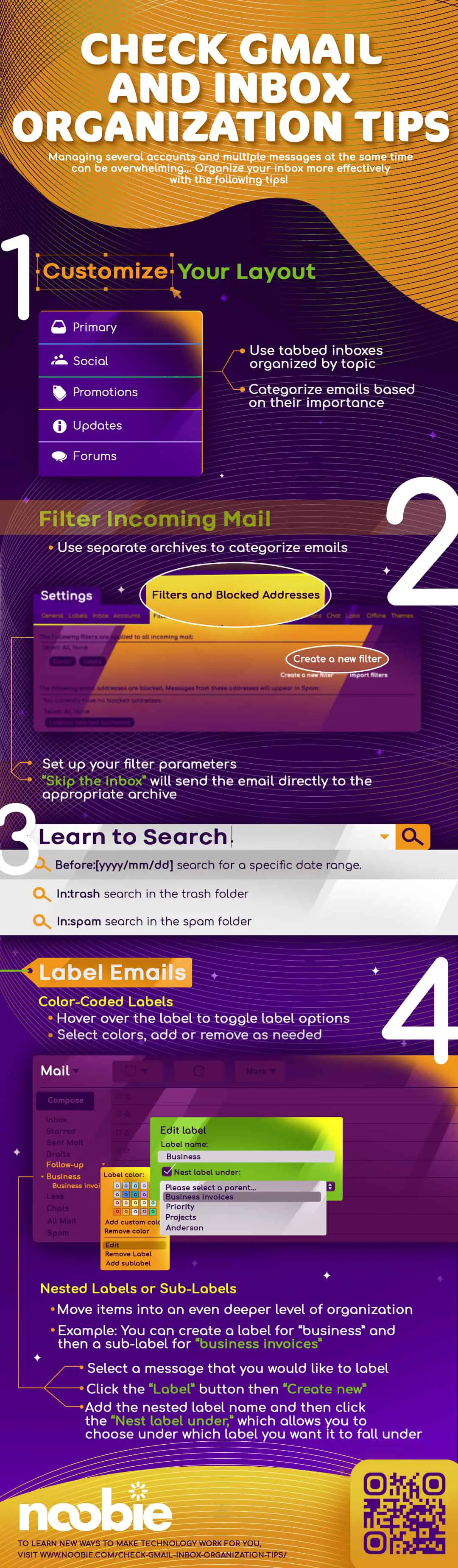
By following these easy steps to check Gmail and organize your inbox, you can keep your Gmail account simple. It also lets you ensure you can find what you need right away. Follow these steps and say no to disorganize Gmail account again. Now you can check Gmail with ease.
Do you think these tips will make things easier when you check Gmail? Let us know in the comments section below!
Up Next: Gmail Recovery | How To Recover Your Gmail [5 Easy Steps]