Google Docs Cover Letter Template: How To Find And Download

If you’re wondering how you can find and download a Google Docs cover letter template, here’s a simple step-by-step guide to follow.
RELATED: 7 Google Docs Templates To Make Life Easier | Noobie
A Guide on How to Find and Download Google Docs Cover Letter Templates
Step 1: Set Google Drive Display Language to English
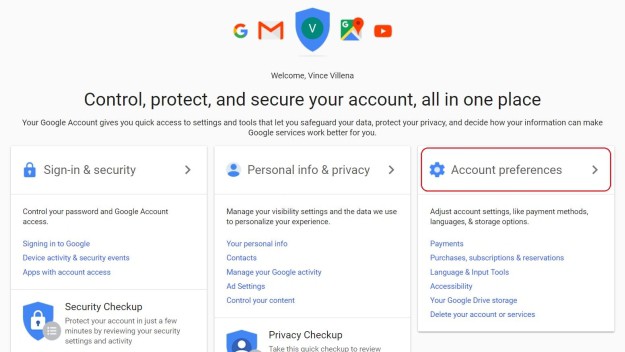
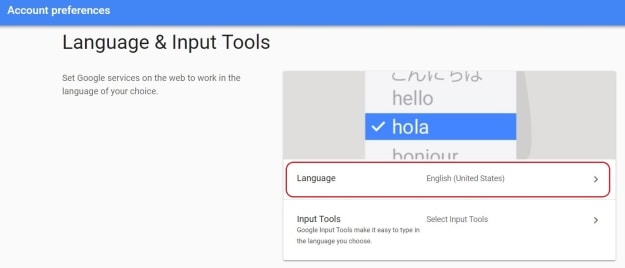
Before you go any further, make sure the display language of your Google Drive is set to English to ensure you’ll get the right language for your Google Docs cover letter template. Go to “My Account” and select “Account Preferences.” Find and select “Language & Input Tools” and then click “Choose Language.” Select “Edit” and then choose “English” from the drop-down menu.
Step 2: Log In to Your Account
Log in to your account. You won’t have access to Google apps or the Google menu if you are not logged in. Go to gmail.com and sign in to your account. You’ll know you’re logged in once you see your profile icon at the upper right corner of your browser.
Step 3: Go to Google Apps and Select Docs
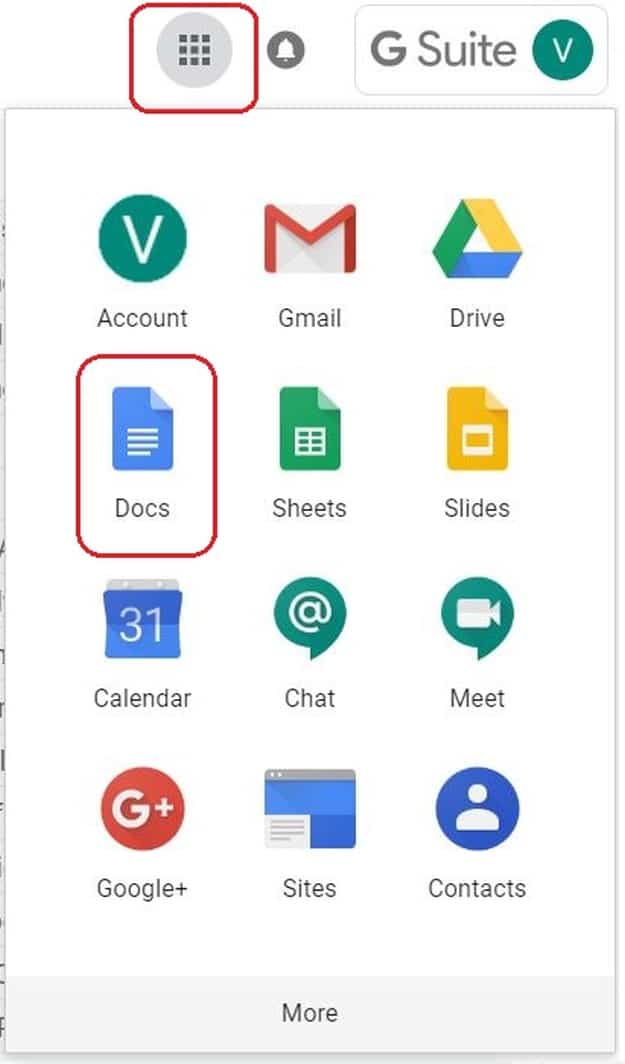
To have access to Google Docs, you need to go to Google apps and click the icon consisting of tiny squares at the upper right corner of your screen. Find and select “Docs” from the drop-down menu.
Step 4: Go to Gallery and Look for “Letters”
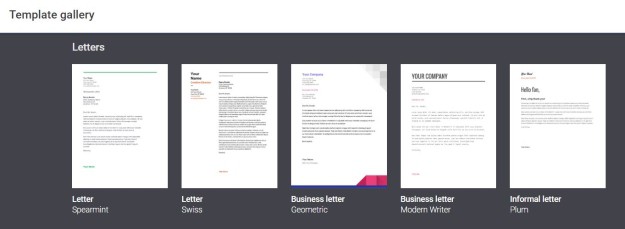
Once you’re directed to the Docs page, go to Template Gallery and scroll down to “Letters.” Select from the options available your Google Docs cover letter template and you may start editing it after. What’s great about this is that each editable template has a corresponding resume template. This makes work easier and quicker with Google Docs.
RELATED: 29 Google Docs Resume Templates To Ace Your Next Interview
Step 5: Choose a Google Docs Cover Letter Template
Although you have the freedom to choose a template under Gallery, it’s still best to pick the one you’re most comfortable with.
- If you want a simple, sophisticated cover letter format, you can choose the Spearmint template because you can make a good use of its elegant and subdued graphics, modern typography, and white space
- For a more eye-catching and edgier design, go for the Studio Teti template. The framing around your name can easily catch a reader’s attention, with the contact icons adding a modern touch
- If you want a more professional theme, you can choose UpResume’s Mercury template. It has three sections combining simple graphics, colors, and fonts. The Business template is also another option as it brings a more modern style by adding a touch of color.
Step 5: Make a Copy of the Google Docs Cover Letter Template
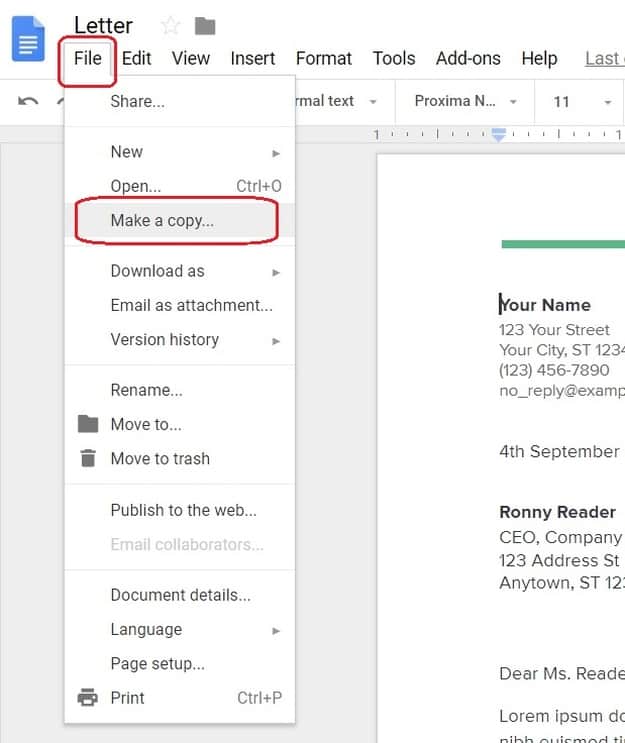
You can make a copy of your template, so you can edit it on your Drive. Just go to “File” at the upper left corner of the page and select “Make a copy.” Rename the Doc according to what you should name it to and save it to My Drive.
Step 6: Set up Your Cover Letter
When setting up or editing your cover letter, think about its purpose. Is it for a job application, for prospecting, or for networking?.
- If it’s an application letter, the parts of the letter should include contact information, a greeting, opening, body, and closing
- A prospecting letter is the same for the most part, and the only difference is how you phrase your opening statement, as you’re looking for any available position that suits your qualifications.
- The networking letter is different from the other two, although it still contains the same parts. In this type of letter, you will be searching for potential business referrals or recommendations.
Step 7: Use the Google Docs Cover Letter Template as Your Guide
The purpose of writing a cover letter is to make your accomplishments and personal skills shine. You can make a draft of your achievements first, then organize them using the editable cover letter template. Don’t copy the content of each section in the template verbatim though. Identify the sections that make more sense for you and the purpose of your letter.
Step 8: Download the Google Docs Cover Letter Template
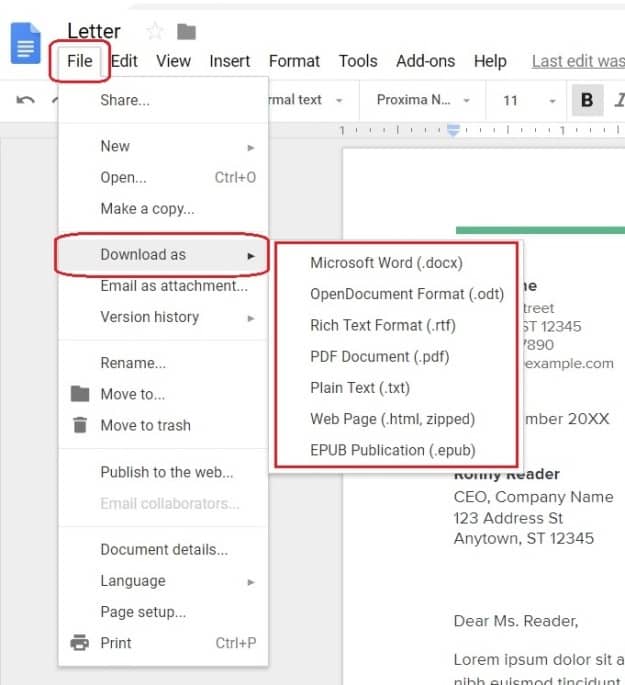
Once you’re done with the content of your Google cover letter, you can download it. Go to “File” at the upper left corner of the screen and choose “Download as.” From there, you’ll be given a drop-down list of which type of file you’d like the template to be downloaded into. The safest option is probably the Microsoft Word format so you can still make revisions in case you missed something.
If you decide to download it as a PDF file, you can follow the same steps in downloading and just select PDF Document. You can also convert the Word copy to PDF by going to “File” and select “Save & Send” and then “Create PDF/XPS Document.” You’ll see a pop-up window to save the converted file and then hit “Publish” or “Ok.” You’ll then see the converted PDF copy of your letter.
Step 9: Try Other Free Online Google Docs Cover Letter Template Resources
You also have the option to download your desired Google Docs free cover letter templates in some online sources. They have a variety of template options you can choose from, just like Google Docs. Usually, these sources have a clickable button for you to easily and quickly download the template.
However, the process for downloading external templates to Google apps is different from the process when you use an internal Google template. You’ll also need to upload the downloaded template to your Drive if you want to keep a copy of it online for future use.
Learn these tips on how to write a cover letter in this video from Forbes:
Now that you know how to download a Google Docs cover letter template, looking for a job, business partners, and networking will hopefully be a lot easier for you. We know that these processes can already be overwhelming, so it’s great that tech companies now offer easier alternatives to the more menial tasks. Just follow the steps in our guide and you’ll be churning out professional-looking cover letters without much effort soon. Start utilizing these Google Docs templates now so you can ace your application, prospecting, or networking!
What tips for downloading Google Docs cover letter template can you share with us? Leave them in the comments section.
Up Next:








