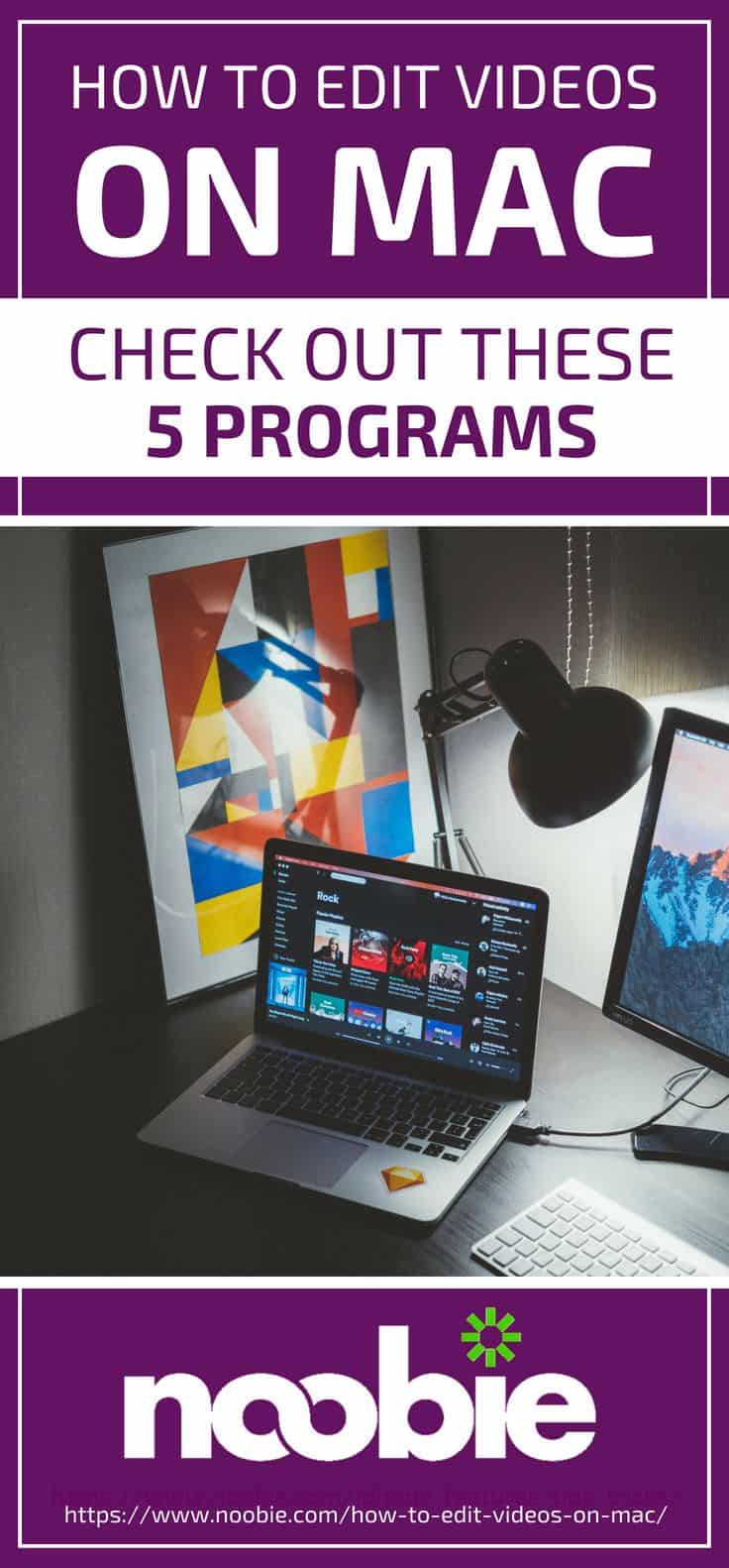How To Edit Videos on Mac | Check Out These 5 Programs

So, you want to learn how to edit videos on Mac? Editing homemade footage, making your own music video, and documenting your latest parkour stunt has never been this easy. Whether you’re a budding filmmaker, a hobbyist, or just a simple person wanting to edit videos for free, here are some suggestions you might want to consider.
How To Edit Videos on Mac | 5 Programs to Unleash the Filmmaker in You
1. iMovie | Beginners’ Choice
https://twitter.com/SalakoHalimat/status/1004296395472371714
iMovie is a top choice among beginner Mac owners. It’s already pre-installed and you can immediately browse through your projects by clicking “Media” on the toolbar.
How to edit videos on Mac with iMovie is as easy as the steps below:
Step 1: Start a Project on iMovie
To start, tick the “Create New” button while in the Projects view pane. Go through your “Libraries list” at the sidebar to browse existing clips. Start browsing for videos you would like to edit.
Step 2: Shorten or Extend the Videos
To shorten or extend your video in iMovie editor, all you need to do is to skim through your timeline to the part you want to edit. Drag the edge of the clip to the center to trim the video. Then, move the edge away from the center to expand.
2. Apple Final Cut Pro X | Apple’s Best Way to Edit Videos on Mac
https://www.instagram.com/p/Bf9ENm9lhDa/
Apple Final Cut Pro X is hailed as one of the best video editing app for 2018. Advanced users prefer this program to edit videos on Mac because of its advanced color grading, 360-degree video editing, and VR headset playback and faster post-production.
Manual Correction for Apple Final Cut Pro X
For manual color correction, select your clip in the timeline and proceed to “Color Inspector. You can now access these tools: Color Curves, Color Wheels, Color Board, and Hue/Saturation Curves.
Edit 360-degree Videos on Apple Final Cut Pro X
Step 1: Check Requirements
To edit your 360-degree videos, first, you need to double-check if your computer meets the system requirements. Your Mac should at least have 4GB RAM, 3.8GB disk space, Intel HD Graphics 3000 or OpenCL-capable graphics card, and a macOS 10.13.2 or higher.
Step 2: Start Stitching Images
Start by creating a stitched image that is in an equirectangular projection
Step 3: Import Video
Once you have stitched together all camera angles, select “File” > “Import > “Media.” Click on the clip then import. With Apple Final Cut Pro X, you can switch the native master orientation of your selected video.
3. Adobe Premiere Pro CC | The Industry Standard in Video Editing
https://www.instagram.com/p/Bd2SEFolddE/
This program is a level up method on how to edit videos on Mac and even on other PC brands. Hollywood filmmakers, editors, and directors attest to the top-notch quality Premiere Pro delivers. “Gone Girl” Director David Fincher even used this software for the entire film’s post-production because it can handle large files like 6K footage. You can link your Premiere Pro with other editing programs such as After Effects, Premiere Clip, and Audition through the Adobe Creative Cloud.
Simultaneously Open Projects
You can simultaneously open multiple projects with Premiere Pro without having to open and close individual project files repeatedly.
Step 1: Open Another Project
Go to the “File” menu and simply click on “Open Project” to initiate another file without needing to close what you have previously opened. This lessens your time by removing the process of going back and forth windows.
Step 2: Save
To make sure that you will not lose your editing progress, click “File” then “Save All” to keep all your current open projects. Doing this also assures you that your progress is secured.
Import Videos on Premiere Pro CC
Importing videos you want to edit in Premiere Pro is easy. This is due to its ability in handling large files.
Step 1: Import Media
Proceed to the “Import media to start” section. By double-clicking this button, a new pop-up window will appear.
Step 2: Choose the Video you Need
Select the clip you need and then click “Open.” By doing this, you will immediately have access to the video you’ve chosen.
4. HitFilm Express | Professionally Edit Videos For Free
https://www.instagram.com/p/BIqoAomB35F/
If you’re searching “how to edit videos on Mac without paying,” HitFilm Express might be the answer. It is free but the company’s developers will only allow you to download it in exchange for a social media shout-out. Just share on Facebook or Twitter and you’re good to go.
HitFilm Express’ default interface is unique since it immediately displays four workspaces: Home, Project, Export, and Edit. With its straightforward approach, you can drag and drop videos into your library as you please. Aside from editing videos for free, HitFilm Express also gives you great options of special effects which are usually offered by expensive editing software. Plus points if you’re a Star Wars fan since it has 3 light sword effects that will excite aspiring Jedis.
5. Wondershare Filmora | Your GoPro’s New Bestfriend
https://www.instagram.com/p/Bjf-WsQl-W5/
This video editing program is perfect if you are a proud GoPro owner and you love creating videos of your latest adrenaline-filled adventures. Filmora offers 4 unique editing modes: Action Cam, Easy Mode, Full Feature, and Instant Cutter.
Focusing on the Action Cam mode, this makes editing a breeze because it has 3 tools for fine-tuning your action shots: Color, Fix, and Speed. Play with these options so you can do speedups, slowdowns, and even freeze frames for that epic footage.
Here are some tips on how to edit videos on Mac using the Adobe Premiere Pro CC. The Adobe Creative Cloud designed a series of tutorials to get you started on your video editing:
Feel free in exploring different options on how to edit videos on Mac and discover which fits your needs. Don’t be afraid to experiment and let your creativity flourish. As they all say, “Different strokes for different folks.”
Have you tried any of our recommended video editing software for Mac? Do you use other programs not mentioned? Share them in the comments section below!
Up Next: How To Edit PDFs On A Mac And On A PC