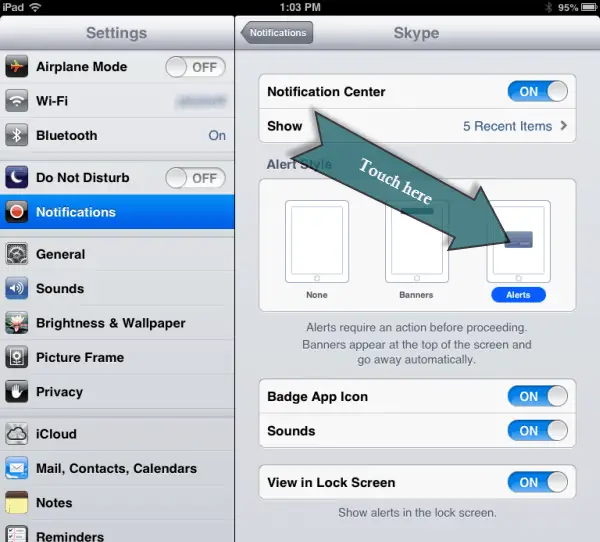I can’t receive Skype calls on my iPad!
I recently had a woman show me the strangest thing. She could place a video call to her daughter using the Skype app on her iPad but her daughter couldn’t do the same back. In other words, the video calls only worked one way.
My first thought was that her daughter didn’t have the right user name for her mom but I did some digging and discovered this wasn’t the case. I also thought that the Wi-Fi connection might be an issue but that wasn’t it either.
So I asked what appeared on this woman’s iPad when her daughter called her via Skype. She said, “Nothing.” In fact, the only way she would know her daughter even attempted to call was because she would send her an email asking why she didn’t answer her Skype call.
Adjust the notifications
I decided to go a little deeper with my digging and found out that this is a common issue with the Skype app on the iPad. Turns out it has to do with the way the iPad handles notifications.
The solution was to change the notification settings for the Skype app on her iPad. If you’re following along at home, here’s what you need to do:
[note color=”#FFFFCC”]
- Touch the Settings icon.
- Touch the “Notifications” on the left hand side of the Settings screen.
- Scroll down through the list of apps under the “In Notification Center” section until you find Skype. Touch the Skype item in the list.
- Look under “Alert Style”. It is most likely set to “Banners”. Change it to “Alerts” by touching the Alerts illustration.
- Press the Home button to exit out of Settings.
[/note]
That was all there was to it. After changing this setting, I had her daughter place a video call and sure enough, the familiar incoming Skype call tone played and she was able to answer the call.
No more one-way video calls.