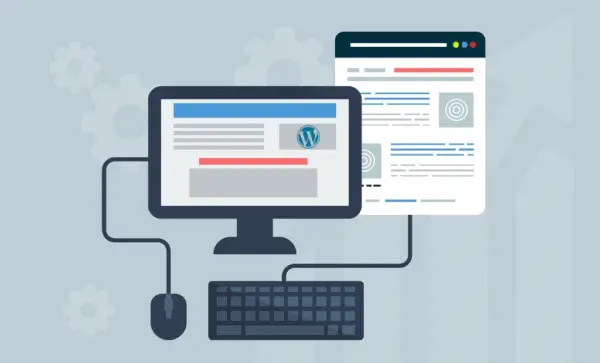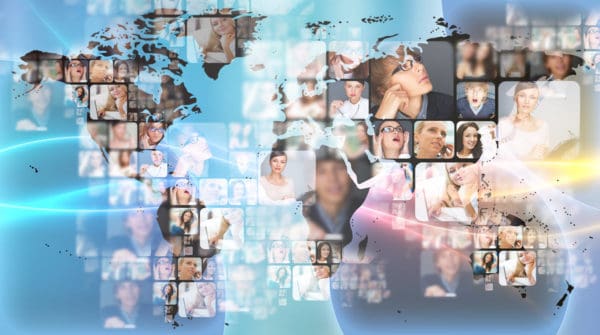PingMe Asks: What Should You Be Doing?
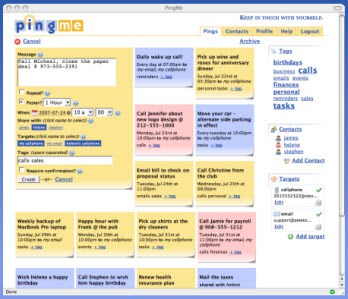 If you’re looking forward to Golf season, PingMe won’t help you upgrade your equipment, but it can help you and the rest of your foursome remember your next tee time. Not a golfer? Use PingMe for everything from scheduling chores to remembering birthdays.
If you’re looking forward to Golf season, PingMe won’t help you upgrade your equipment, but it can help you and the rest of your foursome remember your next tee time. Not a golfer? Use PingMe for everything from scheduling chores to remembering birthdays.
PingMe is an online and mobile service for setting and getting reminders. Create an event or task, and when your schedule date and time arrives, you’ll get reminder “pings.”
How it works
Anyone can sign up for the free PingMe service. Simply provide your name and email address, create a username and password then you’ll get an email that confirms your registration. Click on the link in the email and you’ll be ready to set pings. As promised, sign up really does take less than a minute.

Once you’ve signed on, you’ll find a mostly white screen with one primary link: New Ping. Click on it and a box will open so you can schedule your first task, event or other reminder. There are several fields to complete, and you can include as much, or as little, detail as you want. The options include:
- Message: Whatever you type in this box is what will appear in your reminder ping.
- Repeat: Repeat gives you the option of making the task reoccurring every day, week or year. This is great for keeping track of birthdays or remembering to take out the trash.
- Pester: When you really, really don’t want to forget something, PingMe will pester you with frequent reminders, by default they arrive every 10 minutes, until you mark the task as done. When you’ve had enough already, reply to the reminders and tell them to stop.
- When: The date and time when you will receive your reminder message.
- Targets: PingMe can send reminders to your email address, text messaging service, Twitter account or other PingMe users. All your available options will appear under Targets. Just click as many destinations as you’d like for your reminder message.
- Tags: The option to add tags becomes more helpful as you create more and more pings. Tags are a great way to categorize your reminders in case you need to search or sort them later.
- Require confirmation?: Select this box if you want your Ping to remain on the web site even after you’ve marked it as “done” or instructed PingMe to stop sending you reminders. If you do not select this box, completed pings will be archived.

Each new ping is posted to your white screen like a sticky note, and rolling your mouse over the note gives you the option to edit or delete the ping.
PingMe to Go
One key difference between PingMe and your computer’s calendar is that PingMe helps you schedule events and reminders from virtually anywhere at any time. Let’s say you’re at the dentist’s office and you need to schedule your next appointment for six months from now. You can get a reminder card from the receptionist and hope that you can find it later, or you can use one of four options for giving yourself a reminder using PingMe:
- Log on. If you have access to the Internet, on your smartphone, laptop or other source, log in to your account at https://www.gopingme.com and create a new ping.
- Send an email. When you create your PingMe account, you’ll get a unique email address for setting pings. If you use a smart phone, like a BlackBerry or iPhone, save the email address as a new contact called PingMe. Then, send details about your appointment reminder using the email function on your phone.
- Call Jott. If you’ve used Jott before, you’ll be glad to know that PingMe has created a way for you to set reminders by calling Jott’s speech to text service.
- Tweet it. If you use Twitter, you can send a tweet to GPM and create a new ping.
With the exception of logging on to the site itself, these mobile options will require that you send your reminder message in a specific syntax so that it can be translated into your new ping. The most ambitious noobies can learn more about this advanced feature at https://www.gopingme.com/help.
Delegate and share
PingMe includes options for you to connect with other PingMe users as contacts. Contacts can send you pings, and you can send them pings. This is great for letting the foursome know about your next tee time, but may not be as great if your spouse sends you a pestering ping about things you “should be doing” (like mowing the lawn).
Once you’ve added contacts to your PingMe account, a new field called “Share with” will appear when you create a new ping. Select the name of the contacts with whom you want to share your task or event then all their available targets will appear alongside your own targets. Select your desired targets for the ping and trust that your message will be sent right on time.
One thing to keep in mind when sending reminders is that the time you set for the ping is the time that you and your contacts will receive the ping. If you want everyone to show up for happy hour at 5 pm, you’ll want to include the time and location in your message, but you’ll probably want the ping to arrive well before 5 pm so your friends can make plans to be there. Make it a pestering ping to make sure your friends get the message now and later-when it’s time to switch gears from work to play! Keep this in mind as you set other pings as well. Do you want to be reminded of your dentist appointment on the day and time of the appointment or the day before the appointment?
How will you use PingMe?
In addition to the many examples for using PingMe, how might you use it? The more you use PingMe, the more comfortable you will become with its interface and the more you’ll come to rely on its reminders. Here are some ways that other PingMe get the most out of the service:
- Track sales activity and follow up calls.
- Coordinate events and projects with colleagues.
- Schedule out tasks and deliverables for a larger project.
- Get a daily wake-up call.
- Remember when your trash service picks up recycling.
- Never forget another anniversary or birthday.