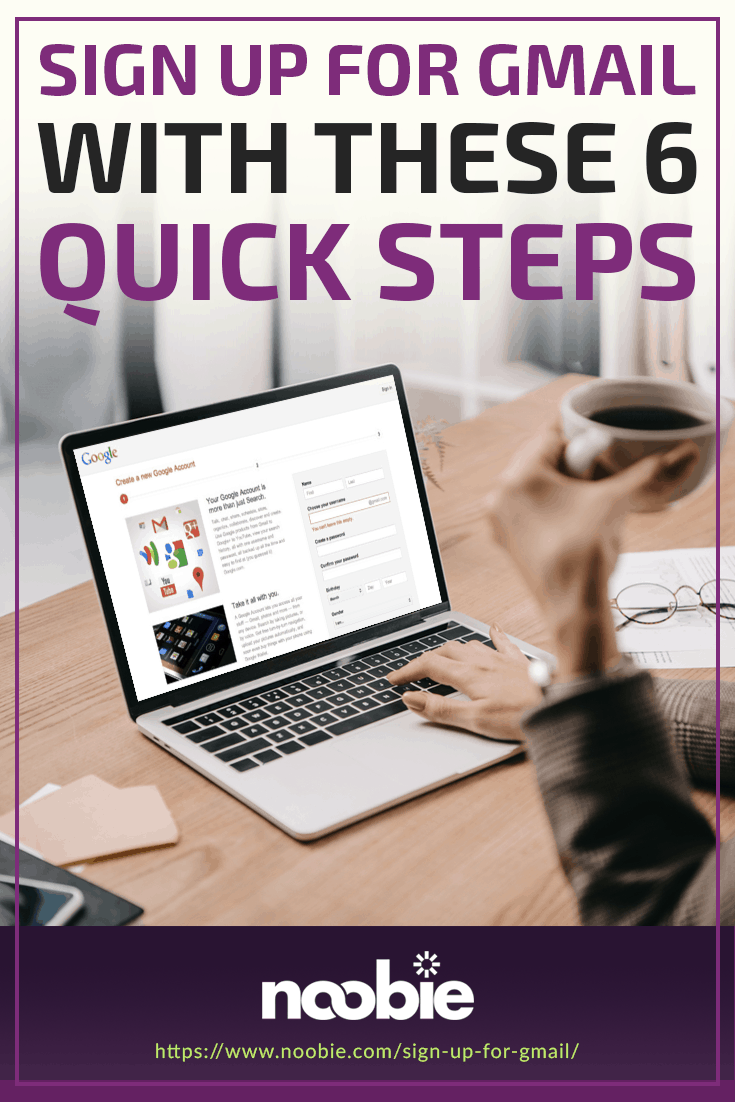Sign Up For Gmail | A Comprehensive New User Guide
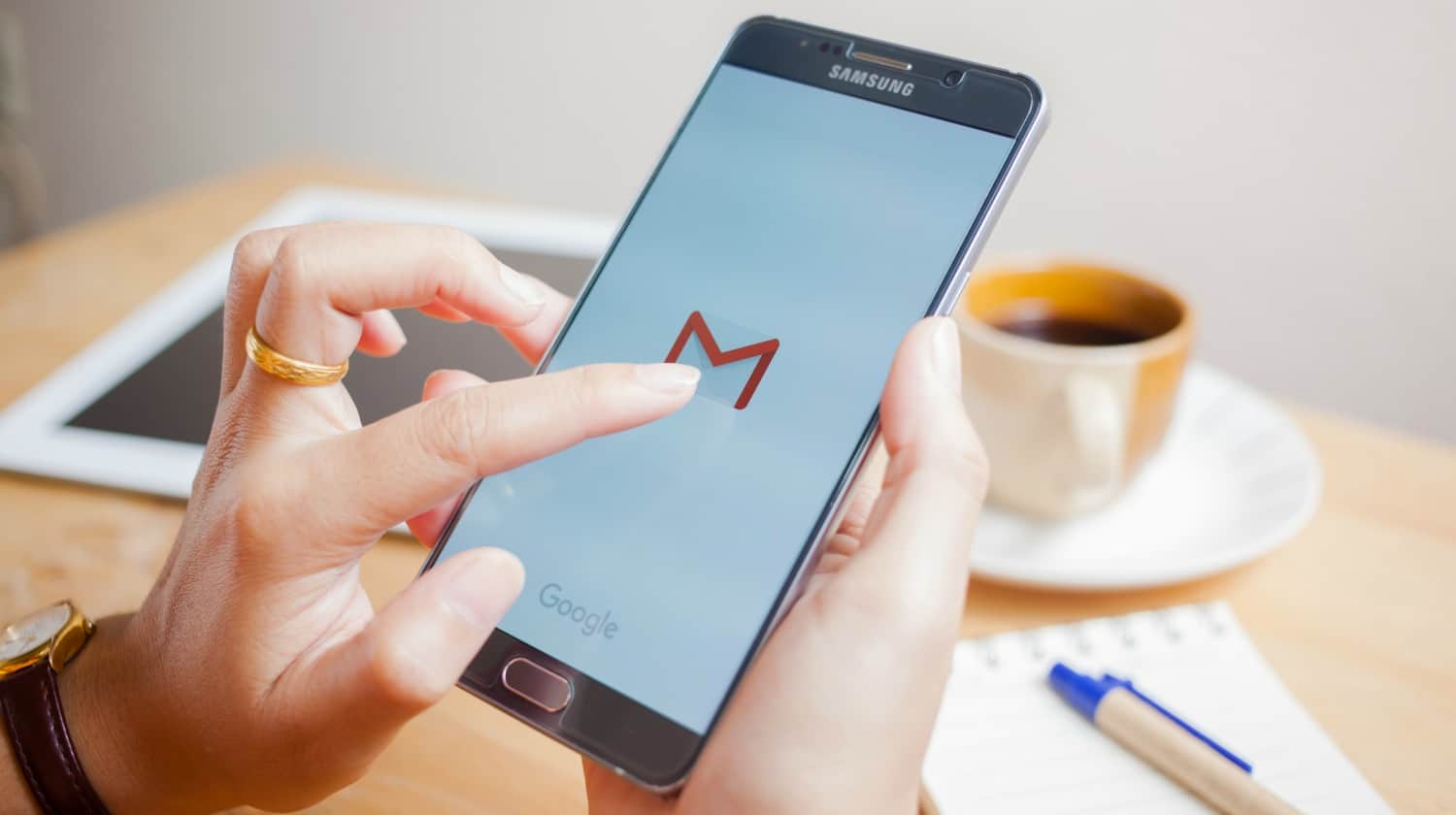
If you’re on the hunt for an intuitive email account that looks professional, it’s time to sign up for Gmail. Favored for its user-friendliness and easy linking to other Google applications, Gmail makes virtual life easy. Follow the steps, and you’ll have a Gmail new account in no time.
Sign Up for Gmail with These 6 Quick Steps
Step 1: Create a Google Account

How do you sign up for Gmail? Creating an email account may seem overwhelming, but it’s actually quite easy once you get started.
To sign up for Gmail requires the creation of a full Google account. Don’t worry, you can use the same account to access other Google products and services. These include Google Docs, Google Drive, Google Analytics, Google Spreadsheets, YouTube, and Google Keep.
- Visit Gmail.com.
- Click “Create account.” A signup form will appear.
- Enter the requested information, such as your name, intended username, birthday, and password. (Don’t like your password? Learn to change it here.)
As you enter requested information, keep the following in mind:
- It may take a few tries to come up with a username that isn’t already taken.
- Usernames can only include numbers, letters, and periods. Underscores are not allowed.
- Passwords must include at least eight characters.
- Google recommends avoiding passwords from other sites or anything that can be easily guessed by others.
- Google requires all users to be at least 13 years old.
- You can either enter your gender or decline to include that information.
- You can provide a current email address for account security during the email sign up. The email can also be helpful if you want to recover your Gmail account in case you forgot your password.
Step 2: Read the Privacy Policy and Terms of Condition
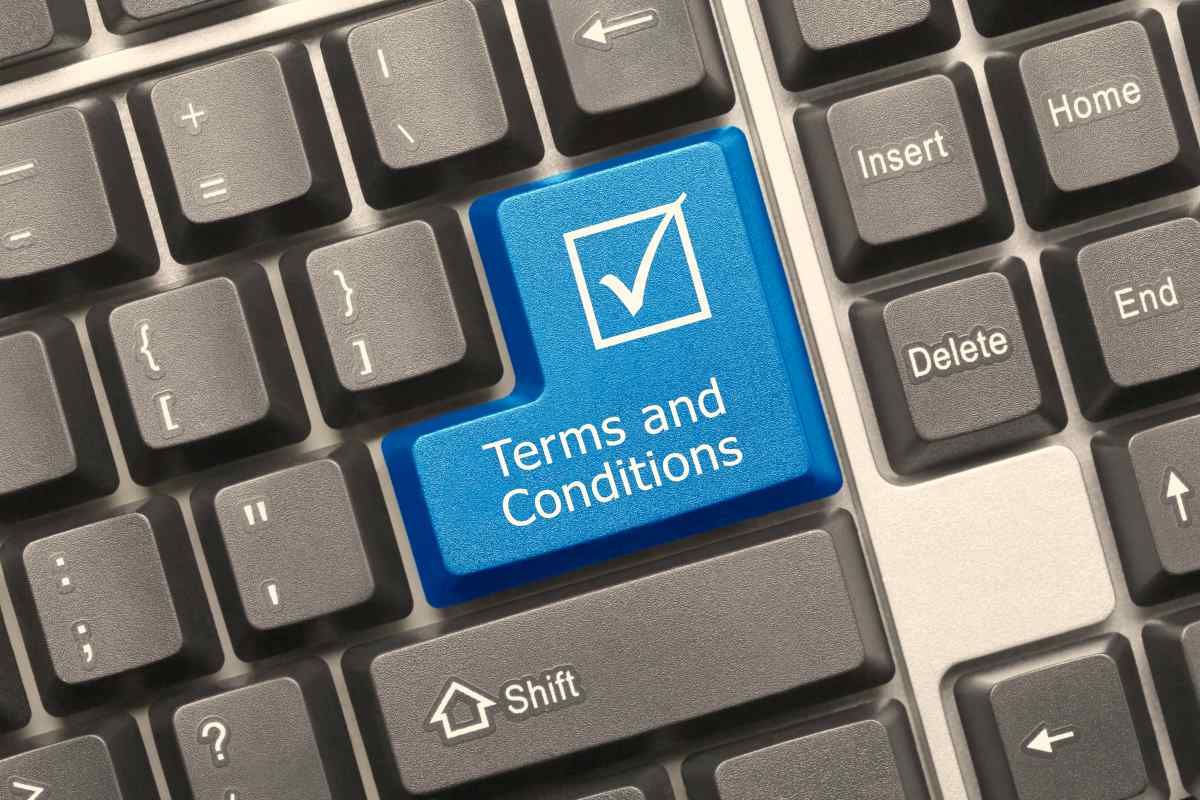
Don’t blindly proceed with account creation without reading the Privacy Policy and Terms of Service. These pages provide valuable insights on how Google uses your information.
These pages include important disclaimers and liability information. Review them thoroughly before selecting “I Agree.” Although Google provides a summary of key points, it’s best to examine the Privacy Policy and Terms of Service in their entirety.
Step 3: Check Out the Gmail Introduction
April 1, 2004 – @google launched @gmail by invite only.
Today, 54 billion emails per day are via @gmail. pic.twitter.com/Z2rJ1fMA4p
— Vala Afshar (@ValaAfshar) April 1, 2018
Now, you’ve learned how to sign up for Gmail. With your username and password, you can now sign in Gmail.
- Return to Gmail.com.
- Click the introduction to discover the full range of services available in your new account.
- Read the welcome email in your inbox. This email includes a few simple tips for using both the new email address and other Google applications.
- Below your inbox, observe a pie graph that indicates setup progress.
- See to it “Account Created” has a check mark.
- Click “Learn How to Use Gmail.” A pop-up with tips and tricks will appear. This section will provide advice on choosing an inbox background, downloading attachments, organizing emails, and more.
Step 4: Integrate with Mobile
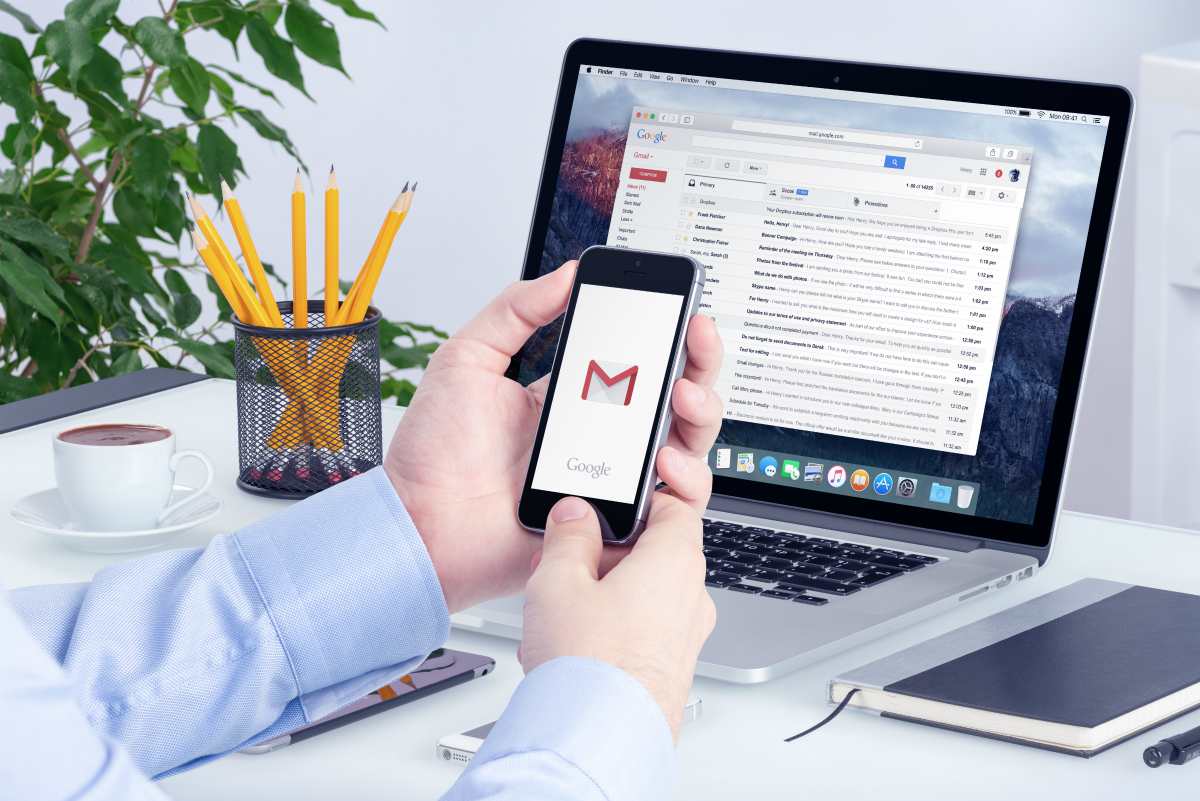
You can also include your mobile device when you sign up for Gmail. Integrate it with your new account either by scanning a provided QR code or entering your phone number.
Step 5: Import Contacts and Mail

Do you have other Gmail addresses? You can add an account in Gmail quickly:
- In the setup progress area, click “Import Contacts and Mail.”
- Enter a previous email address when prompted.
- Sign in to your alternate email account.
Step 6: Send an Introductory Email

Gmail provides an easy-to-use template to alert friends, family members, and other contacts to your new email address. This option will appear once you’ve completed the account setup process. Simply click the prompt, add the intended recipients, make any other desired updates, and press “Send.”
When you sign up for Gmail, you get only one shot with your username. How do you make it count? Watch this video from Vid Authority:
Learning how to sign up for Gmail is surprisingly easy. Once complete, this new email address opens up a world of possibilities. Embrace this opportunity and prepare for easier navigation of the virtual world.
Why do you like your Gmail account? Tell us your thoughts on using this Google product in the comments below!
Up Next: Gmail Recovery | How To Recover Your Gmail [5 Easy Steps]
Featured Image via I AM NIKOM / Shutterstock.com