The Ultimate Guide to Apple Watch and iPhone Synchronization
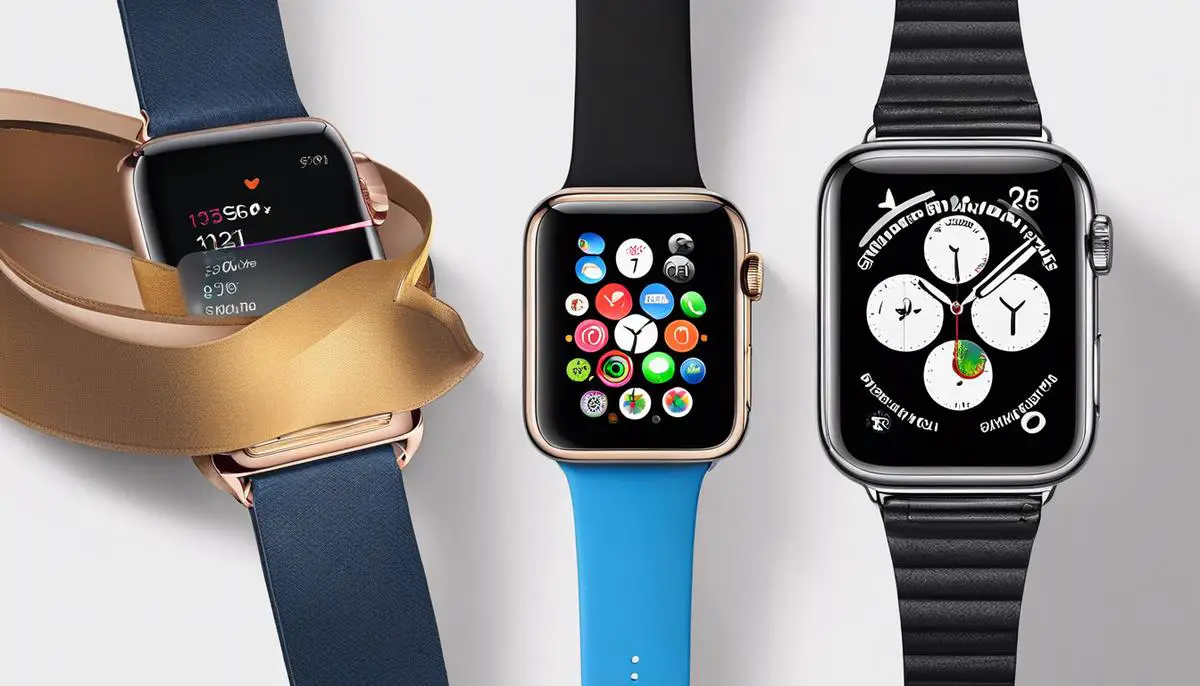
Estimated reading time: 7 minutes
Table of contents
With technology playing an increasingly prominent role in our everyday lives, having a seamless connection between our devices is essential. For Apple users, the interconnection of the iPhone and the Apple Watch brings a wealth of convenience to our fingertips.
Here we will discuss the compatibility between various models of the Apple Watch and the iPhone for a successful synchronization. Updated knowledge will be provided to ensure your devices have the latest iOS and watchOS for optimized functionality. A step-by-step guide on the syncing process between these two incredible devices is also included.
Furthermore, we will explore common pitfalls and their rectifications during the synchronization process, giving you insight into potential error messages and how to troubleshoot them.
Understanding Apple Watch and iPhone Compatibility
The Essentials: Syncing an Apple Watch with an iPhone
Given the rapid pace of technology development, it’s no surprise that people find value in integrating their devices, creating one seamless experience that combines functionality with convenience. One pair of devices that pairs particularly well – an Apple Watch and iPhone.
First and foremost, it’s essential to underline that both Apple Watch and iPhone need to be compatible for optimal synchronization. To make it simple, if you have an iPhone 6s or later with iOS 14 or later, you’re on the right track.
Let’s Break Down These Requirements:
- The Compatibility Factor: Apple Watches are designed to work seamlessly with iPhones, but that doesn’t mean every iPhone will pair with every Apple Watch. The table is clear: an Apple Watch Series 3 can sync with an iPhone 6s or later. For the Apple Watch SE and Series 4 or later, an iPhone 6s or later is needed. Across the board, the iPhone should be running on iOS 14 or later. Many of these iPhones are compatible with the latest Apple Watches, but it’s certainly something to check beforehand.
- The iOS Requisites: Apple Watches thrive with the most current iOS update. At a bare minimum, your iPhone needs to run iOS 14. This ensures the smoothest pairing process and optimal functionality between devices. Checking for updates is an easy process. Simply navigate to “Settings” on your iPhone, select “General”, and then tap “Software Update”.
- Device Connection: Both devices need to connect to the internet via Wi-Fi during the setup. Plus, make sure Bluetooth is activated on your iPhone. These connections allow for the seamless syncing process we’re looking for.
SEE ALSO: 9 Useful Apple Watch Apps
Now, once the above specifications are met, setting up the Apple Watch involves a few steps simplified down to:
- Turn on the Apple Watch.
- Open the Apple Watch app on the iPhone.
- Tap “Start Pairing”.
- Follow the onscreen instructions.
Interestingly, such information emphasizes the intertwined evolution of technology – where devices from the same family can work in near-perfect harmony. Achieving such synchronization results in a streamlined user experience that embodies the technological advancements iPhones and Apple Watches represent.

Syncing Process of Apple Watch with iPhone
Unveiling The Syncing Power: Making your Apple Watch Work in Sync with Your iPhone
Let’s cut right to the chase. Once the compatibility and iOS requirements of your Apple Watch and iPhone are in place and your devices are ready for connection, synchronization is right around the corner. This union not only enables a convenient and streamlined user experience but also unlocks a whole new world of interactivity and accessibility.
Let’s jump straight into how you can make your Apple Watch and iPhone communicate seamlessly. By following these instructions, your gadgets will sing in harmony in no time.
- Launch the Apple Watch App on your iPhone: To initiate the process, find the ‘Watch’ app on your iPhone. This application is pre-installed and serves as the control center for synchronizing and managing your Apple Watch.
- Start the Pairing Process: Tap on ‘Start Pairing’ to begin. Your iPhone will now activate its camera to scan the Apple Watch.
- Align and Scan Your Apple Watch: Your Apple Watch will display a pattern on its screen. Lift your iPhone and align the camera with this pattern. The successful recognition of this pattern will establish the primary connection between the devices.
- Choose Your Preferences: You will now be directed towards setting up preferences. This includes specifying which wrist you will be wearing the watch on, agreeing to Apple’s terms and conditions, creating a passcode, and choosing your desired settings.
- Sync Your iPhone Apps: Once the basic setup is complete, the application will prompt you to install all available apps from your iPhone that are compatible with your Apple Watch. You can choose ‘Install All’ or opt to select manually.
- Wait for the Sync: Your iPhone will now transfer all necessary data and settings to your Apple Watch. This syncing process may take some time, depending on the quantity of data to be transferred.
- Completion: Once the setup is done, a ‘Welcome to Apple Watch’ message will appear, indicating that your Apple Watch is now ready to use. A tap on ‘OK’ here will complete the process.
With this, your Apple Watch and iPhone are operating as a team. Post synchronization, you’ll notice that your Apple Watch is now an extension of your iPhone. Reply to messages, answer calls, and get notifications – all from your wrist. The convenience of having your digital life accessible right from your wrist cannot be understated.
Now, you’re all set to navigate the intertwined Apple ecosystem like a pro. Welcome to the next level of tech experience!

Troubleshooting Sync Issues
Although Apple has manufactured its devices to intermingle effortlessly, there can be instances when your Apple Watch refuses to synchronize with your iPhone. This can hamper the enjoyable ecosystem that Apple aims to offer. If you find yourself in this predicament, don’t panic, as there are several potential solutions you can implement.
Firstly, check both your Apple Watch and iPhone have sufficient battery power. Some processes, including data synchronization, may pause or stop when devices are low on power to conserve energy. You should also ensure both devices are connected to a stable Wi-Fi network as syncing usually requires a strong internet connection.
Next, verify that Bluetooth is activated on both your iPhone and Apple Watch. They rely on this service to communicate and share data. If it’s off, just swipe up from the bottom of the screen on both devices and tap the Bluetooth icon. Now, attempt to sync the devices again.
If these initial steps don’t resolve your issue, it may be worth looking at the Apple Watch software. Ensure your Apple Watch is running on the latest software update. Updating your device can oftentimes solve the nagging issue of sync failure, as Apple regularly fixes bugs impacting device performance. Just go to the Apple Watch app on your iPhone, hit “General”, then “Software Update” to check.
If all else fails, consider unpairing and re-pairing your devices, albeit this step should be taken as a last resort due to the time-consuming nature of the process. To unpair, open the Apple Watch app on your iPhone, tap on “My Watch” then on the “i” symbol next to your watch’s name, and select “Unpair Apple Watch”. Remember to back up your watch data before proceeding. Once unpaired, you can restart both devices before going through the regular pairing process.
SEE ALSO: The 6 Best Apple Watch Alternatives
In conclusion, while it can be frustrating when devices designed to work together smoothly encounter issues, these practical troubleshooting steps can restore sync between your Apple Watch and iPhone, allowing you to enjoy the seamless application toggling and instant notifications you were promised. Don’t give up if your first solution attempt does not prevail, as device issues can stem from multiple factors. Be methodical, keep experimenting and you’re likely to find a fix that will get your Apple environment back on track.

Mastering the synchronization process between your Apple Watch and iPhone clears the path for a smooth digital experience, making your daily tasks efficient and convenient. The key to achieving this lies in understanding the compatibility of these devices, ensuring that both are updated to the latest software versions, and being well-versed in the synchronization process.
And for those times when things don’t quite go as planned, having a working knowledge of common problems and their solutions comes in handy. By being informed, you’ll be able to handle and rectify sync issues like a pro. Armed with this knowledge, you’re on your way to enjoying a seamless and productive Apple experience.







