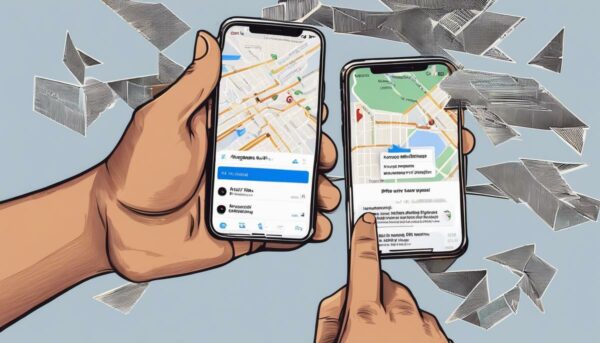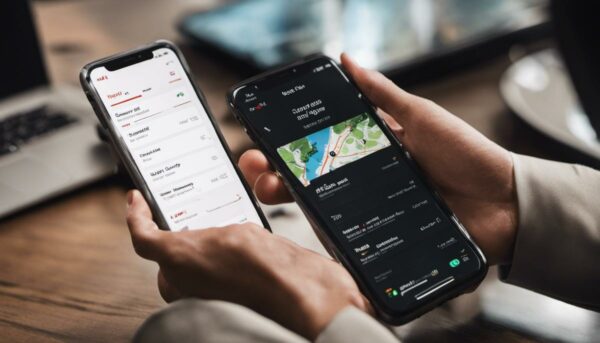Boost Your iPhone Battery Life Easily

Estimated reading time: 8 minutes
Table of contents
In our contemporary life, our smartphones have become an integral component that not only keeps us connected but also helps us manage various aspects of our day-to-day routine. Among these, the iPhone, with its sleek design and superior functionality, has made a significant impact.
However, one of the common issues faced by most iPhone users is the rapid depletion of the iPhone battery life. This article will provide an in-depth understanding of the different features and applications on your iPhone that exhaust the battery and will further explore key settings and techniques to conserve the iPhone battery life, making it most efficient for longer use.
Understanding iPhone Battery Usage
Peering into the fascinating world of technological advancements, it’s no secret that Apple’s iPhone has redefined the realm of smartphones. This ever-evolving innovation continues to fascinate tech enthusiasts worldwide with its cutting-edge features designed to create an unmatched user experience.
However, despite its cutting-edge technology, maintaining iPhone battery life remains a notorious challenge for most users. This article serves to break down the top iPhone features that are notorious battery beasts, devouring power faster than you’d like.
Background App Refresh
While dynamic wallpapers add aesthetic appeal to your iPhone, they are heavy on power consumption. These animations require extra GPU processing, which can significantly drain your battery. Consider using static wallpapers which are power-efficient in comparison.
Location Services
GPS and location-based services are powerful tools, but they’re notorious battery drainers. Constantly tracking your location requires significant power. Navigate to Settings > Privacy > Location Services to customize app permissions, restricting access to only when it’s absolutely necessary.
Push Mail
Instant email updates might keep you on top of your game, but fetching new data continuously will also keep your battery on the edge. Navigate to Settings > Mail > Accounts > Fetch New Data, and select ‘Manual’ or ‘Fetch’. You can also customize the frequency of data fetching according to your preference.
Automatic Downloads
Whether it’s App Store updates, music, or books, automatic downloads are another prime culprit for high battery consumption. You can control this by navigating to Settings > App Store > Customize Automatic Downloads according to your preference.
Widgets
Widgets, just like Background App Refresh, update data even when not in use. Their convenience is often outweighed by their toll on your battery. To optimize widgets, simply swipe right when your iPhone is unlocked, scroll down, and select ‘Edit’ to manage widget usage.
Screen Brightness
While clear, bright screens provide an impressive visual experience, they are, inevitably, demanding on iPhone battery life. Auto-brightness adjusts the screen brightness based on the light around you, often reducing the need for maximum brightness. You can manage this by going to Settings > Display & Brightness to reduce manual brightness and enable auto-brightness.
System Services
Some unnoticed yet highly power-consuming features include system services like Diagnostics & Usage, Location-Based Apple Ads, and Popular Near Me. They can be controlled via Settings > Privacy > System Services to preserve battery life.
SEE ALSO: Boost iPhone Battery Life With These Helpful Tips
While these prospective power savers sound like significant sacrifices, they can be a game-changer for your iPhone battery life. Keep in mind that technological advancement is not about compromise but smart utilization of resources. Embrace these energy-efficient practices and optimize your iPhone experience to march seamlessly into the exciting world of evolving technology. Technology is best used to solve problems including taming the battery beasts. Optimize. Enjoy. Repeat.

Maximizing iPhone Battery Life Settings
Power management, next to the device’s overall functionality, has become the Achilles heel of modern tech gadgets. As the desire for more processing power rises, so does the demand for energy. Knowing how to effectively manage the key settings of your gadget can lead to a significant boost in iPhone battery life.
These energy-sapping culprits can be tamed for extended on-screen time.
Parallax Effect
The Parallax feature, especially on iOS devices, gives your home screen icons a sense of depth when you move the phone around. While it’s a cool aesthetic, it continually uses resources to render 3D effects, draining your power faster. To switch it off, head to settings, accessibility, and select ‘Reduce Motion’.
Wi-Fi and Bluetooth
These are two of the top silent battery killers. Unless you’re using them, ensure Wi-Fi and Bluetooth are turned off. Scanning for networks or devices eats into your power. Use the Control Center on iOS or Quick Settings on Android to make these changes when out of range.
Auto-Sync
Apps like Google and Email with auto-sync, continuously run in the background to keep data updated. Adjusting the sync settings to a less frequent update or only when you open the app could save significant power. This adjustment can usually be found under ‘Accounts’ in your settings.
Vibration Alerts
Haptic feedback or vibration alerts are another setting that surprisingly consumes power. The motor which creates the vibration requires a decent amount of energy. Turning this off, especially for non-crucial alerts, can spare your battery. Make these adjustments in the ‘Sound’ settings.
Applications
Ensure to close apps after each use rather than keeping them suspended. Despite recent updates reducing the power usage of suspended apps, they still contribute to a power drain. Double-click the home button on iOS or use the recent apps button on Android to close apps.
SEE ALSO: The Ultimate USB Power Strip and Wireless Charger
The technological world never sits still and finding ways to adjust to the constant changes is crucial. These quick settings adjustments offer more control over the device’s battery life. So, extend your screen time and domination in the tech sphere by tweaking these features. Remember, in a world commanded by technology, energy efficiency is king.

Advanced Energy Saving Techniques
After exhausting all the methods to prolong the iPhone battery life previously discussed, advanced techniques are available to further extend its life span.
Turn Off Unnecessary System Haptics
An increasing trend in smartphone design is the use of haptic feedback, the slight vibrations that respond to touch. On an iPhone, simple commands like switching toggle buttons or making selections in pickers offer a responsive tap. While this feature adds a touch of refined elegance to user interactions, it also consumes battery power. Increase battery longevity by finding ‘System Haptics’ under the ‘Sounds & Haptics’ section in ‘Settings’ and turning it off.
Offload Unused Applications
A feature introduced in iOS 11, ‘Offload Unused Apps’ automatically removes apps that are not frequently utilized yet keep their documents and data. Once the app is reinstalled, the data is reinstated. This frees up system resources because apps that run background operations will not do so when offloaded. Locate the option under ‘iPhone Storage’ in ‘Settings’.
Limit Ad Tracking
Generic ads consume less power than targeted ones, as data collection and processing use up power. To limit ads, visit ‘Settings’, then ‘Privacy’, and finally ‘Advertising’. Enable ‘Limit Ad Tracking’ to stop ad targeting.
Disable Dynamic Text
This feature adjusts the text size dynamically in some apps, incurring a power cost. It can be disabled under ‘Settings’, ‘General’, and then ‘Accessibility’. Scroll down and find ‘Larger Text’. Disabling this feature can slightly extend iPhone battery life.
Use Static Instead of Live Photos
Live Photos capture the motion before and after a photo is taken, utilizing additional resources. Achieve longer iPhone battery life by using standard photos. This adjustment can be made in the camera settings.
Reduce Visual Effects
Turning off motion effects and transparency can free up some processing power. Locate the ‘Reduce Motion’ and ‘Increase Contrast’ options in ‘Settings’, ‘General’, and ‘Accessibility’.
Limit FaceTime Use
FaceTime uses ample resources to simultaneously process video and audio. Limit its usage to extend battery life.
Disable Siri Suggestions
‘Siri & Search’ uses battery power to suggest frequently used apps or news. Disable this feature in the ‘Siri & Search’ section of ‘Settings’.
Minimize App Notifications
Excessive notifications can eat away at the iPhone battery life. To minimize, go to ‘Settings’, then ‘Notifications’, and choose the apps for which notifications are vitally necessary.
These advanced techniques offer additional ways to save battery power on an iPhone. Remember, these are optional and can be customized to fit personal use and needs. After all, the goal is the efficient and enjoyable utilization of technological advancements.

With the knowledge gained from understanding different features affecting battery life, implementing adjustments in key settings, and incorporating advanced energy-saving techniques, you can significantly maximize your iPhone battery life. This not only ensures that your phone is always ready and available for use but also helps in prolonging the overall lifespan of your device.
By applying these insights and tweaking your iPhone settings a bit, you can stay connected and enjoy the exceptional experience that the iPhone offers without worrying about battery drain. The power, in more ways than one, is in your hands.