8 things you can do yourself to fix your Internet connection
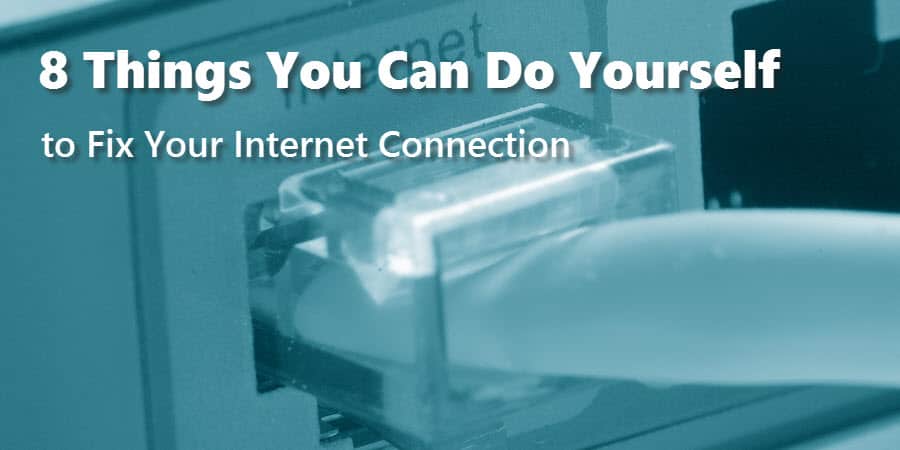
Our Internet connection in our home is something we often take for granted. When it works, we don’t even think about it. But when it doesn’t work, we get upset and frustrated.
Our first inclination is usually to blame our Internet Service Provider, claiming once again that our “Internet connection is down.” While this might be the case, sometimes the problem can be on your end of the connection—and often these problems can be fixed easily.
Here are 8 things you can do yourself to fix your Internet connection when you have lost Internet connectivity in your home.
1. Check to see if your Internet equipment has power

This may sound silly but there’s a chance you recently bumped your power cable on your Internet modem or wireless router. Or perhaps you unplugged one of them to free up an outlet for the vacuum cleaner.
The easiest way to check this is to look for lit indicator lights on your modem or wireless router. If you see any type of illuminated light, your device has power.
2. Check to see if you are still connected to your wireless network

It happens to the best of devices. For weeks, it chugs along just fine connected to your home’s wireless network. Then one day, something happens and your device loses (or forgets) your wireless connection.
You may perceive this as your Internet being down but really all you need to do is reconnect your device (laptop, tablet, smartphone) to your wireless network. Go to the settings for your device and look for the Wi-Fi settings. Select your wireless network from the list of available networks and enter your network password again, if necessary.
Of course, this only applies to your devices that use a wireless or Wi-Fi connection.
3. Check your Ethernet cable

On the other hand, if your device is hard-wired to your wireless router via an Ethernet cable (looks like an oversized phone cable), it’s a good idea to check to make sure your Ethernet cable is securely connected on both ends.
You can do this easily by unplugging it from the back of your computer and then plugging it back in. Do the same on the other end of the cable connected to your wireless router.
Most Ethernet connections are accompanied by a status light. On the back of your computer, the light is usually green in color when you have a good connection and bronze in color when you do not have a good connection. Your wireless router may have a separate light for each “port” you plug into. Make sure the appropriate light is illuminated for your Ethernet connection.
4. Check the incoming Internet cable

In a typical home Internet connection setup, there is a main cable that attaches to a jack on your wall and runs into the back of your modem. This could be a coaxial cable or a phone cable. Make sure this cable is securely attached at both ends. If the cable is loose or not properly connected, it could be the cause of your problem. Tighten down the connection or unplug the connection and plug it back in to make sure you have a secure fit.
5. Reboot your modem and wireless router

We could get into a big and long discussion about why your modem and/or wireless router need to be occasionally rebooted but that’s not the point of this article. Just know that rebooting your Internet equipment often fixes your Internet problem immediately.
If you have just a modem (or a single gateway device), pull the power cable out from the back of the modem, wait 15 seconds, and plug it back in. Then wait about 1-2 minutes for the modem to complete its power cycle.
If you have a modem and a wireless router, pull the power cable out from the back of each device. Wait 15 seconds. Then plug the power cable back in on the modem only. Wait about 1-2 minutes for the modem to complete its power cycle. Finally, plug the power cable back into the wireless router. Wait about 1-2 minutes for the wireless router to complete its power cycle.
Once everything is powered back up successfully, try accessing the Internet again.
6. Reboot your device

Believe it or not, sometimes the problem isn’t with your Internet equipment but with your device itself. This could be your computer, your laptop, your tablet or your smartphone. When you’ve lost Internet connectivity and tried everything above without success, reboot the device you are using to access the Internet. When the device is powered back up, try accessing the Internet again.
7. Make sure it’s not just one website
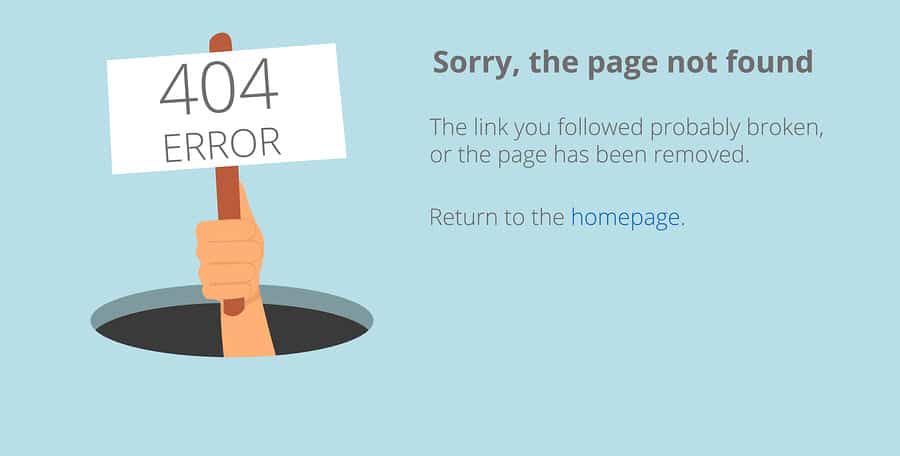
If you have been trying to access the same website over and over again and it won’t load properly, the problem could be with the website itself, and not your Internet connection.
The easiest way to determine if just one website is down is to visit multiple websites. Try to visit some of the larger, more popular websites on the Internet like amazon.com or espn.com. If they display okay, then the problem is most likely with the other website you are trying to access. Wait a few minutes (or maybe a few hours) and try the website again later.
8. Wait 5-10 minutes

Sometimes the best cure for a bad Internet connection is to just wait 5-10 minutes for it to work itself out. Your Internet Service Provider may be performing maintenance on your Internet connection or resetting things on their end. Or they may have forced an upgrade to the software on your Internet equipment which necessitated a reboot of your equipment from their end.
Before calling your Internet Service Provider, give it at least 5-10 minutes to make sure the problem doesn’t just magically go away.
If all else fails, call your Internet Service Provider

If you have tried everything on the list above with no success, it’s time to call your Internet Service Provider. When you call, ask them if they have any reported outages in your area and explain to them what you have already tried to fix the problem. Your Internet Service Provider may be able to fix the problem from their end. If not, they will likely send a technician to your house to look into the problem further.








