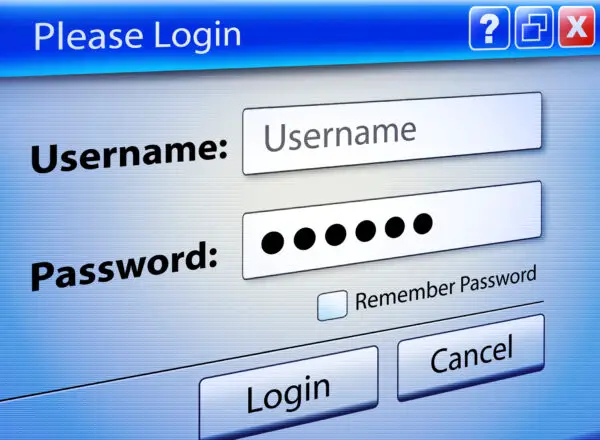How to Find and Use an Expedia Coupon

Are you interested in using an Expedia coupon on your next travel excursion? Here’s a step-by-step guide on how you can take advantage of travel discounts and freebies with an Expedia online coupon code.
RELATED: 13 Awesome Travel Apps That Can Help You Find The Best Vacation Spots
Find and Use an Expedia Coupon in 11 Easy Steps
Step 1: Create an Expedia Account
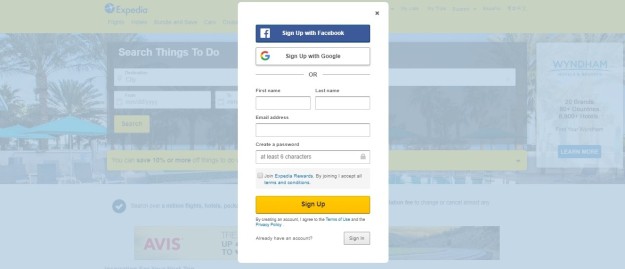
For you to use an Expedia coupon, you must first have your very own Expedia account. You can create an account by going to the Expedia website or clicking here to go directly to their create an account page.
Once you’re in the create an account page, you’re going to have to provide the following information:
- Given or first name
- Surname or last name
- Email address
- Strong password
Tip: You can sign up for Expedia with your Facebook or Google account. Just press the “Sign Up with Facebook” or “Sign Up with Google” buttons instead of manually keying in your account details.
Step 2: Activate Your Expedia Account
After typing your account details, hit the “create a free account” button at the bottom of the page. Expedia will then send you a confirmation link to your email address.
Access this link by logging into your email account, opening the email from Expedia, and clicking the confirmation link inside the email. Once you’ve clicked the link, your account will be activated.
Step 2: Log into You Expedia Account
Once your Expedia account is activated, you’ll be redirected to a login page. Type your email address and password into the appropriate text fields then click the “Sign in” button right after to log in.
Step 3: Look for an Expedia Coupon
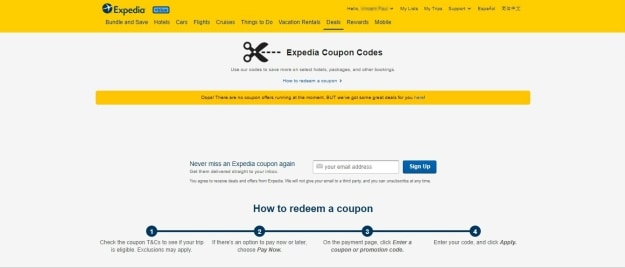
After successfully logging into your Expedia account, it’s time to look for an Expedia coupon. Go directly to the Expedia coupons page to check out the running promos and available coupons.
If there aren’t any coupons or promos available on the website, you can check for Expedia online coupon codes on these sites:
Tip: Subscribe to their mailing list with your email address so you can get their latest coupons delivered straight to your inbox.
Step 4: Check the Expedia Coupon Terms and Conditions
Before selecting and using any of the valid Expedia promo codes, make sure to check the terms and conditions first. Simply click on the promo coupon link and read the details about it. By doing this, you can make sure your desired trip is eligible for the promo.
After checking the terms and conditions of the Expedia coupon you want to use, copy the promo code by hitting the Ctrl and C keys (for Windows) or Command and C keys (for Mac) on your keyboard.
Step 5: Search for Your Desired Trip on Expedia
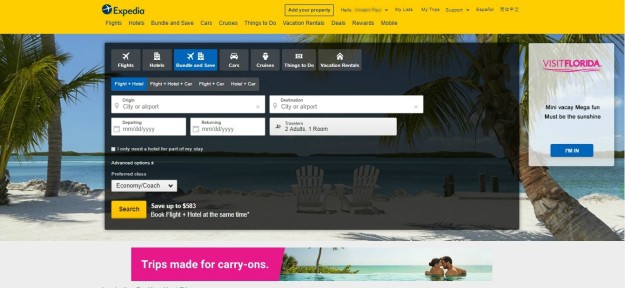
Once you’ve chosen an Expedia coupon, you can use it to take advantage of travel promos on the Expedia website. Start by going back to Expedia’s main page.
On their main page, you can search for your desired flight and accommodation. Here’s the list of things you need to type so Expedia can generate the best flight and accommodation details for you:
- Place of origin (airport, country, or landmark)
- Destination (airport, country, or landmark)
- Departure and returning dates
- Number of travelers and rooms
After keying in these details on the Expedia search engine, click the “Search” button and wait for the page to load completely. Once it’s loaded, you can browse through the many available flight and accommodation options available.
Tip: You can filter the search options based on price and rating. You can even rearrange the options according to how they’ve been recommended by other Expedia members.
RELATED: Travel Tips For The Newbie International Traveler
Step 6: Provide Your Accommodation Details
After browsing through the available accommodations on Expedia, select one that appeals to you. Click on its link and let the page load completely.
Once the page is loaded, make sure to read up on the hotel’s location, features, and amenities. If you’re certain about a particular hotel option, hit the “Select” button beside the hotel room you like.
Step 7: Choose Your Departure and Return Flights
When you’ve confirmed your hotel room, Expedia then makes you choose the time of your departure and return flights. For each option, the site will provide the following information:
- Departure and arrival time
- Airlines
- Service or seating classes
- One-way or round trip
- Airfare
- Travel baggage fees
- Passenger reviews
You can sort and filter the options generated by Expedia based on the number of stops, airlines, departure times, and arrival times. Make sure to review each option before selecting one.
Step 8: Select the Pay Now Option
After selecting a flight plan, read through the options you’ve chosen for the last time. If you’re happy with everything, confirm everything by clicking the “Continue Booking” button.
Tip: If you want to revise certain details, you can hit the “Change hotel” or “Change flights” options towards the bottom of each page.
Step 9: Input Your Details on the Payment Page
Once you click the “Continue Booking” button, you’ll be redirected to the Traveler’s Details page. Since you’re already logged into your Expedia account, your account details will automatically appear.
Scroll down towards the bottom of the page to input your payment details. For this step, you’ll need to provide your credit card details.
Step 10: Enter the Expedia Coupon Code
To use the promo code you selected earlier, chose the “Pay Now” option on the payment page. You then paste the code on the text field by clicking the Ctrl and V keys (for Windows) or Command and V keys (for Mac) on your keyboard.
After pasting your selected Expedia flight promo code or hotel code in the text field, hit the “Apply” button right below it.
Step 11: Confirm Your Booking
Let the payment page load completely so Expedia can apply the special discount to your final bill. Read through the details again, and when everything checks out, click on the “Complete Booking” button at the bottom of the page. Expedia will immediately send you a copy of your booking and payment details to your email address.
Learn the most beautiful places in the world in this video from WatchMojo.com:
Using an Expedia online coupon code can land you awesome travel deals and discounts. By following the 11 easy steps listed above, you’ll be able to find and use an Expedia coupon for your next trip out of town. Before confirming anything, make sure to read the fine print on every booking you make to avoid the hassle of changing things later on.
Have you tried finding and using an Expedia coupon? Share your experience with us in the comments section below!
Up Next: