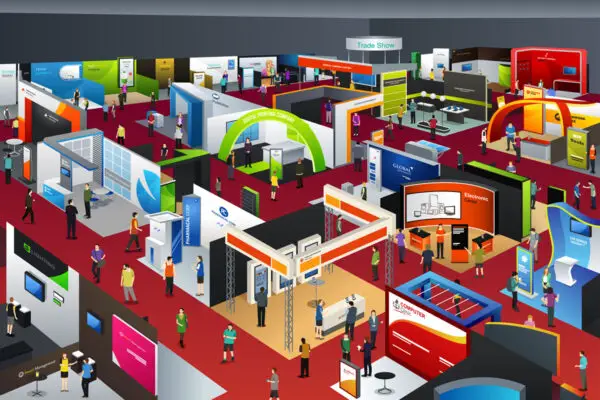How to Find People on Snapchat

Estimated reading time: 4 minutes
Table of contents
Snapchat is a social media platform initially designed for those under 25 to take photos, apply filters, and share them with friends. It’s morphed into so much more and is now a database of information on and for the younger generation.
You can do a people lookup online using many different apps, including Snapchat. With over 350,000,000 active daily users, finding who you’re looking for may pose a challenge.
Here are some proven ways to find people on Snapchat, including using your contact lists and adding them via username, Snapcode, or a proximity locator. People can also be found if other pieces of contact information are known.
Have your Snapchat app open on your smartphone, and try the following methods.
Use Your Existing Contacts List
A simple yet effective way of finding a person on Snapchat, especially if you know them is by synching the contacts list from your phone.
Open the app on your phone. Tap on your profile icon in the top left-hand corner. Press the “Find friends on Snapchat” button. This action will sync your contacts list and present a list of users with matching information.
To add any of them to your Snapchat account, just click the +Add button, and you’ll be connected. If a +Invite appears instead, it indicates this contact isn’t on Snapchat — at least using those contact details.
SEE ALSO: How to Use Snapchat for Noobies
Usernames Are Key
Snapchat creates unique usernames for all its members. If this keyword is known, it’s by far the easiest way to add someone.
Finding a person via their username is as straightforward as typing it into the search bar at the top of the Snapchat page.
A list of members that match or near-match the username will be presented. The list will also display any spelling mistakes or creative twists on words for a broader scope.
Once again, select the appropriate person and click +Add that’s next to the username.
Got a Snapcode?
A number of social media platforms can add users via a dedicated QR code. Snapchat’s unique answer to this is a Snapcode, a yellow box with black dots and their image in the center.
Using Snapchat’s camera mode, you can add a user in two ways. If they’re with you, ask them to display their Snapcode and scan it from within the ‘Add Friends’ feature, found in the top left-hand corner. Click +Add when their profile is shown.
Alternatively, ask the person to send the image of the Snapcode to you in any messaging app and load it via camera mode.
Nearby Location Search
A helpful feature Snapchat has is adding users by location. If the person you want to find on Snapchat is standing nearby, you may be able to locate them on the app.
Make sure your device’s location is switched on. Then, under the ‘Add Friends’ option from the icon in the top left corner is an ‘Add Nearby’ function. Click this, and it will search for any online users in the surrounding area and display a list.
Click +Add next to the username of the person in question.
Other Contact Details
Most social media platforms attach the user’s phone number or email address to their account, and Snapchat is no exception.
Enter the person’s email address or phone number into the search bar at the top of the page, and any matching accounts will appear.
SEE ALSO: Get Deals From Amazon on Snapchat
Username or Snapcode Unknown
Even without a username or Snapcode, finding a person by their first and last name is still possible.
Open the ‘Add by username’ function from the top left-hand corner. Entering a person’s full name will bring up any usernames with either name as the contact person. Click +Add.
Snapchat As a People Finder
There are several ways to find people on Snapchat. By using the app on your phone, you can sync your contacts list, search by username, or scan a Snapcode.
Snapchat’s convenient location search will display a list of any online users nearby.
If a username or Snapcode isn’t available, a search by the person’s name, phone number, or email address may provide results.
To connect with any user, simply click the +Add button next to their name.