How to Use Microsoft Excel for First Timers | Easy Comprehensive Guide
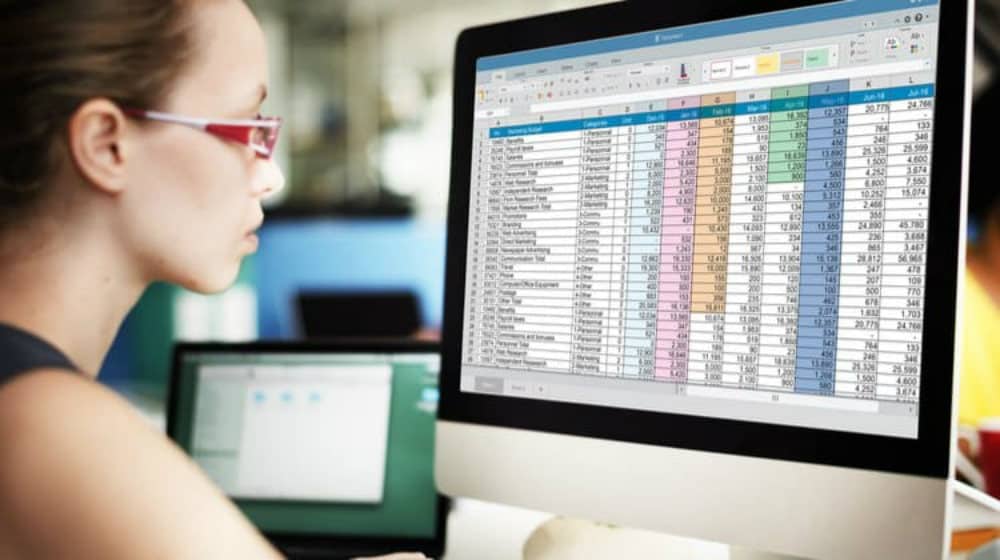 Learning how to use Microsoft Excel is a must for anyone who deals with financial figures or numerical data. In short, anyone who works in an office, wants to perform budgeting and reporting, or tracks performance through statistics. It’s time to look at Microsoft Office Excel and open Excel data files because we’re about to wrap our heads around this software.
Learning how to use Microsoft Excel is a must for anyone who deals with financial figures or numerical data. In short, anyone who works in an office, wants to perform budgeting and reporting, or tracks performance through statistics. It’s time to look at Microsoft Office Excel and open Excel data files because we’re about to wrap our heads around this software.
Easy and Free Excel Tutorial for Beginners

Where to Find Free Microsoft Spreadsheet App Online
Before we begin, you need to make sure you have Microsoft Office installed on your computer. If you don’t have the office suite installed, you can buy licenses for them in the Microsoft store.
The good news is that you can use Excel and other Office products for free through the online version of Microsoft Office. You will have to make sure that you’ve signed up for a Microsoft account. When you have one handy, just go to this free online apps page from Microsoft.
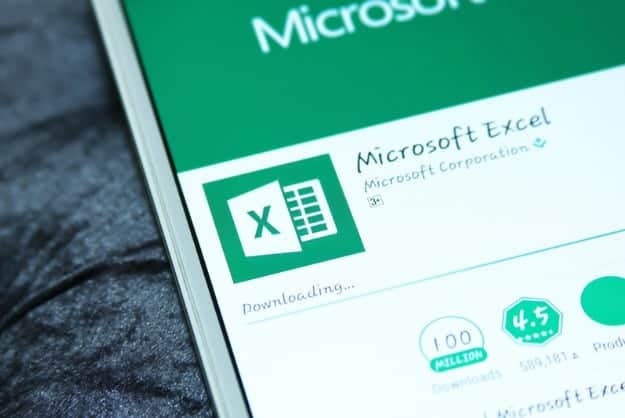
Moving Around the Microsoft Excel Interface
When you first open Excel, it’s going to ask you if you want to open a New Sheet. Since it’s the first time, open a new one. You’ll immediately see Excel’s interface which are rows and columns of grids. Each square is called a cell. You can think of a cell as the most basic self-contained unit in this spreadsheet software.
The cell stores alphabetical and numerical values. You can type anything in a cell and you’ll see it recorded there. If you look near the center of the screen, you’ll see the formula bar, a box which contains the string of numbers and characters you’ve typed as well as the hidden formulas at work in the cell.
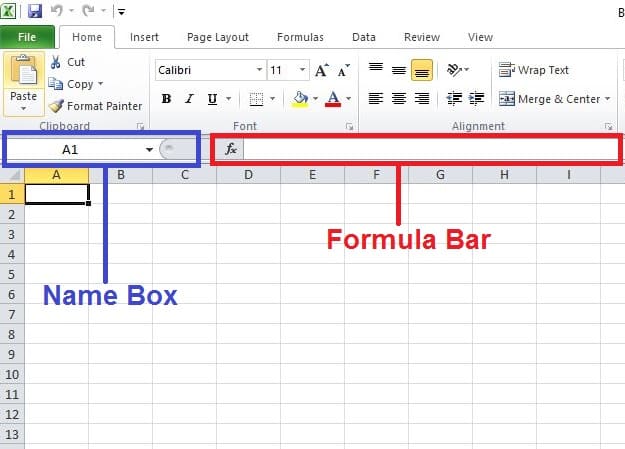
You can tell what cell you’re working on because the active cell will be highlighted by bolder colors. Columns use letters to refer to themselves while rows use numbers. Each cell in the spreadsheet can be located by the intersection of the column letter and the row number. Try putting your mouse cursor on A6 right now. You’ll see the name of the cell in the Name Box which is placed at the left side of the formula bar.
Working with a spreadsheet program like Excel may be a pain at first, but learning also some basic techniques and keyboard shortcuts will make it easier. There will be less clicking, so you, as a beginner, will have more time working on those rows and columns.
RELATED: Top 10 Excel Keyboard Shortcuts You Must Know
Scoping out Microsoft Excel’s Ribbon
Office Automation Lesson-24 covers
Microsoft Excel basic terminology and Interfacehttps://t.co/fbjuBmBKK8 pic.twitter.com/4V2CR0iZu3— Muhammad Umar (@m_umar1991) October 12, 2015
The upper portion where you see Excel’s functions and buttons is called the Ribbon. The ribbon organizes functions into Tabs, Groups, and Commands.
To get a general idea of what kind of functions, you’ll be able to execute in the program, we’ll talk about the Tabs:
1. Home

The Home Tab is where you’ll be able to make changes to the files like saving and sheet-wide formatting commands like making new rows and columns as well as deleting them.
2. Insert

Commands in the Insert Tab allow you to place elements like special text, graphics, charts, and more.
3. Page Layout

The Page Layout tab allows you to change the look of the sheet-like its orientation, margins, and background
4. Formulas

The Formulas tab allows you to make calculations on chosen cells.
5. Data

Allows you to manipulate the information in the cells as a set. The operations you can do on this tab include sorting and filtering information, inserting data from an outside source, using tools to process information, etc.
6. Review

The Review tab contains the tools you can use to edit the information, to protect the file from being accidentally changed, and to allow collaboration with other users via comments.
7. View

The View tab allows you to change what information is being shown and change the elements in the interface.
For more information on the Ribbon’s other features, you can check out this nifty tutorial from Webucator.
Basic Operations in Excel
Excel 2010 Tutorial For Beginners #3 – Calculation Basics & Formulas (Microsoft Excel)
Read more => https://t.co/rPu6JLGbQL pic.twitter.com/0scfXO3HuV— How to do (@howtodo_us) May 25, 2017
When you want to make calculations in Excel, you need to type the equals sign (=). This will allow you to make instant calculations within a cell or make operations between different cells by referencing them. You can perform basic math operations in Excel by using the plus sign (+) to add, the minus sign (-) or the dash to subtract, the asterisk sign (*) to multiply and the forward slash (/) to divide.
Here are some instructions to get you started working in Excel:
A. Calculating within a cell
- Type =5+1 in any cell.
- Press enter or move away from the cell.
- What number did you get?
B. Making calculations using multiple cells
- In the A1 cell type the number 11
- Type the number 5 in the A2 cell
- Go to the A3 cell and type the equals sign =
- Move your cursor and click on the A1 cell. You should see the cell being referenced in A3 in a blue highlight.
- Go back to A3 and type the dash sign (-)
- Move to the A2 cell and click it. You should see =A1-A2 on your A3 cell.
- When you move away from the A3 cell or you hit enter, you should see the result of the operation.
That’s just the most basic kinds of calculations that you can do in Excel. If you want to know more, here’s a series of video tutorials from Microsoft on how to perform basic math using the software.
Training Beyond Microsoft Excel for Dummies
This just about ends our coverage of Microsoft Excel for beginners. However, we’re not going to leave you in the lurch in case you want to learn more.
- Free Excel Training from Microsoft Office Support
- Free online course on Excel from Excel Easy
- Excel training from Excel Exposure
- This exhaustive blog on Excel called Chandoo.org
- The GCFLearnFree.org website which has tutorials for different editions of MS Office products
In case you want a quick and dirty guide on Excel which you can watch on Youtube:
We hope that you found this brief guide on Microsoft Excel instructive. There are a lot more things that you can learn about the spreadsheet software which will allow you to perform complex operations. Microsoft Excel may be challenging but if you learn it and include it in your skill set, you might find your opportunities multiplying.
What do you think of our tutorial? If you want to learn about other programs, just comment down below. Noobie wants to learn what you want to learn.







