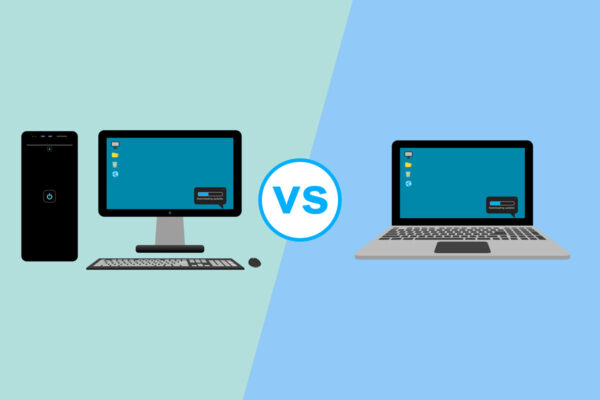Read, Write, ROM: Choosing CD and DVD Discs [ARTICLE]
 Not all of those little round shiny discs are created equal. Just because a disc fits in your computer’s disc drive doesn’t mean it will stand up to the task at hand. So, look closely before you buy a spindle-full of CDs or DVDs.
Not all of those little round shiny discs are created equal. Just because a disc fits in your computer’s disc drive doesn’t mean it will stand up to the task at hand. So, look closely before you buy a spindle-full of CDs or DVDs.
Disc vs. Disk
For starters, CDs and DVDs are optical media formats, so they should be referred to as “discs.” Disk, on the other hand, refers to magnetic media, such as old-school floppy disks, your computer’s hard drive and external hard drives. Do a Google search to learn more about the entymology of the words, but this should be enough information for your shopping list or term paper.
CD vs. DVD
Now that discs (not disks) are on your shopping lists, you need to decide between CDs or DVDs. Determine what format will be acceptable for the computer or device that is going to read the information after it has been saved. For example, if you have a DVD drive, but you want to save tax files on a disc for your accountant, start by finding out what type of media drive is available at the accounting firm. If they only have a CD drive, then you’ll need to save your files to a CD.
But you have a DVD drive, so how can you save to a CD? CDs can be used in both CD and DVD drives. Since DVD drives and players were developed after CDs, they were made backwards compatible to the earlier CD format.
GB vs. MB
Besides compatibility, the biggest difference between CDs and DVDs is capacity. The average CD stores 700 MB of data while an average DVD holds 4.7 GB or about six times as much as a CD. When making a purchase, storage capacities may also be expressed in minutes of audio or video that you can burn.
+ vs. –
You’re not quite ready to make your purchase yet. After the CD or DVD name, look for either a dash or a plus sign followed by another letter or two. The difference is a result of competing manufacturers. The dash came first, so like CDs, it tends to be more broadly compatible. The plus format was introduced later and it may not work successful in DVD players and some older DVD drives.
R vs. RW vs. ROM vs. RAM
After the dash or plus sign comes “R” or “RW.” CDs or DVDs with an R can be written to one time then the disc becomes a CD-ROM or DVD-ROM with permanent, inerasable content. CD-RW and DVD-RW (R=read; W=write) discs can be written to multiple times as your files are updated, edited and changed. Finally, there is a DVD-RAM format that usually only works in drives that are DVD-RAM compatible. This Random Access Memory (RAM) version of DVDs was primarily designed for corporate back-ups.
Compatibility vs. Efficiency
Sometimes when shopping for CDs or DVDs you’ll also see a writing speed, which tells you how fast video, audio or data can be written to the disc. First, make sure your disc writing hardware supports the same speed or higher. This shouldn’t affect compatibility, only efficiency. The number expresses how fast your hard drive can write to a disc compared to the playing time of video content. For example, if you have a 120 minute video stored on your computer’s hard drive, you should be able to burn it to an 8x DVD in 15 minutes (8 x 15 min. = 120 min.).
So, when choosing discs, start at the end-the end user of the media. Find out what is compatible with the hardware that will be reading or playing your discs to ensure successful sharing.