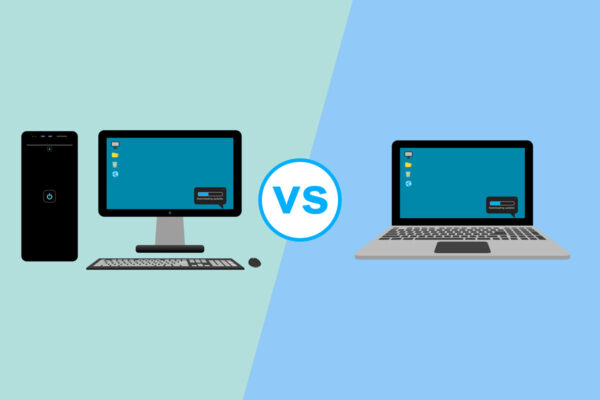Navigating Common PC Repairs: Your Desktop Troubleshooting Guide

Estimated reading time: 1 minute
Table of contents
In an increasingly digital world, we rely on personal computers to drive both productivity and entertainment. However, glitches inevitably arise, disrupting regular PC operation. Before calling in desktop computer repair technicians, many basic troubleshooting tactics provide users with simple self-fixes to common Windows issues. Arm yourself with solutions and prevent needless downtime or technical support costs when facing frequent problems.
Top PC Repair Tactics Any Computer User Should Know
While some complex hardware or software failures require advanced diagnostics, many everyday PC repairs reflect superficial Windows settings getting disrupted. Regardless of root causes, utilize these troubleshooting steps when confronting typical computer problems:
Restart Your Computer – The easiest first line of defense applies to any glitchy PC behavior – completely reboot! Unsaved data loss remains the sole downside to this blanket fix attempt that solves many quirks originating from software and hardware issues.
Check All Connections – Loose plugs and ports cause countless desktop dilemmas. Verify that all cables seating computers, monitors, modems, printers, and other peripherals connect securely without any bent pins or frayed wires. While at it, check that router and modem links flash properly to confirm internet access.
Update or Reinstall Drivers – Corrupted or outdated drivers frequently fuel various PC performance problems manifesting in odd ways. Updating to newer versions or completely removing and reinstalling drivers resets potential coding issues. Focus especially on graphics, printers, and peripheral drivers most prone to conflicts.
Review Task Manager Processes – Utilize the Windows Task Manager to view all current programs, applications, and background processes on your desktop. Look for any unfamiliar .exe files suggesting malware programs, unrecognized installs hogging resources, or other suspicious activities needing antivirus intervention.
Boot Into Safe Mode – Booting into Windows Safe Mode loads a minimalist OS interface utilizing the fewest drivers and third-party programs. If issues disappear in Safe Mode, conflicting software will likely cause problems. If quirks remain, suspect deeper hardware, driver, or Windows corruption matters needing advanced diagnostics.
Restore From Earlier Restore Point – Windows automatically saves Restore Points, allowing users to roll back recent problematic OS changes. If recalling a specific event like an errant download immediately preceding PC trouble, restoring to an earlier checkpoint provides easy remediation without losing personal files created in the interim.
Reset PC To Factory Settings – When software corruption runs too deep for basic troubleshooting, completely wipe and reset your desktop. While rediscovering personalized settings proves tedious, at least all native programming resets to factory conditions. Ensure backing up critical data first, as resets erase all user files not on external drives.
SEE ALSO: The Ultimate Guide to Setting Up a Computer for Beginners
Common Computer Problems Solved Through Routine PC Repairs
Specific PC issues users routinely face that yield basic troubleshooting include:
Slow System Performance
Excess programs loading at startup, fragmented hard drives, outdated components, and malware drag speed down over time. Following the above management tips should restore better performance. Pay attention to whether devices like printers, scanners, and other peripherals slow down workflow even if computer speeds test fine. Their outdated drivers can stall jobs.
System Crashes/Freezing
Conflicting software applications, overheating processors, worn-out hardware components, and memory leaks commonly trigger total lockups. Beyond resets and Safe Mode isolation, pay attention to fan noises or other audible clues like beeps preceding crashes. Keep desktops adequately ventilated and routinely clean dust buildup, impeding airflow and component cooling.
Internet Connectivity Drops
Besides physically checking the router and modem links as mentioned, restart networking equipment fully to clear any protocols or IP address setting changes disrupting connectivity. Outages occurring across multiple devices on the same network point to router/modem problems versus just a single computer losing access.
Peripheral Malfunctions
External devices like printers, scanners, drawing tablets, and other USB/Thunderbolt-connected peripherals can stop responding or function erratically, often traced simply to cable faults rather than actual equipment failure. Before running diagnostics on secondary gadgets, try swapping out cords for replacements free of fraying, crimps, or loosening connectors.
Error Messages Popping Up
Generic errors referencing software conflicts rather than actual failed operations or data corruption also typically yield reinstallations and restarts, clearing outdated coding. If error prompts include specific filenames, search those file references to glean clues into associated programs needing reconfiguration.
Note that more specialized PC functions tied to gaming, production applications, and proprietary business programs involve nuanced troubleshooting beyond everyday computer use cases. However, remembering these initial go-to correctives empowers users to resolve many basic computing issues independently without requiring professional desktop repair assistance.
Scenarios Where Calling Professional PC Repair Technicians Remains Essential
While DIY repairs satisfy simple home PC issues, at times, users still require escalated technical support when facing scenarios like:
- Hardware component failures in internal fans, drives, video cards, power supplies, etc., manifest operational problems. Desktop technicians possess testing tools to pinpoint failing parts for replacement.
- Advanced malware, exploits, or virus attacks penetrate beyond antivirus software defenses, corrupting files and breaching system security protocols. Data recovery specialists contain infections and prevent permanent damage.
- Urgent data recovery needs to retrieve destroyed documents from reformatted drives or externally encrypted files without maintained password records.
- Networking problems are traced to intricate Web traffic shaping policies, QoS settings, port assignments, and other configurations rather than just loose modem/router connections.
- Custom-built gaming PC stability issues with exotic cooling methods, overclocked processors, and other intricate modifications involved.
- Software coding corruptions like registry errors are not fully resolved via refreshes and restarts, requiring coders to debug bespoke programs.
In these complex instances, desktop computer repair technicians possess specialized diagnostics tools, bespoke hardware, and advanced software knowledge to pinpoint and fix problems fully. Certified experts identifying true root causes rather than just masking symptoms prove essential for permanent solutions when issues recur.
Seeking professional insight also helps determine scenarios where investing in upgraded components overrides sinking continual costs into repairing aged devices with worn-out infrastructure. Custom builders further tailor optimal replacements matching your current setup when upgrades are wise.
For the ultimate PC repairs and reliable service leveraging two decades of industry expertise, Melbourne area clients trust Brian Mathew of Computer Technicians for seamless technical support at competitive rates to keep mission-critical systems and everyday desktops alike running smoothly. The company offers after-hours emergency assistance to minimize client downtime urgencies, Specializing in home and small business PCs, Macs, and laptops. Trust your computer maintenance and repair needs to establish local professionals dedicated to customer satisfaction.