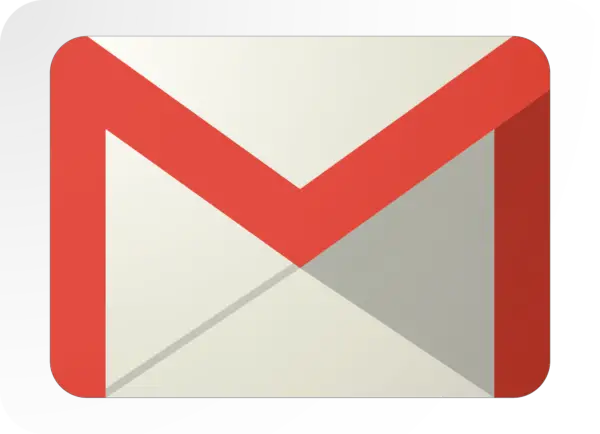Stop Information Overload with Gmail Priority Inbox [ARTICLE]
 Email promised to transform communication into efficient, easy-to-use, electronic exchanges. Yet the vast volume of today’s email communication serves up abundant personal and organizational challenges instead. Everything appears urgent, and unimportant items fill already-overflowing inboxes.
Email promised to transform communication into efficient, easy-to-use, electronic exchanges. Yet the vast volume of today’s email communication serves up abundant personal and organizational challenges instead. Everything appears urgent, and unimportant items fill already-overflowing inboxes.
A major upgrade to Google’s Gmail may offer the answer. Already well-known for its top-notch spam filter, Gmail has leveraged that expertise to develop Priority Inbox. It provides power and productivity in a single step by sorting, organizing and predicting what messages mean the most and least to you.
If you can not see the embedded video player above please use the following link: Gmail Priority Inbox
Priority Inbox presents three major features:
Automatic Sorting:
Priority Inbox sorts emails to ensure important emails are seen first and nothing else is missed.
Sections:
Priority Inbox organizes and places emails in one of three viewable, easily-readable sections.
Prediction Improvement:
Gmail tracks and remembers usage patterns and over time improves its own prioritization and sorting capabilities.
Getting Started
Priority inbox is currently in beta and its rolling out to existing users quickly. To see if you’ve been graced by its presence, look for a Priority Inbox link in the top right of your Gmail account screen. Or, look for the Priority Inbox tab while in Gmail Settings.
Priority Inbox will give you a new default view of your e-mails:
- Top Priority = messages that are important and unread
- Starred = messages that aren’t urgent but require follow up
- Everything Else = separating out less important messages that would normally crowd your inbox lets you scan through them when you have more time. And, if necessary, you can re-prioritize messages.
Spam = Gmail’s spam filter still sends unwanted and untoward messages directly to your Spam folder.
How It Works
Gmail uses a method of problem solving by trial and error by observing the emails you’ve sent, received, read or deleted. Gmail also prioritizes by senders’ names and keywords so that emails from those whom you interact with the most about topics that interest you the most will appear at the top of your inbox.
User actions, like deleting emails without reading them, signal to Gmail that certain senders or sets of keywords are not as important to you. Even though Gmail Priority Inbox uses data to constantly improve message prioritization and user experience, they assure users that personal information is safe and that they don’t sell it or share it.
Easy Transition
Gmail recommends several transition solutions for change-adverse and cautiously optimistic users:
- If you want to go for the gusto: Use the default view to show “Important” and “Starred” items in the top two sections. Regularly skim the “Everything Else” section to make sure Gmail has not mis-prioritized an item.
- If you’d rather proceed with caution: Customize your Priority Inbox view to display “Unread Messages” in the top section, “Important Messages” in the middle section, and “Everything Else” in the third section. This lets you rely on the more traditional Gmail view while you familiarize yourself with the prioritization of “Important” and “Everything Else Messages.”
- If old habits die hard: Stick with traditional Gmail. Your everyday email activities will continue to train Gmail in understanding your personal usage patterns. Read about other users’ experiences, start thinking about how you could benefit, and consider trying Priority Inbox later.
Mistakes Happen
 If Gmail makes a prioritizing error, alert them with tools at the top of the inbox. Click the gray icon to designate an item as not important or the yellow icon for important. Gmail will note the preference and remember your priorities for future sorting.
If Gmail makes a prioritizing error, alert them with tools at the top of the inbox. Click the gray icon to designate an item as not important or the yellow icon for important. Gmail will note the preference and remember your priorities for future sorting.
Good to know
Once Gmail rolls out Priority Inbox to all users, you can go to Settings and opt in or out of the advanced service at any time. If you decide to try it, keep in mind that it may not fully work on your mobile device. If you don’t already have a Gmail account, but you like the sounds of Priority Inbox, this may be a good time to set one up