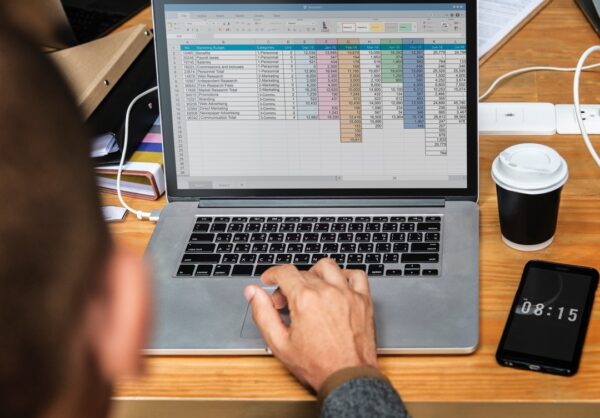Update Windows Software With These Easy Steps
 Update Windows software today! Most of us continue using Windows operating systems (OS) on our desktops and laptops. It is important to update and upgrade to keep the system running smoothly. Learn more about it and get Windows update download done with our easy-to-follow guide.
Update Windows software today! Most of us continue using Windows operating systems (OS) on our desktops and laptops. It is important to update and upgrade to keep the system running smoothly. Learn more about it and get Windows update download done with our easy-to-follow guide.
Understanding Software Updates and Upgrades
What Is It For?

Programs come with improvements over time. Programmers find better ways to enhance software features, increase efficiency, and ultimately, better the user experience. Oftentimes, software updates allow greater user security, fixes bugs and adds newly developed components. This is not exclusive for Windows, but for all other OS as well. Discover some of the cool new features of Windows Fall Creators right here!
What Should You Expect from Windows Fall Creators Update
Managing OneDrive Files On Demand in The Windows 10 Fall Creators Update – https://t.co/5XFPaTiWE0 https://t.co/tFw8RV1rzC pic.twitter.com/7i9J6tWvCA
— TechHuntR (@thetechhuntr) November 14, 2017
Microsoft has seen its edge growing again with the reemergence of competitive technological updates. It has set up a system of rolling-out feature updates twice annually, allowing for slow and steady innovations.
A notable one is Power Throttling, which paves the way for better battery usage and system performance. Users give the Windows 10 Start and Action Center experiences an appreciative nod with its adaptation of Fluent Design, ensuring ease. Security is also beefed up with Controlled Folder Access, an anti-ransomware measure that limits access to Windows systems files and data folders to approved apps. Many more enhancements are listed, to the delight of users worldwide.
With developments such as these, it is easy to understand why there’s an absolute need to update software whenever possible.
Step-by-Step Guide to Update Windows Software

Automatically or manually upgrading to the latest Windows software. The choice is entirely yours!
Updating Automatically
Hello Guys, The Automatic Windows Update begun to install “Feature Update to Windows 10, Version 1709. At 49% of the https://t.co/AB9LlvHWXj
— WindowsForum (@windowsforum) October 19, 2017
Your device will receive an automatic notification from Windows Update when it is ready to receive the update. The roll-out is done in phases, starting with newer machines first, which were tested by Microsoft with their OEM hardware partners. So don’t fret if you don’t receive a notification early. Microsoft reckons that it will take a few months to cover all compatible models.
Updating Manually

If you prefer manual updating, follow these steps:
1. Go to Settings
2. Go to Update & Security
3. Go to Windows Update next and choose Check for Updates
4. You will see Feature update to Windows 10, version 1709 if your computer finds the new update, and automatically download and install the same for you.
Get more from your Windows experience with help from these keyboard shortcuts!
Choosing the Best Time

Microsoft uses active hours to work on download and installation. Click on “Restart” options and choose “Schedule a Time” to schedule the update for later. Likewise, you may defer upgrading to up to 365 days by clicking on the Advanced options and adjusting the days of “A feature update includes new capabilities and improvements” section.
Nixcomputerfix reviews the Windows Falls Creator Update with a YouTube video! Watch it here:
Microsoft’s latest software program is up and running with modern and ergonomic technologies. Its continuous updates and upgrades is a commitment to its users of better service. Be a happy customer–update Windows software today and experience it firsthand!
Are you looking forward to experiencing Windows Fall Creators update? Ask away in the comments section below.
Up Next: Windows 10 Basics: Boot Up. Restart, Sleep and Shut Down