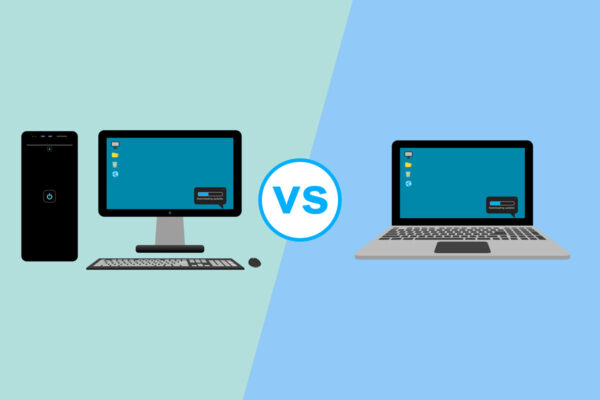Why You Need to Keep Your Laptop Clean

Estimated reading time: 4 minutes
Table of contents
Keeping your laptop clean isn’t something that you think of on a day-to-day basis. But it turns out that not keeping it clean can lead to its eventual demise.
If you use your laptop regularly, then chances are you eat and drink while working, put it down on all kinds of surfaces, and pop it back into your bag when you’re done, only to repeat the process all over again. And while this exposes you to germs and bacteria, it also puts your laptop at risk of overheating, slowing down, malfunctioning or giving you the dreaded blue screen of death.
Here’s why keeping your laptop clean is important, and some tips on how to do just that.
The Risk of Overheating
Laptops are extremely complex, hi-tech machines. An incredible amount of hardware has been engineered to fit into a compact space, and all of this hardware generates heat. To overcome the heating problem, a carefully constructed venting and cooling system is in use, keeping your laptop at a safe temperature.
Not blocking the heat vents or fans on your laptop to avoid overheating is common knowledge. But those vents can also get blocked internally by dust, dirt, hair, and whatever else may land up inside. Even if you keep your laptop on a desk on a cooling stand, there’s plenty of dirt and dust in the environment, and if you have pets, even more so.
The hotter a laptop gets, the slower it will run. The system will automatically throttle the performance to reduce further heat generation. Removing apps, files, and anything that uses memory may help temporarily, but it’s not a long-term solution.
Faster Battery Drain
When your laptop’s internal monitoring system registers that it’s heating up, it will counteract this by increasing the fan speed. However, the harder the fans have to work, the greater the strain on the battery.
If you regularly put a strain on your laptop’s battery, it will run faster and faster as it struggles to keep up. In time, you’ll need to keep your laptop plugged in as the battery won’t last longer than a few minutes. Replacing the battery will help, but if the machine is overheating, you’ll soon find yourself back at square one.
Keyboard Issues
If your keys or touchpad cursor are getting stuck or not working, there could be dirt clogging up your keyboard. Small particles can work themselves in between your keys and stop them from working entirely or getting stuck while you’re typing. Even the natural oils from our hands can build upon a keyboard and cause problems.
In time, you may lose functionality and you’ll have to slow your typing down to make sure all the letters register when you hit them. Plus, if one letter no longer works, you’ll either need to replace your keyboard or rely on an external keyboard when using your laptop.
Screen Problems
If you have a touch screen laptop, dirt can slow down its response time or even make it impossible to utilize certain features. Even if you don’t have a touch screen, knowing how to clean a laptop screen and doing it regularly can improve your user experience. You can also keep tabs on any scratches or chips that may otherwise not have been visible.
How to Clean Your Laptop
Cleaning the exterior of your laptop is relatively simple.
You can gently turn it upside-down to shake out any crumbs or dirt from between the keys, or you can use a can of compressed air to blow away any detritus. Then, you can use a diluted alcohol and water cleaning solution or a microfiber cloth to wipe down all the surfaces. If you’re using a cleaning solution, make sure that you put it on a cloth first and don’t wet the actual laptop.
If you’re tech-savvy, you can open your laptop yourself, but if you are wary of doing so, it’s best to ask a professional for help. Or, if your laptop is under warranty, you may be able to take it in to get serviced.
Once opened, you can use compressed air to blow out any dust or dirt. You can also use a Qtip or evaporating alcohol liquid to wipe the component clean. When everything is clean and dry, you can screw the case back together.
Pro Tip: Always backup your data before you clean your laptop. If you do this, you won’t have to worry about losing your files or media should something go wrong.