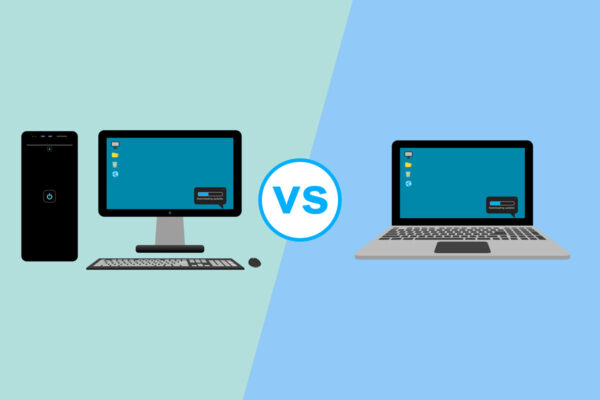The toughest screen saver issue I’ve ever tackled
Today I was presented with what I thought was going to be the easiest issue on the planet to solve. A client of mine called and told me her screen saver wasn’t working.
What I thought I needed to do to fix the issue and what I ended up doing were worlds apart. I thought I was going to spend 60 seconds checking a box to activate the screen saver. Instead I ended up updating the software and drivers for her Microsoft wireless mouse.
Apparently her wireless mouse, in its current state, was causing enough activity on the computer to prevent the screen saver (and the power options) from kicking in. In other words, the mouse made the computer think it was always active (and thus never inactive).
How did I disover this? Through a few Google searches of course (but shhhh… don’t tell anyone). It seems lots of people have experienced the same issue.
If you are curious as to how I updated the mouse software and driver, I launched Windows Update on her computer and looked for any new optional updates. As luck would have it, there was a pending optional update for her Microsoft mouse. Couple of clicks here and there and the update was applied. Reboot the computer and bada bing bada boom, the screen saver worked.

As a side note, Windows does not automatically install optional updates during its routine update process. You have to manually select the updates and install them yourself.