Troubleshoot Common Printer Problems With These Simple Steps
 Printer problems can be a source of frustration especially if you need to submit a project or you can’t produce a copy of an image in the quality you want. Regardless if you’re encountering Canon printer problems or you’re looking to troubleshoot HP printer issues, there are steps to remedy some of the most common printer problems below.
Printer problems can be a source of frustration especially if you need to submit a project or you can’t produce a copy of an image in the quality you want. Regardless if you’re encountering Canon printer problems or you’re looking to troubleshoot HP printer issues, there are steps to remedy some of the most common printer problems below.
Easy Printer Troubleshooting Steps for Common Issues
1. How to Fix a Printer that Won’t Print

This is one of the most basic printer problems. When you encounter this issue, you will need to troubleshoot it systematically. Ask yourself these following questions:
- Is there paper in the tray?
- Is there ink in the cartridge?
- Is the cable from the printer to the computer connected correctly?
- What does the printer lights tell you?
- What error message do you see?
- Did something happen on the computer like the installation of a new program or an error before the printer problems?
You can just automatically resolve questions 1 to 3 because the solutions are apparent. If there’s no paper, on the tray put some in or if the cable is loose, make sure it’s set correctly.
The more difficult problems involve the software side because it takes some digging through the system to find out the cause. Knowing the error code helps since you can just google the exact code and you’ll be directed to solutions online.
Also tracing back to the actions anyone performed on your computer will likely yield the culprit behind the problem. For example, someone may have installed a virtual printer, and your word processor has set it as the default. While it may not respond to the printer, you’ll need to change the settings in order to remedy the problem. Configuring your printer as the default will fix printer problems of this nature.
2. Paper Jam: How to Fix One of the Most Annoying Printer Problems

When paper jams in a printer, three things are possible:
- The paper is too thick
- There are stuck bits of paper in the feed mechanism
- There’s some moisture built up due to old paper staying in the printer too long
To solve the paper jam issue, make sure your printer can handle the kind of paper you’re putting in. It might not be able to deal with the paper for printing cards. You also need to check the inside of the tray and remove any stuck bits with tweezers. Finally, don’t store paper in the bin too long as paper does collect moisture which makes it cling to the machine more.
3. Can’t Print from Mobile Devices
Printing from mobile devices is one of the most critical conveniences. Unfortunately, there is no single standard used for this feature, so different manufacturers use different kinds of apps to provide this functionality. When printing from a mobile device, make sure you are using the manufacturer’s application. It’s best to use cloud-based methods or Internet-based methods to print. For example, some of HP’s printers can receive documents via email and print them from there, bypassing the need for any other apps.
4. Slow Printing

Print speed is dependent on how the manufacturers designed the model. But to give you a nice boost in speed, sacrifice a bit of the quality and print it on ink saver or draft mode. This will do wonders for printing jobs that are mostly text. However, there is no avoiding slow printing times if you need to turn in high-quality materials like a high-resolution photo.
5. Printing Cost is Expensive

Much of the headache of the high cost of printing can be defrayed before actually buying a printer. Before going to the store, you will need to do a bit of research and check out how much each printer cartridge for the model costs and how many pages a single cartridge can print before it runs out of ink. If you’ve already bought a printer, the only solution is to print using draft mode for your average printing job.
6. Bad Print and Photo Printing Quality
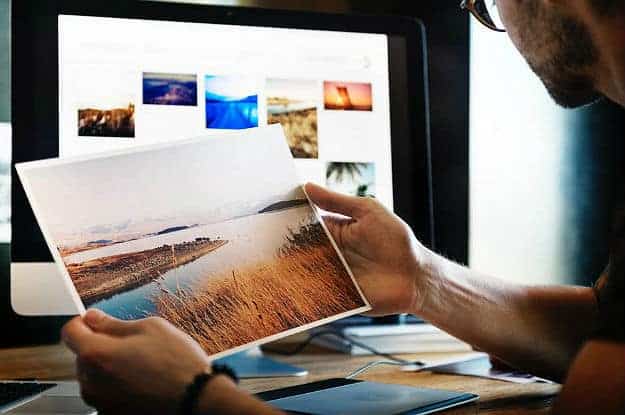
First and foremost, you’ll need to check if the cartridge isn’t running out of ink. If you need high-quality printing, change the settings from draft mode to default. Check if the paper meets the specifications set by the manufacturer. You can also take out the cartridge, move it from side to side to unsettle the ink. See if the nozzle is clogged and if the print head is aligned correctly.
Bonus: Scanner won’t work
If you have a scanner on your printer and it has stopped working, there might be problems with its driver or with its accompanying software. Try removing and reinstalling the driver. If that doesn’t work, rip and reinstall the software as well. Check if you get error codes and google the system for troubleshooting solutions online. When all else fails, check your warranty and ask the manufacturer for a replacement.
Here’s a video from Techify Inc. on how to troubleshoot common printer problems:
Printers are wonderful when they work and frustrating when they don’t. By knowing what the common issues are and what fixes you can apply, you’ll be minimizing the possible stresses from your printer. You’ll be able to make it perform what you’ve bought it for and lessen its inconveniences.
What other printing problems you encounter with your printer? Comment down below and tell us all about it so we can share more solutions for you!
Up Next: Must-Have Smart Home Devices | Noobie







