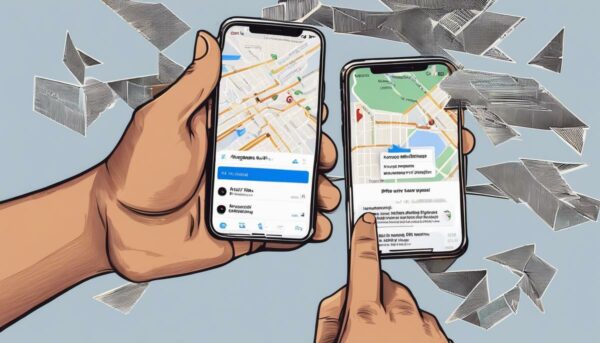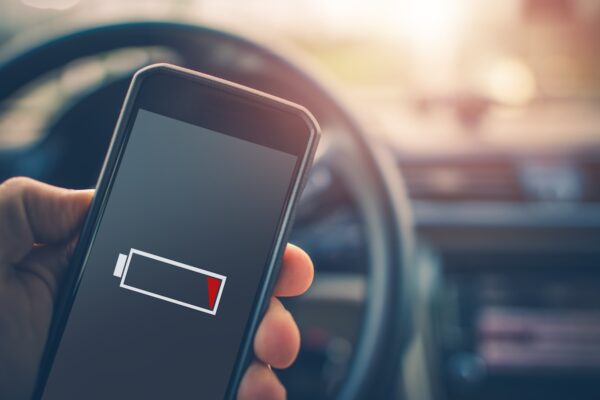What Is Apple TV? User Tips And Tricks

If you’re looking for an all-in-one device to help you stream shows, you may want to check out the new Apple TV. This product from Apple was created to improve viewing experience and ease of use. Not to mention, it has plenty of cool features which outclass its competition. Read this post and find out more awesome and impressive features of the new Apple TV.
What is Apple TV | What You Need to Know
1. Siri Remote Shortcuts
The Siri remote boasts a lot of functionality which will make your viewing experience a lot smoother. Here are the basic functions you need to know to get around:
- Long pressing the Home button puts the Apple TV to sleep mode
- Pressing Play/Pause while typing functions as a shift key
- Double-clicking the Menu button turns on the screensaver slideshow
- A triple-click of the Menu button activates Accessibility Shortcuts
- Double-pressing the Home button triggers the app switcher.
2. Fast Forward or Rewind Anytime
Thanks to Siri, you can easily fast forward or rewind to any point you want. Just say “fast forward to the ten-minute mark” or “rewind to 4:36,” Siri’s got all that covered. But wait, there’s more! You can even ask Siri how a certain stock is doing in the market and she will give you what you need. Play around and you might be surprised at how much the AI assistant can do for you.
3. Family Sharing
https://www.instagram.com/p/Bhkf97lnLGc/
This feature lets you watch all contents bought under an Apple account provided the Family Sharing function is turned on. Simply go to Settings > Accounts > iTunes and App Store and switch accounts. This works great if you have friends who are willing to share their purchased content as well.
4. Control Your Smart Home Devices
The Apple TV can function as a hub for all appliances managed by Apple HomeKit. This enables you to control them with the Siri remote. What makes this a great feature is you can check on your smart devices even if you’re away. Here’s how you can connect your device to the app:
- Connect all HomeKit devices to the Home app on your iPhone or iPad
- Apple TV must be signed in to your iCloud account
- Go to Settings > Accounts > iCloud and My Home status must be Connected.
- Test if it’s working by pressing on Siri button and say, “Turn on the lights.”
5. Never Misinterpret a Line Ever Again
Admit it, you only absorb 90 percent of the dialogue said in a movie or episode. Sometimes, the characters talk too fast, or you simply can’t relate to the pop culture reference used. Fortunately, Apple made sure you never miss a beat by adding the “What did he just say?” function. The scene will rewind before the beginning of the character’s line and Closed Captioning feature will be turned on so you’ll also be able to read what was said.
6. Automatically Install and Quickly Delete Apps
Your iPhone apps can easily be installed on your iPad and Apple TV (provided the app is available for the Apple TV as well). Just go to Settings > Apps and click Automatically Install Apps to enable this feature. Installing YouTube, Netflix, Hulu, and other streaming apps have never been this easy.
If you’re anything like us, getting a new phone may feel like a national holiday. If you start by downloading countless apps, it’s likely you’ll run out of space. It can easily be fixed by going to Settings > General > Manage Storage to find all the installed apps, then sort it to largest to smallest. Click on the trash can icon beside every app you want to be removed then click Delete to confirm.
7. Use your iPhone as the Remote Control
Your iPhone and iPad just got more useful since both devices can be used as a remote control for the Apple TV. Losing the remote will cost you a hefty amount of $60. All you need is to download the Apple TV Remote App in the App Store and you are good to go. You will be able to access every function available in the Siri remote except the volume control. What makes it a better alternative than the Siri remote is you can easily do your search in the on-screen keyword instead of the on-screen Apple TV keyboard.
Here’s another comprehensive video guide on how to use the Apple TV courtesy of Topic Tech:
Apple continues to impress and it is safe to say they have made their mark in this industry too. Don’t be surprised if this TV makes its way to every household in the United States. One thing for sure though is this product is here to stay to make our lives easier and more convenient.
Do you have an Apple TV? Share your experiences in the comments section below.
Up Next: 9 Useful Apple Watch Apps